Setting storage, Screen settings j mute screen – Casio XJ-350 User Manual
Page 83
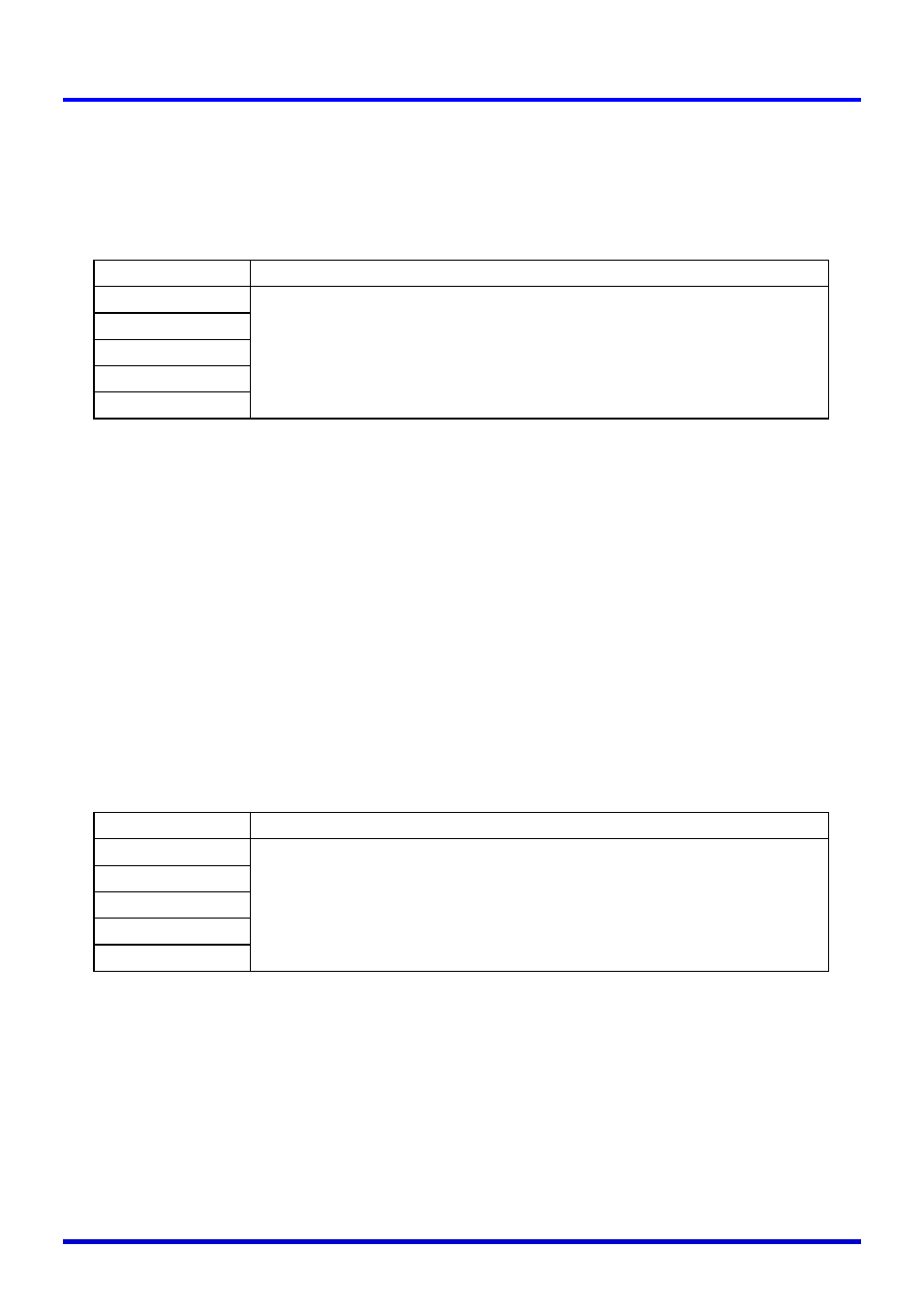
83
Using the Setup Menu
■Screen Settings J No Signal Screen
This sub-menu lets you specify what should be projected when there is no input signal to the
projector.
Input Source Specific Menu Items
Setting Explanations
Blue: Displays a blue screen when there is no input signal.
Black: Displays a black screen when there is no input signal.
Logo: Displays a logo screen when there is no input signal.
A built-in logo screen is the initial default startup screen. You can also create a
custom logo, if you want. For details, see “Option Settings
J Custom Logo
Settings” on page 92.
Setting Storage
A single setting is stored, which is applied to all input sources.
■Screen Settings J Mute Screen
This sub-menu lets you specify what should be projected during mute (page 58).
Input Source Specific Menu Items
Setting Explanations
Blue: Displays a blue screen during mute.
Black: Displays a black screen during mute.
Logo: Displays a logo screen during mute.
A built-in logo screen is the initial default startup screen. You can also create a
custom logo, if you want. For details, see “Option Settings
J Custom Logo
Settings” on page 92.
Input Source
Available Items (Parentheses indicate defaults.)
RGB
(Blue), Black, Logo
Component
S-VIDEO
VIDEO
No Signal
Input Source
Available Items (Parentheses indicate defaults.)
RGB
Blue, (Black), Logo
Component
S-VIDEO
VIDEO
No Signal
