Using the setup menu, Screen settings j flip horizontal, Setting storage – Casio XJ-350 User Manual
Page 82: Screen settings j startup screen
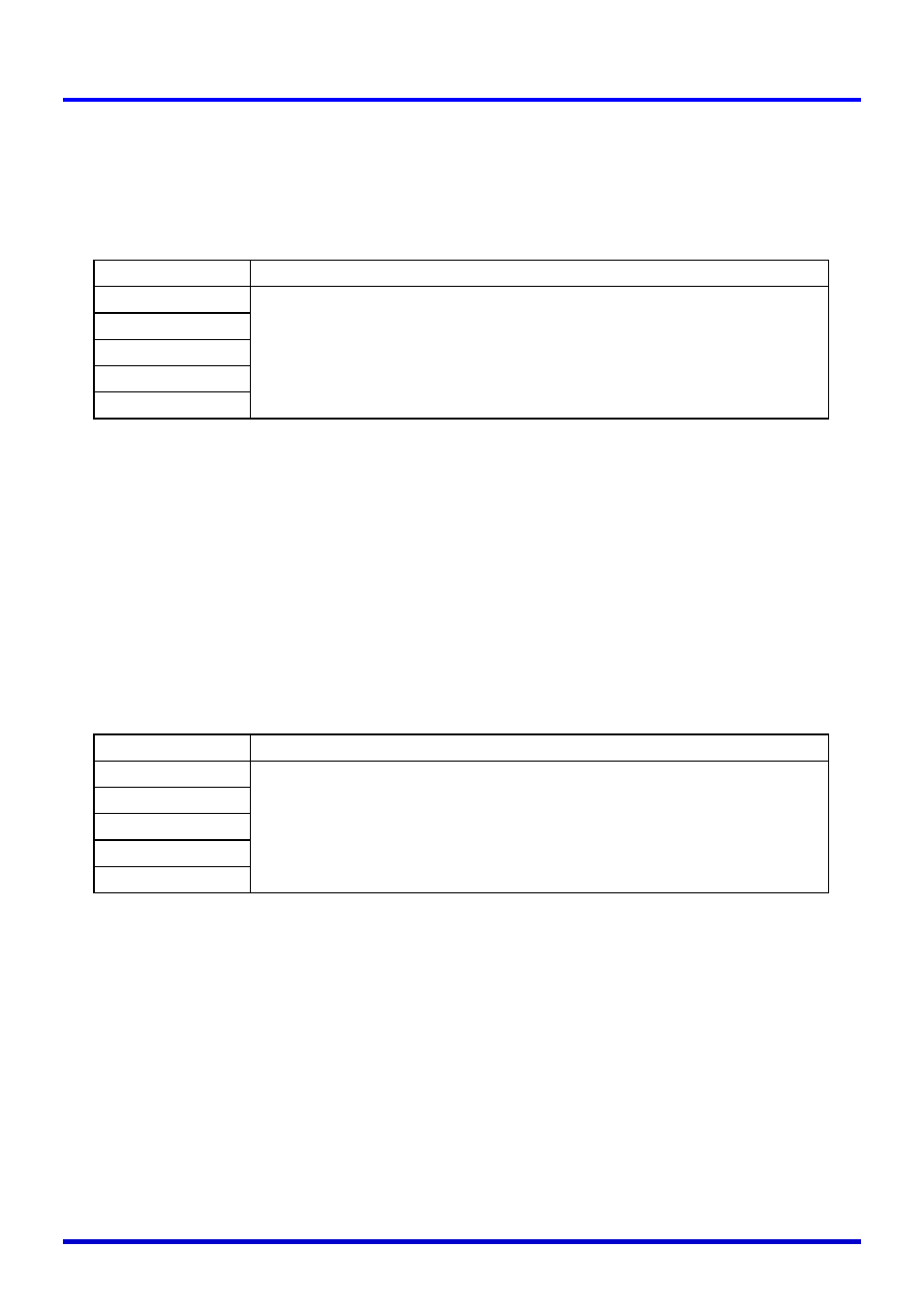
Using the Setup Menu
82
■Screen Settings J Flip Horizontal
Use this sub-menu to flip the projected image horizontally when projecting from the back of
the screen.
Input Source Specific Menu Items
Setting Explanations
On: Flips the image horizontally.
Off: Projects the image normally (without flipping it).
Setting Storage
A single setting is stored, which is applied to all input sources.
■Screen Settings J Startup Screen
Use this sub-menu to specify whether or not a startup screen should be projected whenever
the projector is turned on.
Input Source Specific Menu Items
Setting Explanations
Logo: Projects the logo screen as the startup screen.
A built-in logo screen is the initial default startup screen. You can also create a
custom logo, if you want. For details, see “Option Settings
J Custom Logo
Settings” on page 92.
None: No startup screen is projected.
Setting Storage
A single setting is stored, which is applied to all input sources.
Input Source
Available Items (Parentheses indicate defaults.)
RGB
On, (Off)
Component
S-VIDEO
VIDEO
No Signal
Input Source
Available Items (Parentheses indicate defaults.)
RGB
(Logo), None
Component
S-VIDEO
VIDEO
No Signal
