Remote controller – Casio XJ-350 User Manual
Page 24
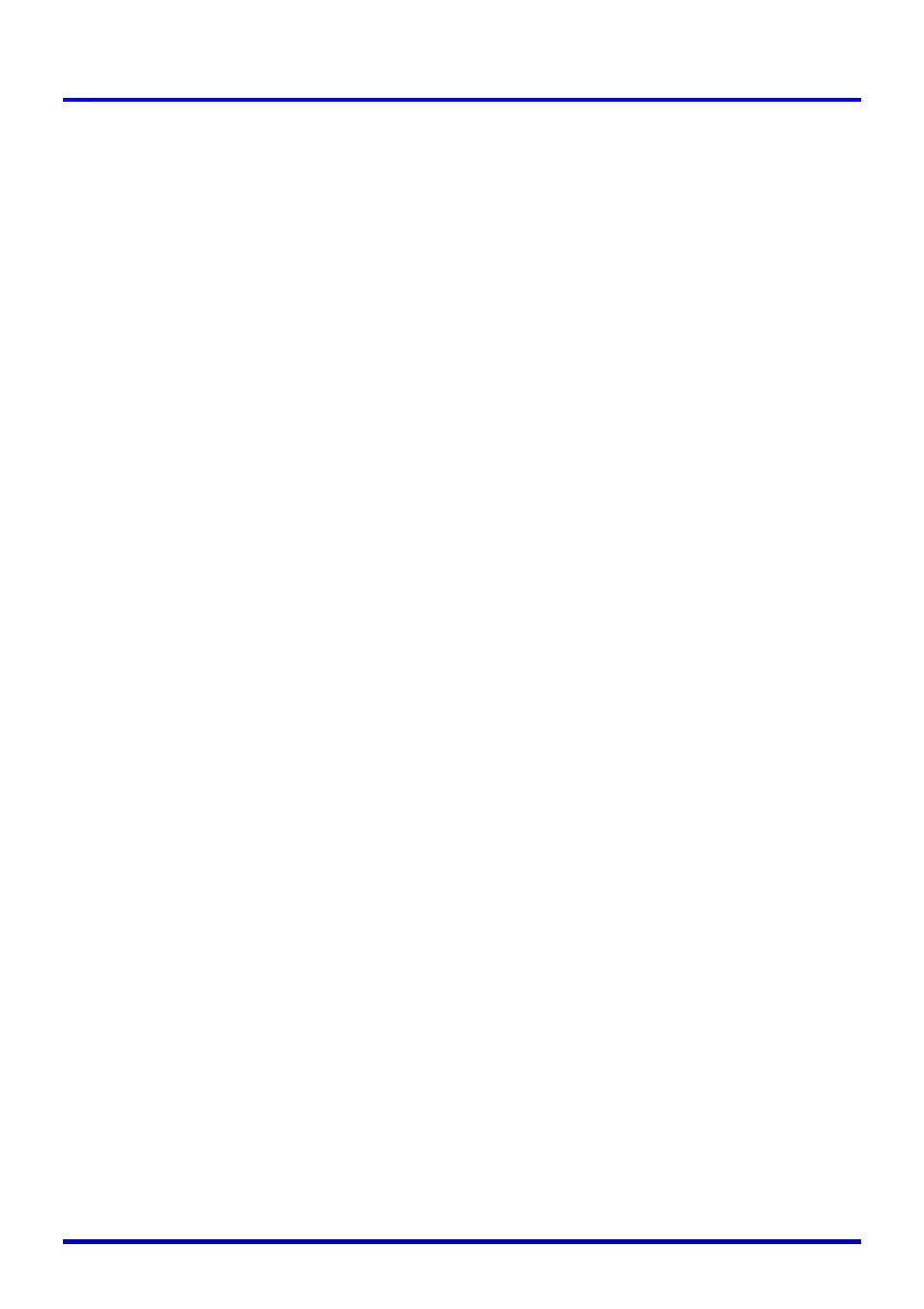
Remote Controller
24
6
[MUTE] key
: Press to momentarily cut off the projected image and
audio output from the projector’s speaker.
) Muting the Image and Audio (MUTE) (page 58)
7
[FREEZE] key
: Freezes the projected image.
) Freezing the Projected Image (FREEZE) (page 59)
8
[VOL +] / [VOL –] keys
: Press the [+] key to increase volume, and the [–] key to
decrease volume.
) Adjusting the Volume Level (VOL +/–) (page 53)
9
*[MENU] key
: Press this key to display the projector setup menu on the
projected image.
) Using the Setup Menu (page 61)
bk
[PAGEUP] / [PAGEDOWN] keys : Press to perform page up and page down operations on
the computer connected to the projector’s USB port.
) Operating the Computer with the Remote Controller (Wireless Mouse) (page 59)
bl
*[AUTO] key
: Automatically adjusts the projected image in accordance
with RGB input.
) Auto Adjustment of an RGB Image (page 48)
bm
[P-IN-P] key
: When projecting RGB (computer) input, press this key to
project video input in a sub-window.
) Using Picture-in-Picture (P-IN-P) (page 56)
bn
[D-ZOOM +] / [D-ZOOM –] keys : Press the [+] key to increase the size of the projected
image, and the [–] key to decrease it.
) Enlarging the Projected Image (D-ZOOM +/–) (page 54)
bo
*[KEYSTONE] key
: Press this key to automatically correct the projected image
and remove vertical and horizontal keystoning.
) Keystone Correction (KEYSTONE) (page 50)
bp
*Cursor keys
: Use these keys to perform the operations described below.
z To move the highlighting (selection cursor) on the menu screen ()page 65)
z To perform mouse operations on the computer connected to the projector’s USB port
(
)page 60)
z In this manual, cursor key operations are indicated as [S], [T], [W], [X].
bq
*[ENTER] key
: Use this key to perform the operations described below.
z To execute the command currently highlighted on the menu screen ()page 65)
z To perform a mouse left-click operation on the computer connected to the projector’s
USB port (
)page 60)
br
*[ESC] key
: Use this key to perform the operations described below.
z When a menu screen is displayed, to back-step to the previous screen ()page 65)
z To perform a mouse right-click operation on the computer connected to the projector’s
USB port (
)page 60)
