1 universal restore in windows, Universal restore in windows – Acronis Universal Restore - User Guide User Manual
Page 4
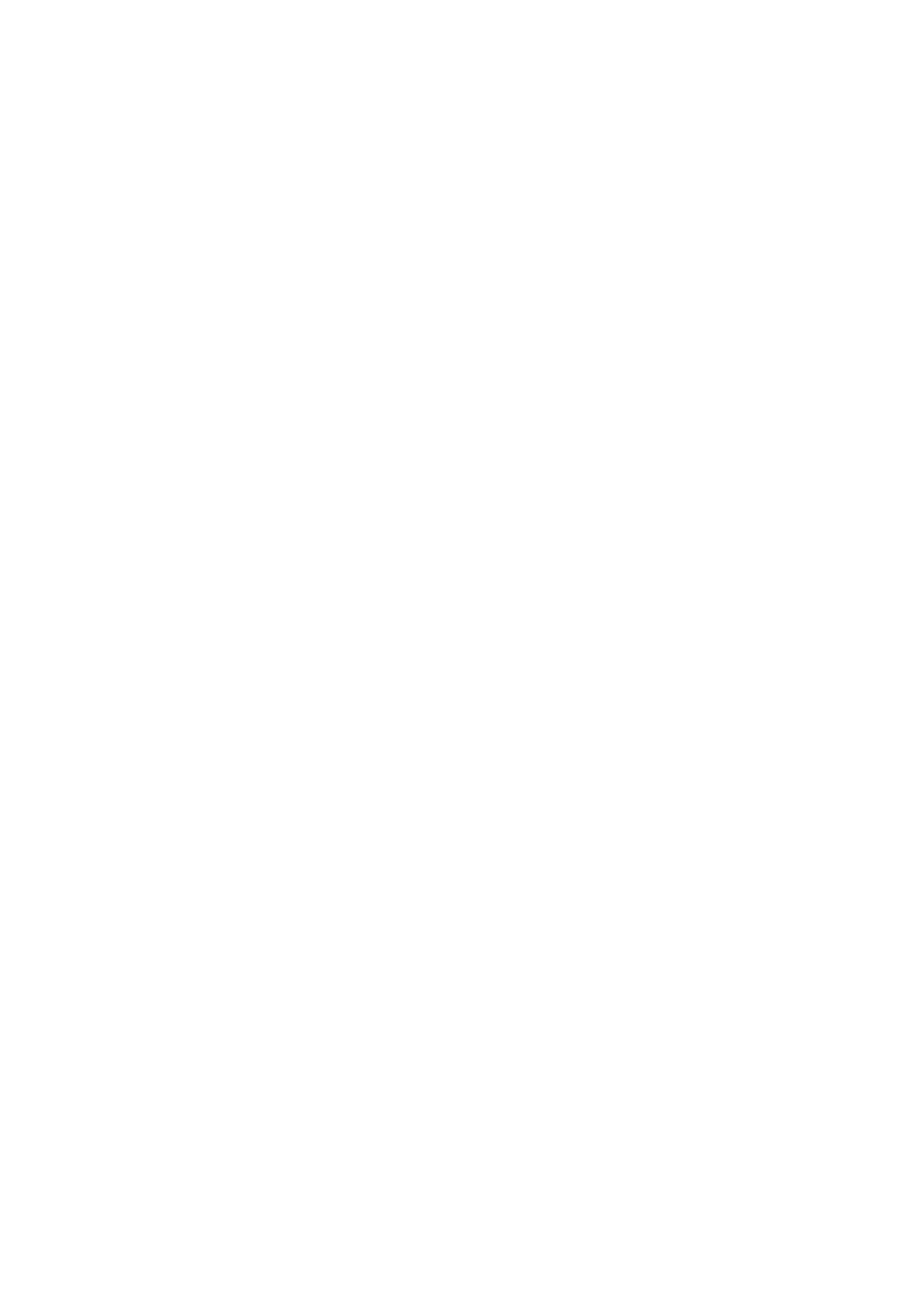
4
Copyright © Acronis International GmbH, 2002-2014
4.1 Universal Restore in Windows
Preparation
Prepare drivers
Before applying Universal Restore to a Windows operating system, make sure that you have the
drivers for the new HDD controller and the chipset. These drivers are critical to start the operating
system. Use the CD or DVD supplied by the hardware vendor or download the drivers from the
vendor’s website. The driver files should have the *.inf, *.sys or *.oem extensions. If you download
the drivers in the *.exe, *.cab or *.zip format, extract them using a third-party application.
The best practice is to store drivers for all the hardware used in your organization in a single
repository sorted by device type or by the hardware configurations. You can keep a copy of the
repository on a DVD or a flash drive; pick some drivers and add them to the bootable media; create
the custom bootable media with the necessary drivers (and the necessary network configuration) for
each of your servers. Or, you can simply specify the path to the repository every time Universal
Restore is used.
Check access to the drivers in bootable environment
Make sure you have access to the device with drivers when working under bootable media. Use
WinPE-based media if the device is available in Windows but Linux-based media does not detect it.
Universal Restore settings
Automatic driver search
Specify where the program will search for the Hardware Abstraction Layer (HAL), HDD controller
driver and network adapter driver(s):
If the drivers are on a vendor's disc or other removable media, turn on the Search removable
media.
If the drivers are located in a networked folder or on the bootable media, specify the path to the
folder by clicking Add folder.
In addition, Universal Restore will search the Windows default driver storage folder. Its location is
determined in the registry value DevicePath, which can be found in the registry key
HKEY_LOCAL_MACHINE\SOFTWARE\Microsoft\Windows\CurrentVersion. This storage folder is
usually WINDOWS/inf.
Universal Restore will perform the recursive search in all the sub-folders of the specified folder, find
the most suitable HAL and HDD controller drivers of all those available, and install them into the
system. Universal Restore also searches for the network adapter driver; the path to the found driver
is then transmitted by Universal Restore to the operating system. If the hardware has multiple
network interface cards, Universal Restore will try to configure all the cards' drivers.
Mass storage drivers to install anyway
You need this setting if:
The hardware has a specific mass storage controller such as RAID (especially NVIDIA RAID) or a
fibre channel adapter.
You migrated a system to a virtual machine that uses a SCSI hard drive controller. Use SCSI
drivers bundled with your virtualization software or download the latest drivers versions from
the software manufacturer website.
If the automatic drivers search does not help to boot the system.
