2 editing a backup plan, 3 revoking a backup plan, 4 deleting a backup plan – Acronis Backup Advanced for vCloud - User Guide User Manual
Page 16: Editing a backup plan, Revoking a backup plan, Deleting a backup plan
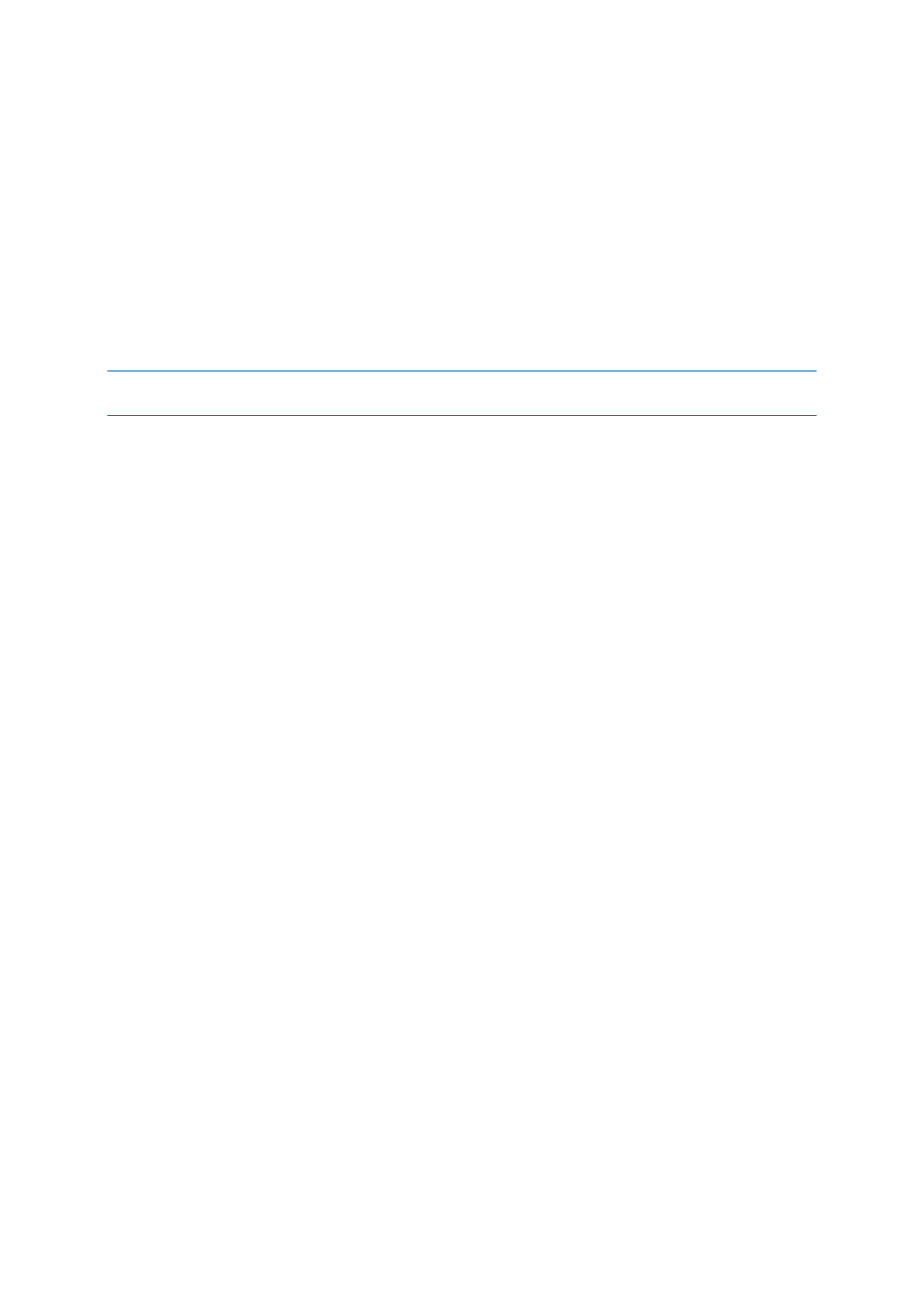
16
Copyright © Acronis International GmbH, 2002-2014
VSS
Specify whether to use Volume Shadow Copy Service (VSS) during backup.
This option is effective only for machines where VMware Tools is installed (p. 3).
This option ensures that the file system will be backed up in a consistent state. For machines running
Windows, this option also ensures the consistent state of all data that is used by VSS-aware
applications, such as by Microsoft SQL Server.
Without this option, the backup process is faster, but data consistency cannot be guaranteed.
1.6.2 Editing a backup plan
Important: The changes you make to a backup plan affect all virtual machines to which the backup plan is
applied, both your machines and other users' machines.
To edit a backup plan
1. Open the Backup plans tab.
2. Select the backup plan that you want to edit, and then click Edit.
3. View or change the name, schedule, retention rules (p. 13), and backup options (p. 14).
4. Click OK.
Consequences of changing encryption
If you need to change the Encryption setting (to enable or disable encryption or to change the
password), consider the following:
Retention rules will no longer apply to the backups with the old encryption setting. You can only
delete those backups manually (p. 16).
Separate entries will be shown in the backup storage for sets of backups with different
encryption settings. During recovery, you will need to select the correct entry and type the
correct password.
The same happens when you apply a backup plan to a machine where another backup plan with a
different Encryption setting is applied.
1.6.3 Revoking a backup plan
When you revoke a backup plan from a machine, a currently running backup (if any) is stopped. The
machine will no longer be backed up until a backup plan is applied again. Backups of the machine are
retained in the backup storage until you delete them manually (p. 11).
To revoke a backup plan
1. Open the tab with the organization name.
2. Select one or more machines from which you want to revoke backup plans.
3. Click Revoke backup plan.
1.6.4 Deleting a backup plan
When you delete a backup plan, it is revoked (p. 16) from all machines to which it is applied (both
your machines and other users' machines) and it is removed from the list of backup plans.
