Configuring your wireless client, Configuring your wireless client -4, Eeding. see “configuring your wireless – CREATIVE Network Blaster Wireless Access Point Router CW2202 User Manual
Page 22
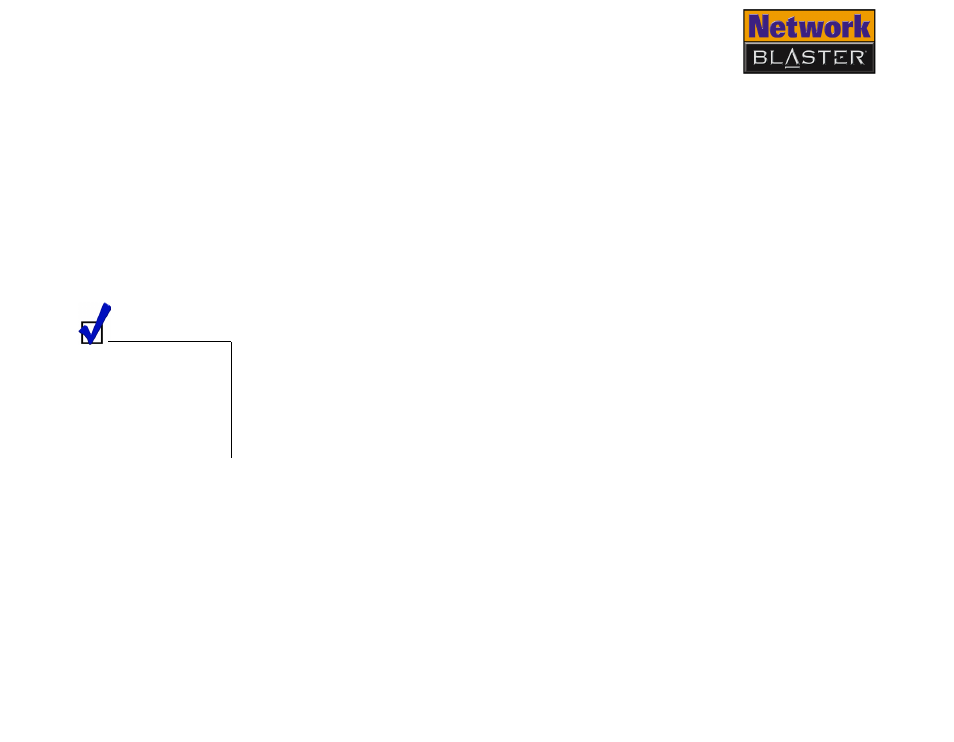
Configuring Basic Settings 4-4
3. In the IP Configuration dialog box that appears, click the arrow next to the
first box and then click the name of your network device to select it. Verify
that your IP address is 192.168.2.xxx and your Subnet Mask is
255.255.255.0.
If they are not, go to steps 4 and 5 below.
4. Click the Release button and then click the Renew button. Your IP address
and Subnet Mask change to the above values.
5. Click the OK button to close the IP Configuration dialog box.
Configuring your
wireless client
Your wireless adapter is the wireless equivalent of an NIC. Preparing a computer
on a wireless LAN is, therefore, similar to preparing a computer on a wired LAN.
Before performing the steps presented in "Configuring your wired client" on page
4-2, however, ensure that the wireless settings of your computer’s wireless
adapter match the default wireless settings of your Wireless AP Router, namely:
❑
Operation Mode: Infrastructure
❑
SSID: Network Blaster
❑
Authentication: Open
❑
WEP Mode: Disabled
Refer to the User’s
Guide of your
computer’s wireless
adapter if you need
instructions on
changing its wireless
settings.
