Step 1: preparing a client, Configuring your wired client, In windows 2000/xp – CREATIVE Network Blaster Wireless Access Point Router CW2202 User Manual
Page 20: Step 1: preparing a client -2, Configuring your wired client -2
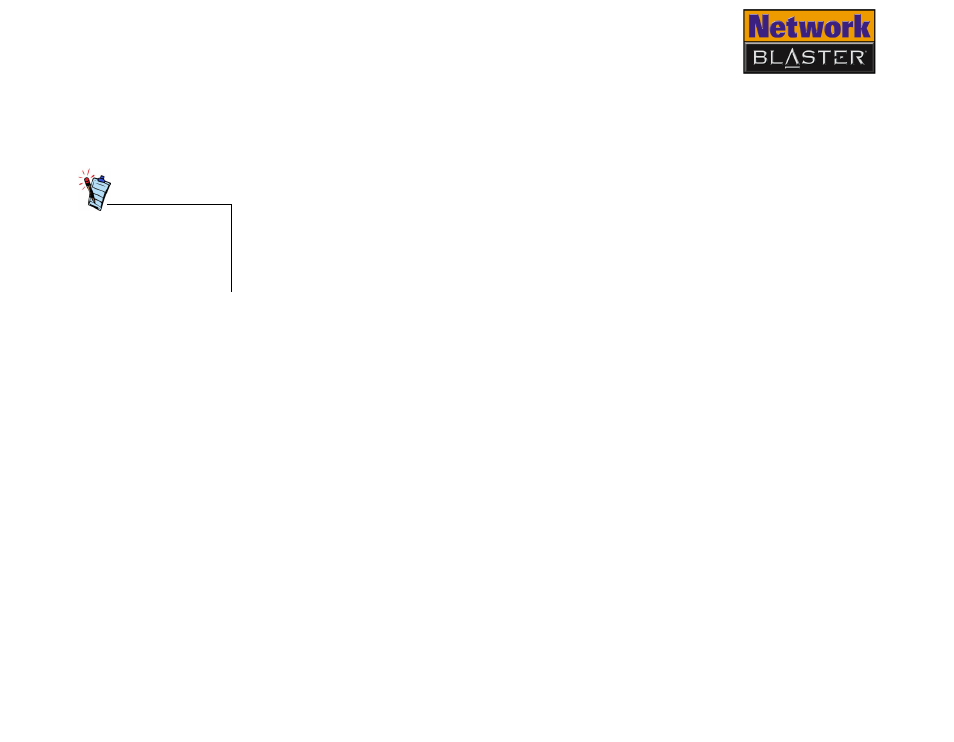
Configuring Basic Settings 4-2
Step 1:
Preparing a
client
You can access your Wireless AP Router’s configuration page using any computer
on your wired or wireless LAN. Whichever you choose, you must first make sure
that the computer can communicate with your Wireless AP Router. To do this, you
need to configure the computer to obtain an IP address from your Wireless AP
Router and to ensure that a valid IP address has been assigned to your network
interface card (NIC).
The default settings of your Wireless AP Router are:
❑
IP address: 192.168.2.1
❑
Subnet Mask: 255.255.255.0
For more information, see "Configuring your wired client" below or "Configuring
your wireless client" on page 4-4.
Configuring your
wired client
The following steps also apply if you are configuring a wireless client, but an
additional step is required before proceeding. See “Configuring your wireless
client” on page 4-4 for more information.
In Windows
2000/XP
1. Click Start
→
Settings
→
Control Panel or Start
→
Control Panel.
2. For Windows XP users, double-click the Network Connections icon.
For Windows 2000 users, click the Network and Dial-Up Connections icon.
3. Right-click the Local Area Connection icon and then click Properties.
4. When the Local Area Connection Properties dialog box appears, select
Internet Protocol (TCP/IP) and then click the Properties button.
5. When the Internet Protocol (TCP/IP) Properties dialog box appears, click
the Obtain an IP address automatically option.
6. Click the OK button.
7. When the Local Area Connection Properties dialog box appears, click the
OK button.
Make sure that the
computer you are
using has a functioning
network interface card
(NIC).
