Bluetooth streaming audio -21 – NISSAN 2011 GT R - Multi Function Display Owner's Manual User Manual
Page 147
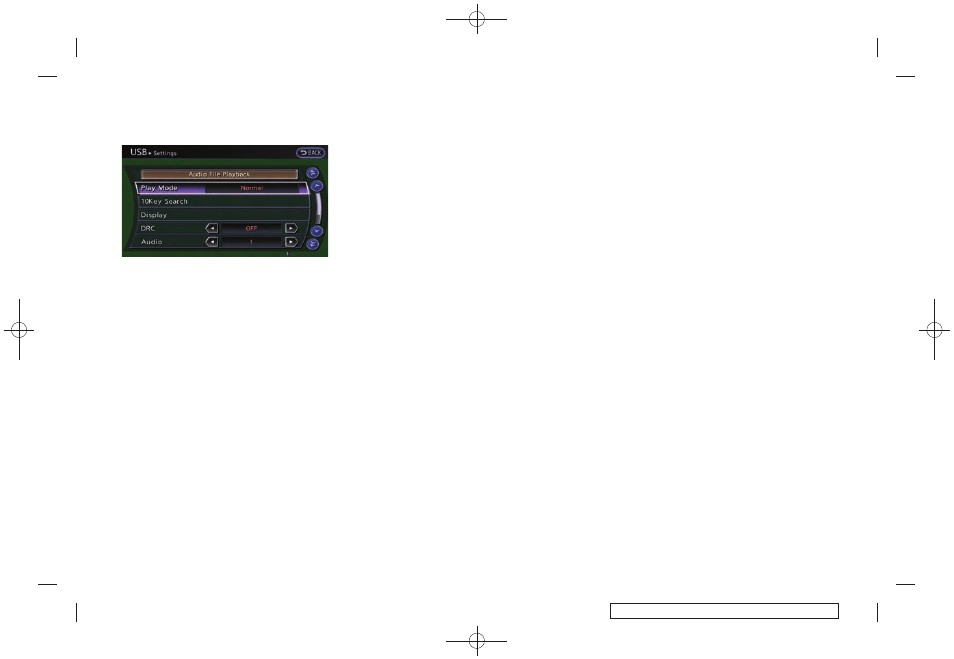
Black plate (147,1)
Model "R35-N" EDITED: 2009/ 10/ 30
Example
Settings:
Select [Settings] to adjust the following set-
tings.
. Audio File Playback
Switch to the audio playback mode. This
item is displayed only when the USB
memory contains the audio files.
. Play Mode
Select the “Normal” or “1 Track Repeat” play
mode.
. 10 Key Search
Select [10 Key Search] to open the number
entry screen.
Input the number to be searched and select
[OK].
The specified folder/file will be played.
. Display
To adjust the image quality of the screen,
select the preferred adjustment items.
. DRC
DRC (Dynamic Range Compression) auto-
matically adjusts the soundtrack volume
level to maintain a more even sound to the
speakers.
. Audio
Select the preferred language for audio.
. Subtitle
Select the preferred language for subtitle.
. Display Mode
Select the “Normal”, “Wide”, “Cinema” or
“Full” mode.
BLUETOOTH STREAMING AUDIO
Your vehicle is equipped with Bluetooth
®
Streaming Audio. If you have a compatible
Bluetooth
®
device with streaming audio (A2DP
profile), you can set up the wireless connection
between your Bluetooth
®
device and the in-
vehicle audio system. This connection allows
you to listen to the audio from the Bluetooth
®
device using your vehicle speakers. It also may
allow basic control of the device for playing and
skipping audio files using the AVRCP Bluetooth
profile. All Bluetooth
®
Devices do not have the
same level of controls for AVRCP. Please
consult the manual for your Bluetooth
®
Device
for more details.
Once your Bluetooth
®
device is connected to
the in-vehicle audio system, it will automatically
reconnect whenever the device is present in the
vehicle and you select Bluetooth Audio from
your audio system. You do not need to manually
reconnect for each usage.
Audio system
3-21
