Viewing the images on tv – Canon EOS 450D User Manual
Page 128
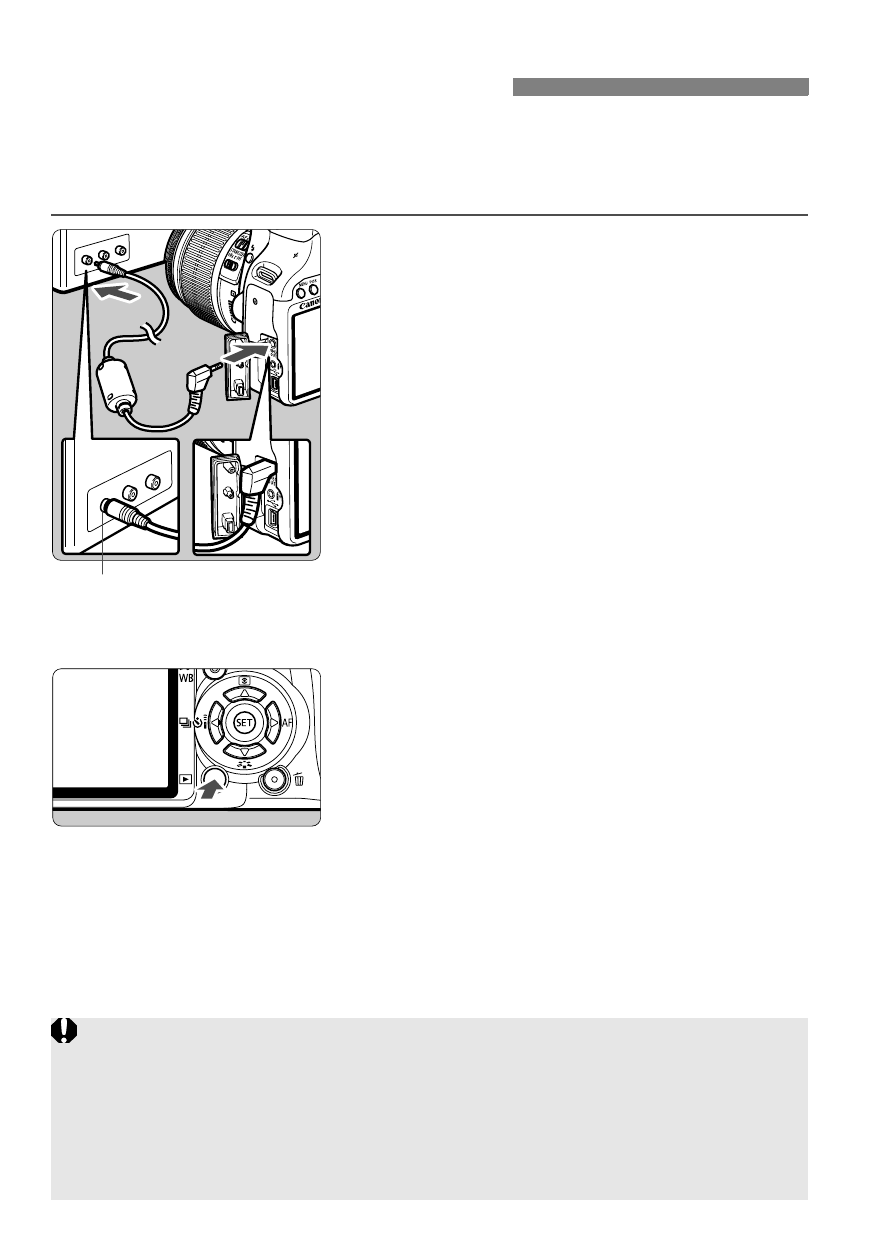
128
With the video cable provided with the camera, you can connect the
camera to a TV set and view images on the TV screen. Turn off the
camera and the television before connecting them.
1
Connect the camera to the TV.
Open the camera’s terminal cover.
Use the video cable (provided) to
connect the camera’s <1> video
OUT terminal to the TV monitor’s
VIDEO IN terminal.
Insert the cable plug all the way in.
2
Turn on the TV and switch the
TV’s line input to VIDEO IN.
3
Set the camera’s power switch to
<1>.
4
Press the <x> button.
X
The image will appear on the TV
screen. (Nothing will be displayed on
the camera’s LCD monitor.)
After you finish, set the camera’s
power switch to <2>, turn off the
TV, then disconnect the video cable.
Viewing the Images on TV
Video IN terminal
If the video system format does not match the TV’s, the images will not
be displayed properly. Set the proper video system format with [6
Video system].
Do not use any video cable other than the one provided. Images might
not be displayed if you use a different video cable.
Depending on the TV monitor, part of the image might be cut off.
