Myford touch – FORD 2013 Fusion v.2 User Manual
Page 356
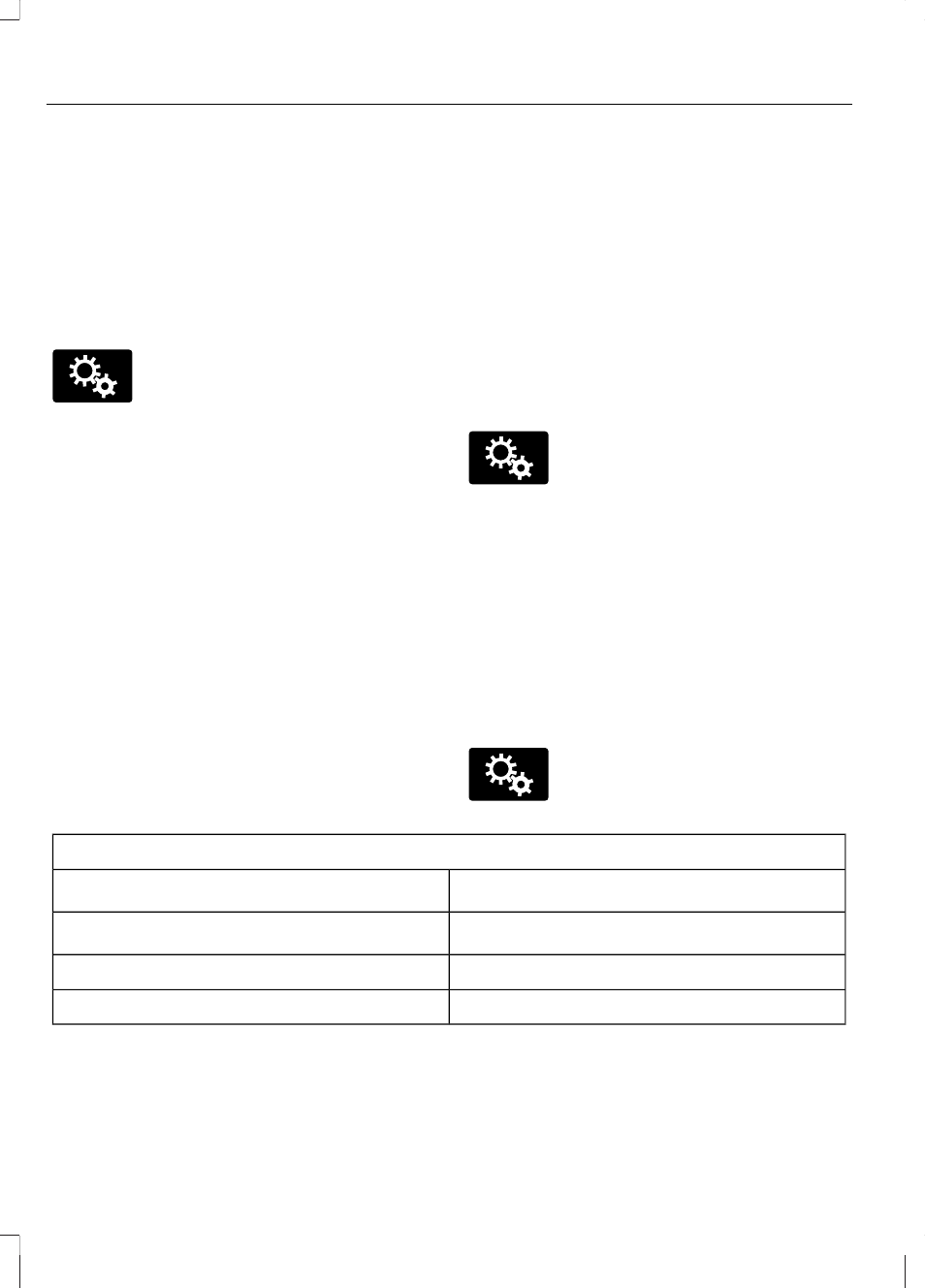
The system automatically saves any
updates you make to the settings.
Display
You can adjust the touchscreen display
through the touchscreen or by pressing the
voice button on your steering wheel
controls and when prompted, say, "Display
settings".
E142607
To access and make
adjustments using the
touchscreen, press the Settings
icon > Display.
•
Brightness allows you to make the
screen display brighter or dimmer.
•
Mode allows you to set the screen to
a certain brightness or have the system
automatically change based on the
outside light level.
•
If you select AUTO or NIGHT, you
have the options of turning the
display's Auto Dim feature on or off
and changing the Auto Dim Manual
Offset feature.
•
Edit Wallpaper
•
You can have your touchscreen
display the default photo or upload
your own.
Uploading Photos for Your Home
Screen Wallpaper
Note: You cannot load photos directly from
your camera. You must access the photos
either from your USB mass storage device
or from an SD card.
Note: Photographs with extremely large
dimensions (such as 2048 x 1536) may not
be compatible and appear as a blank
(black) image on the display.
Your system allows you to upload and view
up to 32 photos.
E142607
To access, press the Settings
icon > Display > Edit
Wallpaper, and then follow the
system prompts to upload your
photographs.
Only the photograph(s), which meets the
following conditions, display:
•
Compatible file formats are as follows:
.jpg, .gif, .png, .bmp
•
Each file must be 1.5 MB or less.
•
Recommended dimensions: 800 x 384
Sound
E142607
Press the Settings icon >
Sound, then select from the
following:
Sound Settings
DSP
*
Bass
Occupancy Mode
*
Midrange
Speed Compensated Volume
Treble
Set Balance and Fade
*
Your vehicle may not have these sound settings.
354
MyFord Touch™
(If Equipped)
