Sync – FORD 2013 Fusion v.2 User Manual
Page 328
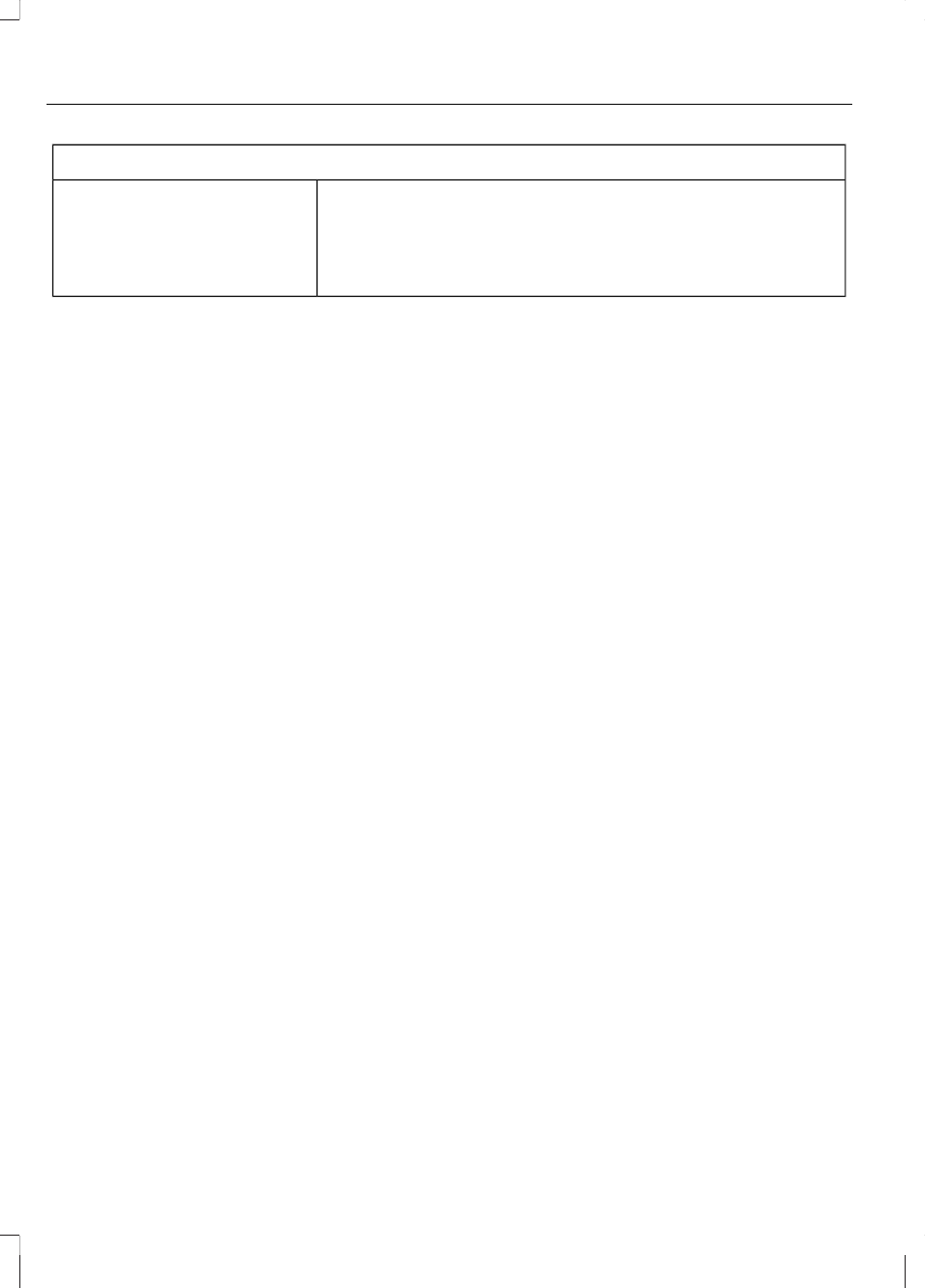
SYNC Services Quick Tips
You can even access your account outside the vehicle.
Just use the number on your phone's call history. Traffic
and Directions features do not function properly but
Information services and the 411 connect and text message
features are available.
SYNC AppLink
Note: Your smartphone must be paired and
connected to SYNC to access AppLink.
Note: iPhone® users need to connect the
phone to the USB port in order to start the
application. It is recommended to lock your
iPhone® after starting an application.
Note: The AppLink feature is not available
if your vehicle is equipped with the MyFord
Touch® or MyLincoln Touch™ system.
Note: Depending on your display type, you
can access AppLink from the media menu,
the phone menu, or by using voice
commands. Once an app is running through
AppLink, you can control main features of
the app through voice commands and
steering wheel controls.
To Access Using the Phone Menu
1.
Press the phone button to access the
SYNC phone menu on-screen.
2. Scroll to Mobile Apps and press OK to
access a list of available applications.
3. Scroll through the list of available
applications and press OK to select a
particular app.
4. Once an app is running through SYNC,
you can access an app’s menu by
pressing the MENU button to first
access the SYNC menu.
5. Select "SYNC-Media" by pressing OK.
6. Scroll until "
displayed (i.e., Pandora Menu), then
press OK. From here, you can access
an application's features, such as
Thumbs up, Thumbs down, etc. For
more information, please visit
www.SYNCMyRide.com.
To Access Using the Media Menu
1.
Press AUX button on the center
console.
2. Press MENU to access the SYNC menu.
3. Select "SYNC-Media" by pressing OK.
4. Then scroll to Mobile Apps and press
OK to access a list of available
applications.
5. Scroll through the list of available
applications and press OK to select a
particular app.
6. Once an app is running through SYNC,
you can access an app’s menu by
pressing the MENU button to first
access the SYNC menu.
7.
Select "SYNC-Media" by pressing OK.
8. Scroll until "
displayed (i.e., Pandora Menu), then
press OK. From here, you can access
an application's features, such as
Thumbs up, Thumbs down, etc. For
more information, please visit
www.SYNCMyRide.com.
To Access Using Voice Commands
1.
Press the voice icon.
2. When prompted, say "Mobile Apps".
326
SYNC™
