Sync – FORD 2013 Fusion v.2 User Manual
Page 326
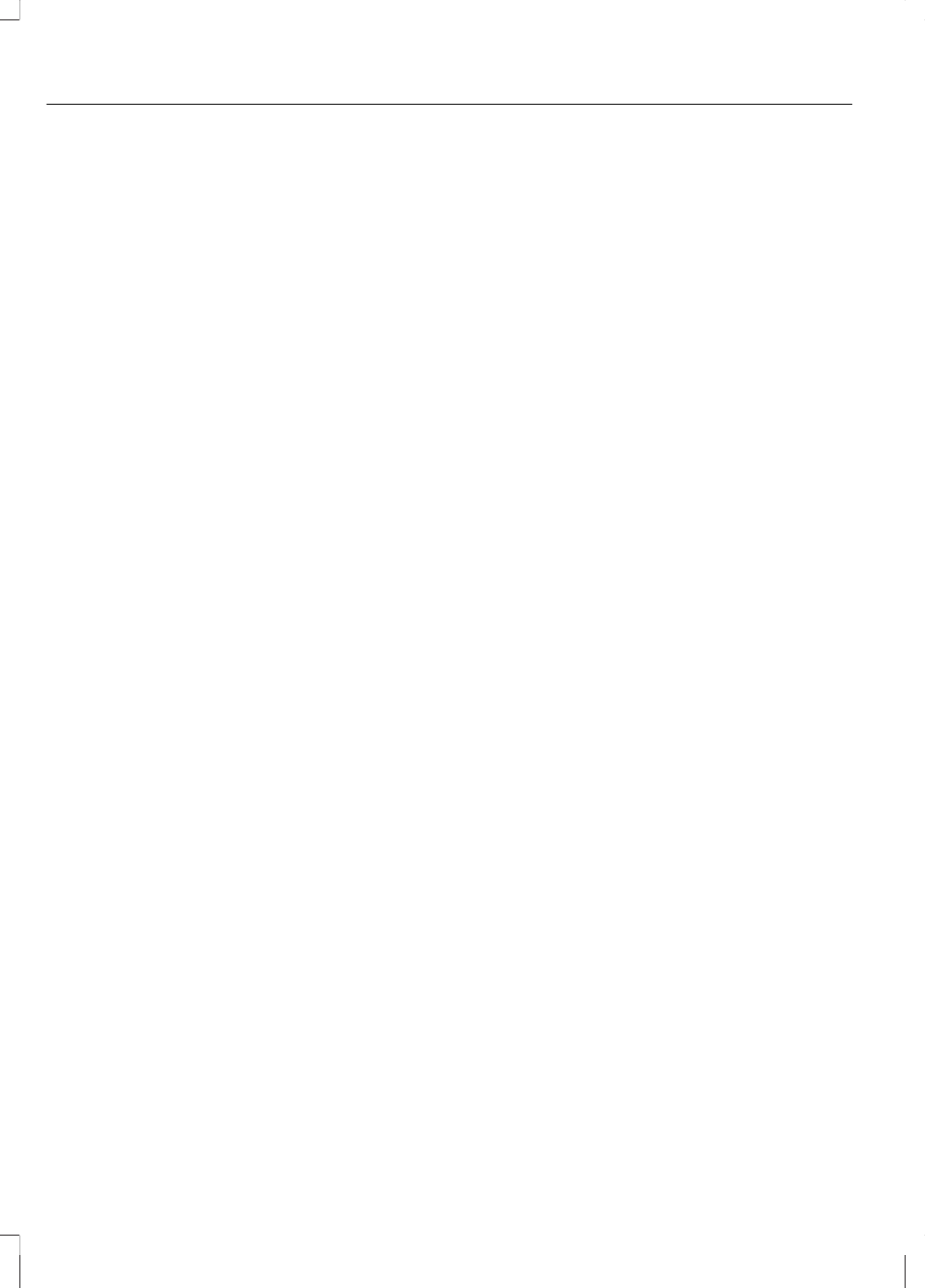
Note: The driver is ultimately responsible
for the safe operation of the vehicle, and
therefore, must evaluate whether it is safe
to follow the suggested directions. Any
navigation features are provided only as an
aid. Make your driving decisions based on
your observations of local conditions and
existing traffic regulations. Do not follow
the route suggestions if doing so would
result in an unsafe or illegal maneuver, if you
would be placed in an unsafe situation, or
if you would be directed into an area that
you consider unsafe. Maps used by this
system may be inaccurate because of errors,
changes in roads, traffic conditions or driving
conditions.
Note: When you connect, the service uses
GPS technology and advanced vehicle
sensors to collect the vehicle's current
location, travel direction and speed to help
provide you with the directions, traffic
reports, or business searches you request.
Further, to provide the services you request
and for continuous improvement, the service
may collect and record call details and voice
communications. For more information, see
SYNC Services Terms and Conditions at
www.SYNCMyRide.com. If you do not want
Ford or its service providers to collect the
vehicle travel information or other
information identified in the Terms and
Conditions, do not activate or use the
service.
SYNC Services uses advanced vehicle
sensors, integrated GPS technology and
comprehensive map and traffic data, to
give you personalized traffic reports,
precise turn-by-turn directions, business
search, news, sports, weather and more.
For a complete list of services, or to learn
more, please visit www.SYNCMyRide.com.
Connecting to SYNC Services Using
Voice Commands
1.
Press the voice button.
2. When prompted, say "Services". This
initiates an outgoing call to SYNC
Services using your paired and
connected Bluetooth-enabled cellular
phone.
3. Once you are connected to the service,
follow the voice prompts to request
the desired service, such as Traffic or
Directions. You can also say "What are
my choices?" to receive a complete list
of available services from which to
choose.
4. Say "Services" to return to the Services
main menu or for help, say "Help".
Connecting to SYNC Services Using
the Phone Menu
1.
Press the phone button to enter the
Phone menu.
2. Scroll until Services appears in the
display.
3. Press OK to confirm and enter the
Services menu. The display indicates
the system is connecting.
4. Press OK. SYNC initiates the call to the
services portal.
5. Once you are connected to the service,
follow the voice prompts to request
the desired service, such as Traffic or
Directions. You can also say "What are
my choices?" to receive a complete list
of available services from which to
choose.
6. Say "Services" to return to the Services
main menu or for help, say "Help".
Receiving Turn-by-Turn Directions
1.
When connected to SYNC Services,
say "Directions" or "Business search".
To find the closest business or type of
business to your current location, just
say "Business search" and then
"Search near me". If you need further
assistance in finding a location, you can
324
SYNC™
