Displaying route – BMW M5 Sedan 2007 User Manual
Page 137
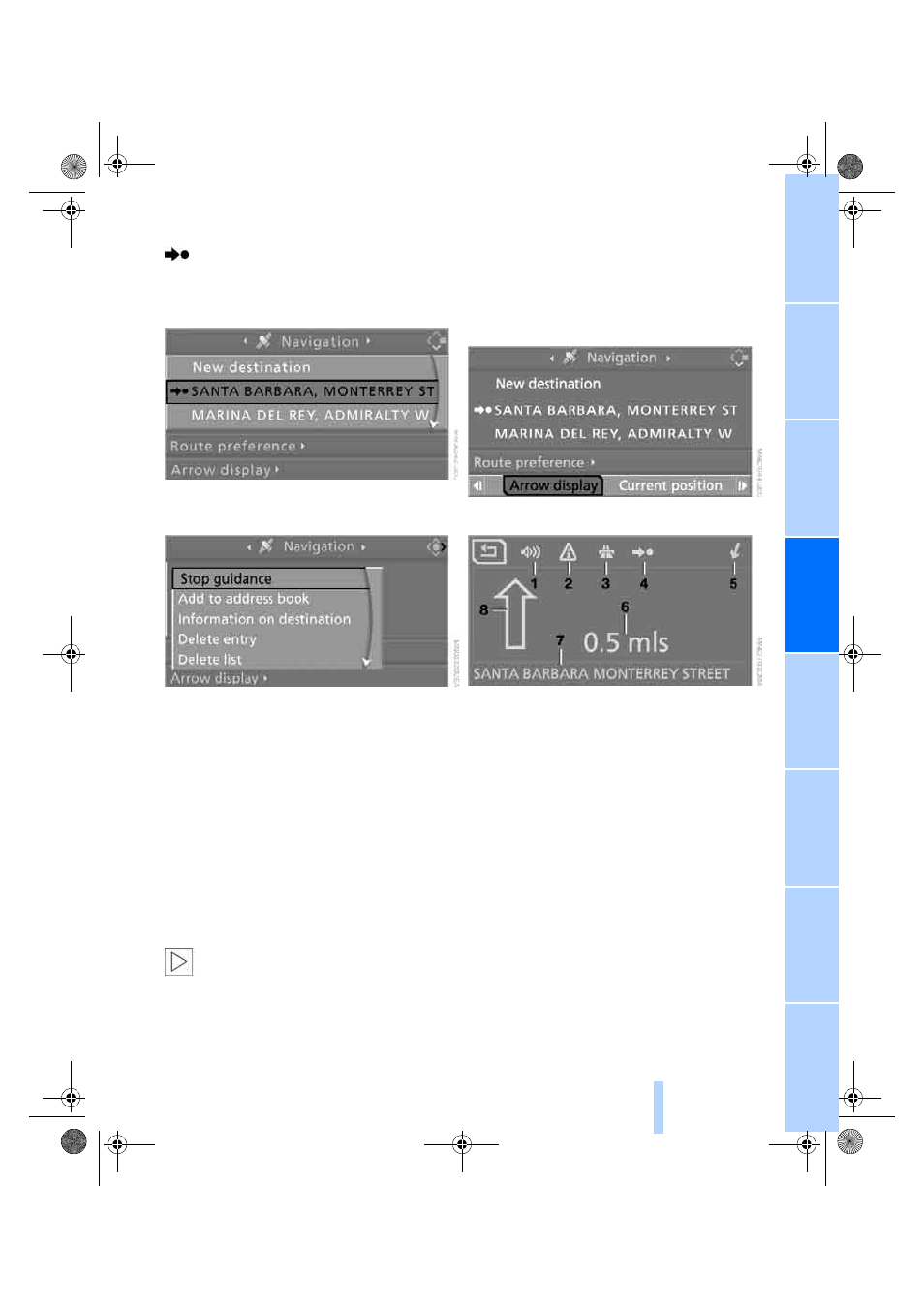
135
In destination list
This symbol indicates the current destina-
tion.
1.
Select the current destination and press the
controller.
2.
Select "Stop guidance" and press the con-
troller.
When you park the vehicle before reaching the
entered destination, the following question is
displayed before beginning the next trip:
"Continue guidance to destination?".
The destination guidance starts automatically
after a short time.
To start the destination guidance:
Select "Yes" and press the controller.
Displaying route
You have the option of displaying various views
of the route during destination guidance.
From another menu, you can change
directly to the screen last displayed,
refer to Comfort opening of menu items,
page
<
Displaying arrow display
1.
Select "Navigation" and press the control-
ler.
2.
Change into the fourth field from the top.
Turn the controller until "Arrow display" is
selected and press the controller.
The arrow display is shown.
1 Switching voice instructions on/off
2 Manually displaying traffic information
*
3 Selecting route criteria
4 Starting/ending destination guidance
5 Arrow to destination from a bird's eye view
6 Distance to the next change of direction
7 Current position
8 Direction of travel
>
Outline arrow:
Destination guidance on the calculated
route.
>
Solid arrow:
Arrow shows the route to be calculated
from a bird's eye view when the vehicle
is not located in an area contained on the
navigation DVD, e.g. in a multi-level
parking lot.
ba8_m5us.book Seite 135 Montag, 5. Februar 2007 12:03 12
Online Edition for Part no. 01 41 0 013 310 - © 02/07 BMW AG
