Messages, Office – BMW 760Li Sedan 2012 User Manual
Page 226
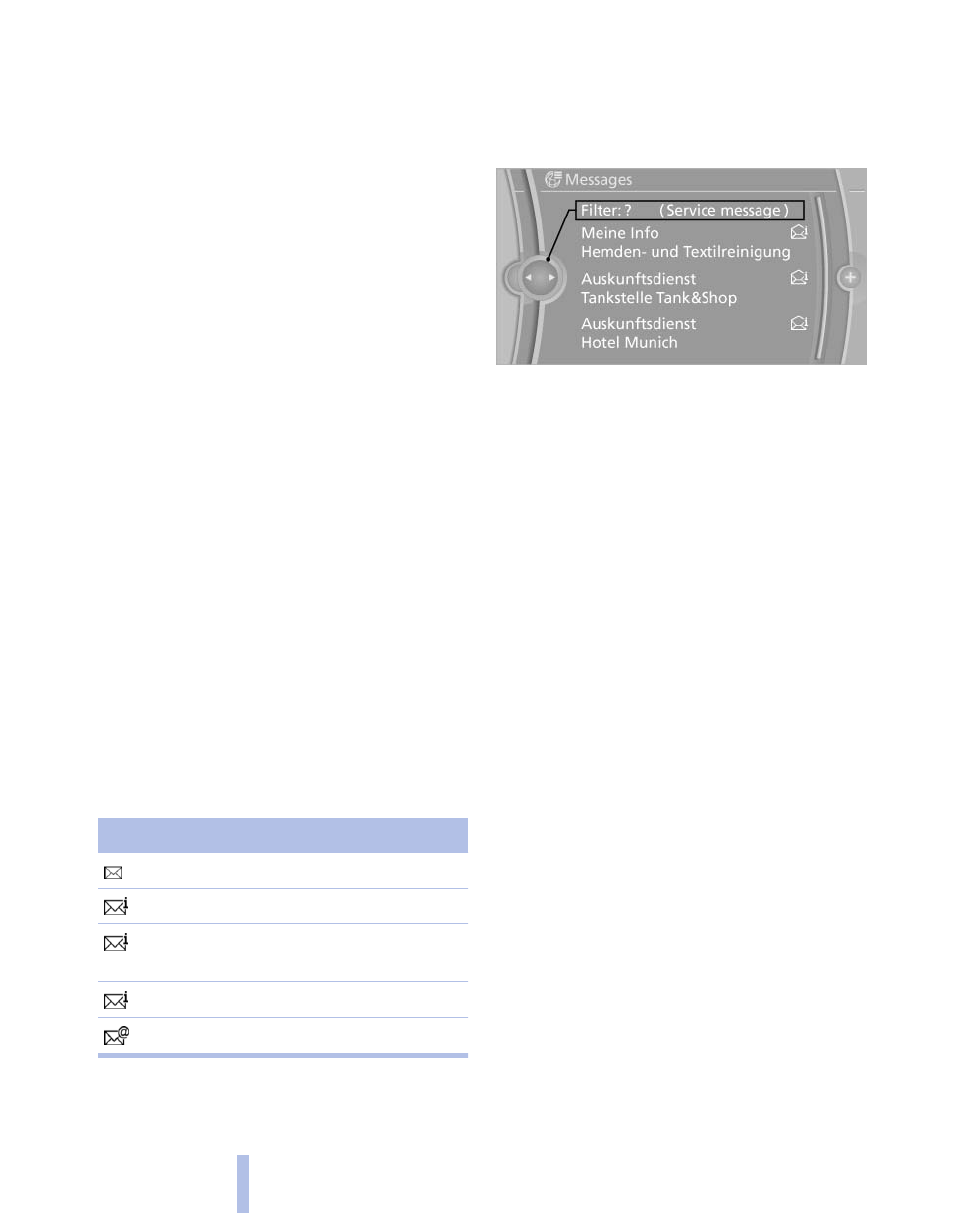
5.
"Delete contact"or "Delete all contacts".
6.
If necessary. "Yes"
Messages
General information
Whether or not text messages and e-mails from
the mobile phone are displayed depends on
whether transmission from the mobile phone to
the vehicle is supported. Text messages and e-
mails may not be supported by the service pro‐
vider, or the function may need to be enabled
separately. After the mobile phone is first paired,
transmission may take several minutes. Mes‐
sages are only displayed in full length when the
vehicle is stationary. Messages from the addi‐
tional telephone are not transmitted.
Display of different messages:
▷
Text messages.
▷
My Info* messages from the BMW Assist
Portal.
▷
Messages from the BMW Assist Concierge
service*.
▷
Messages from BMW Info*.
▷
E-mails from the mobile phone.
Displaying messages
1.
"Office"
2.
"Messages"
A symbol identifies the type of message.
Symbol Message type
Text messages.
My Info
Message from the Concierge serv‐
ice.
Message from BMW Info.
E-mail from mobile phone.
Filtering the message list
The message list can be filtered, when more
than one type of message exists.
1.
"Filter:"
2.
Select the type of message.
▷
"All"
All messages are displayed.
▷
"E-mail"
Only e-mails from the mobile phone are
displayed.
▷
"Service message"
Only messages from the BMW Assist
Concierge service, My Info and BMW
Info are displayed.
▷
"Text message"
Only text messages from the mobile
phone are displayed.
Deleting messages
Messages from the Concierge service, My Info,
and BMW Info can be deleted.
Delete a message:
1.
"Office"
2.
"Messages"
3.
Select the desired message.
4.
Open "Options".
5.
"Delete message"
Delete all messages:
1.
"Office"
2.
"Messages"
Seite 226
226
Online Edition for Part no. 01 40 2 606 497 - 03 11 490
Office
