Office – BMW 760Li Sedan 2012 User Manual
Page 224
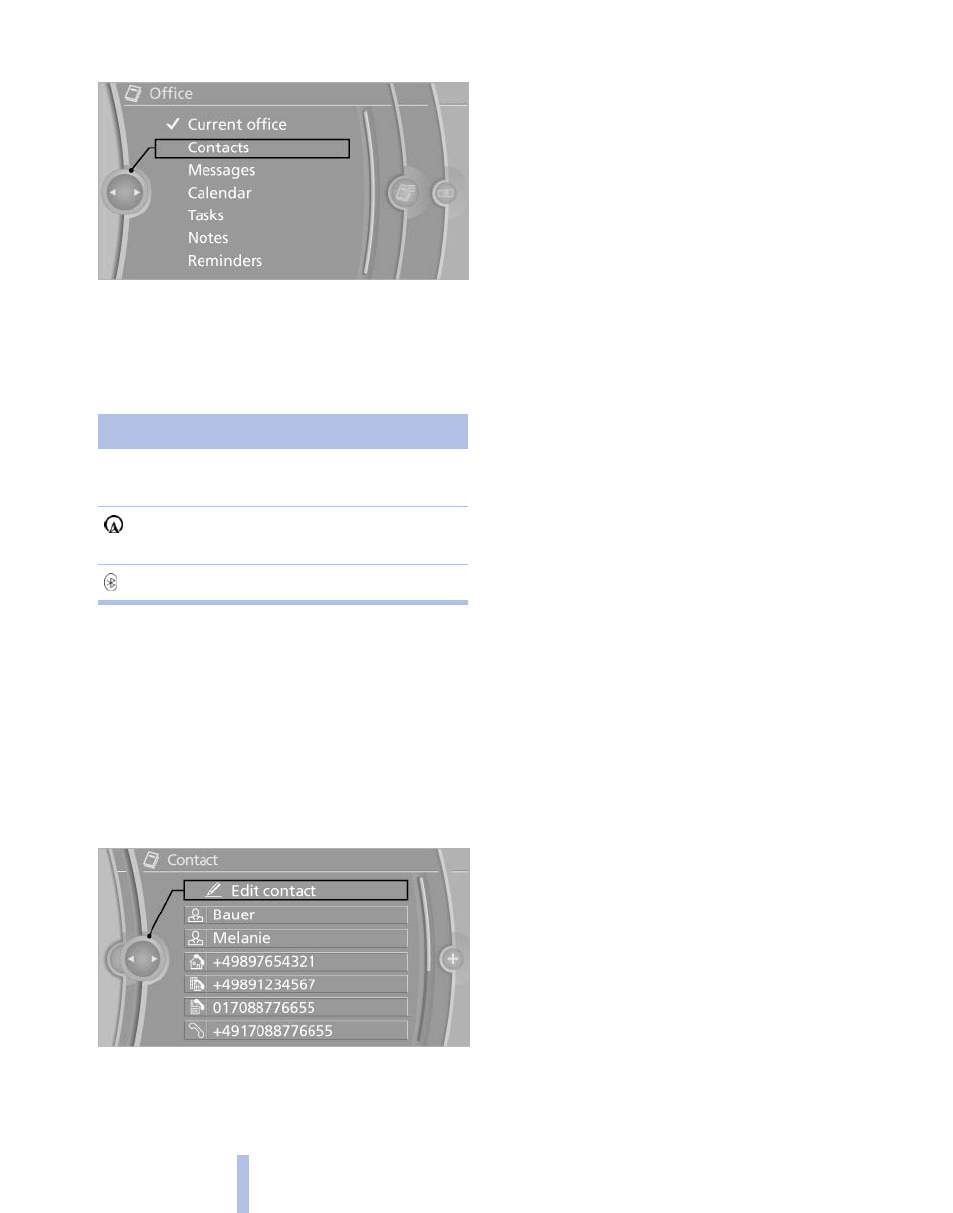
2.
"Contacts"
All contacts are listed in alphabetical order. De‐
pending on the number of contacts, an A-Z
search is offered, refer to page
A symbol indicates the storage location of the
contacts:
Symbol
Storage location
No symbol In the vehicle; the address has not
been checked as a destination.
In the vehicle; the address has
been checked as a destination.
Mobile phone.
Dialing phone numbers*
1.
Select the desired contact.
2.
Select the phone number.
The connection is established.
Editing a contact
1.
Select the desired contact.
2.
"Edit contact"
3.
Change the entries.
4.
"Store contact in vehicle"
When a contact is edited, the changes are not
stored on the mobile phone. A copy of the entry
is stored in the vehicle.
Selecting the contact as a navigation
destination*
1.
Select the desired contact.
2.
Select the address.
When contacts from the mobile phone are
used, the address may need to be matched
to the navigation data contained in the vehi‐
cle. In this case:
Correct the address.
3.
"Start guidance" or "Add as another
destination"
Checking the address as a destination*
An address that is to be used for destination
guidance must match the navigation data con‐
tained in the vehicle. The address can be
checked for this purpose.
1.
Select the desired contact and highlight the
address.
2.
Open "Options".
3.
"Check as destination"
4.
Correct and store the address if necessary.
If the address is corrected and stored, a copy of
it is stored in the vehicle. The address is not
changed on the mobile phone.
New contact
General information
A contact can have up to 8 phone numbers,
2 addresses, 3 e-mail addresses and one Inter‐
net address.
1.
"Office"
2.
"Contacts"
3.
Open "Options".
Seite 224
224
Online Edition for Part no. 01 40 2 606 497 - 03 11 490
Office
