Setting silent alarms from an android device, Dismissing silent alarms – Fitbit Force User Manual
Page 19
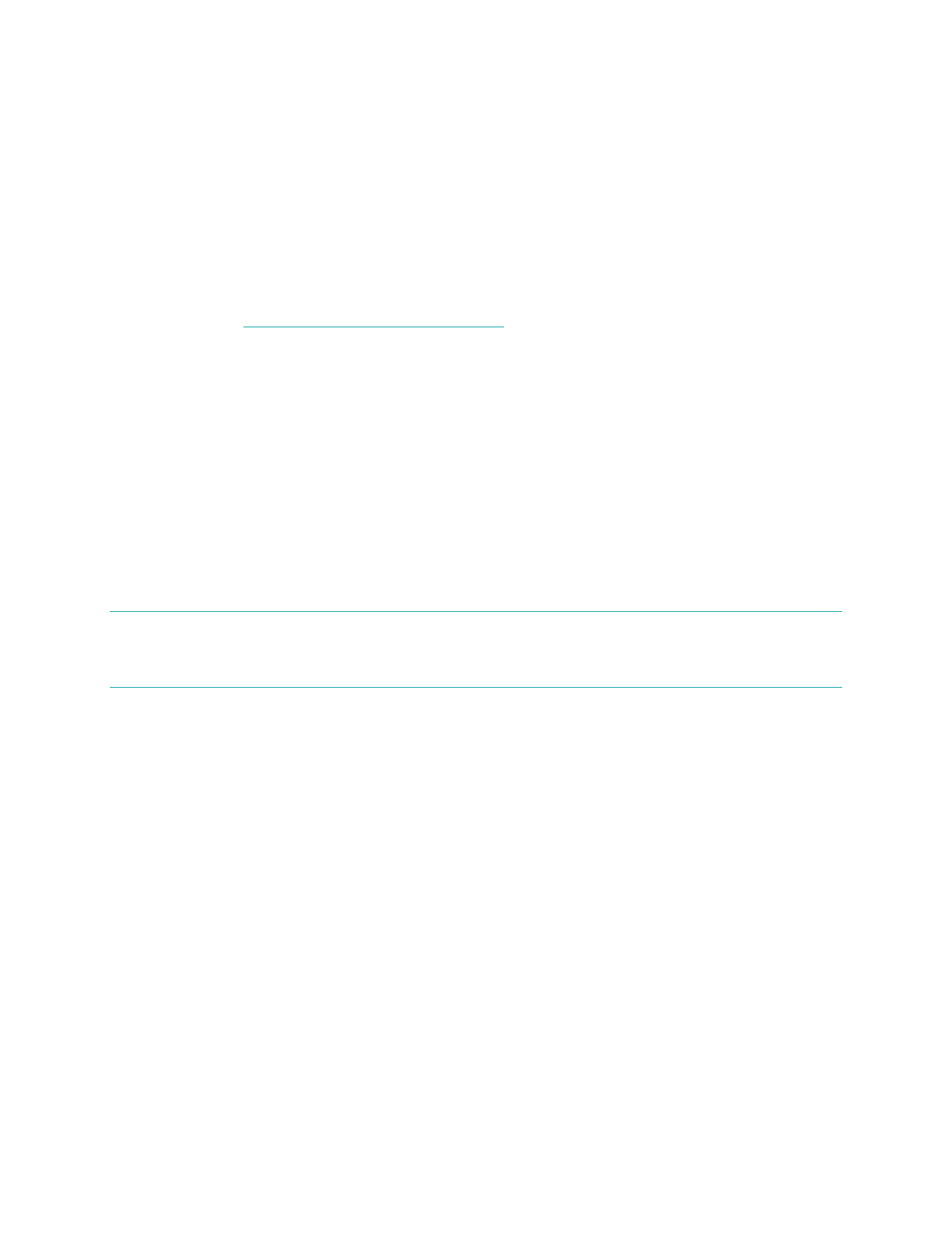
15
Make sure your Force is nearby in order to sync your alarm. To manually sync the
alarm, tap
More
>
Devices
> choose
Force
> tap the
Sync Now
icon.
Setting silent alarms from an Android device
To set silent alarms using the Fitbit app for Android, Bluetooth must be enabled in
your Android device settings, as well as the Fitbit app Devices screen.
Your mobile device also must support Wireless Sync. To check if your device is
supported, see
http://www.fitbit.com/devices
.
1.
Open the Fitbit app.
2.
Tap the
menu
button.
3.
Tap
Devices
.
4.
Choose
Force
.
5.
Tap
Silent Alarm
.
6.
Tap
Add a new alarm
.
7.
Tap
Next
.
8.
Tap
Add a new alarm
.
9.
Tap the
time
to enter a time.
10.
If you prefer, tap the
Repeats
checkbox and tap the days of the week you
want this alarm to repeat.
11.
Tap
Done
.
12.
Tap the
Sync tracker to save alarms
button.
N O T E : Make sure your Force is nearby in order to sync your alarm. To manually sync
the alarm, tap the
Menu button
>
Device Settings
> choose
Force
> tap the
Sync Now
icon.
Dismissing silent alarms
Your Force will vibrate when your silent alarm goes off and the screen will flash. This
notification will repeat several times until dismissed. You can dismiss the alarm by
pressing the button on the side of the Force. If you do not dismiss the alarm, it will
repeat after nine minutes.
