Using silent alarms, Setting silent alarms from a computer, Setting silent alarms from an ios device – Fitbit Force User Manual
Page 18
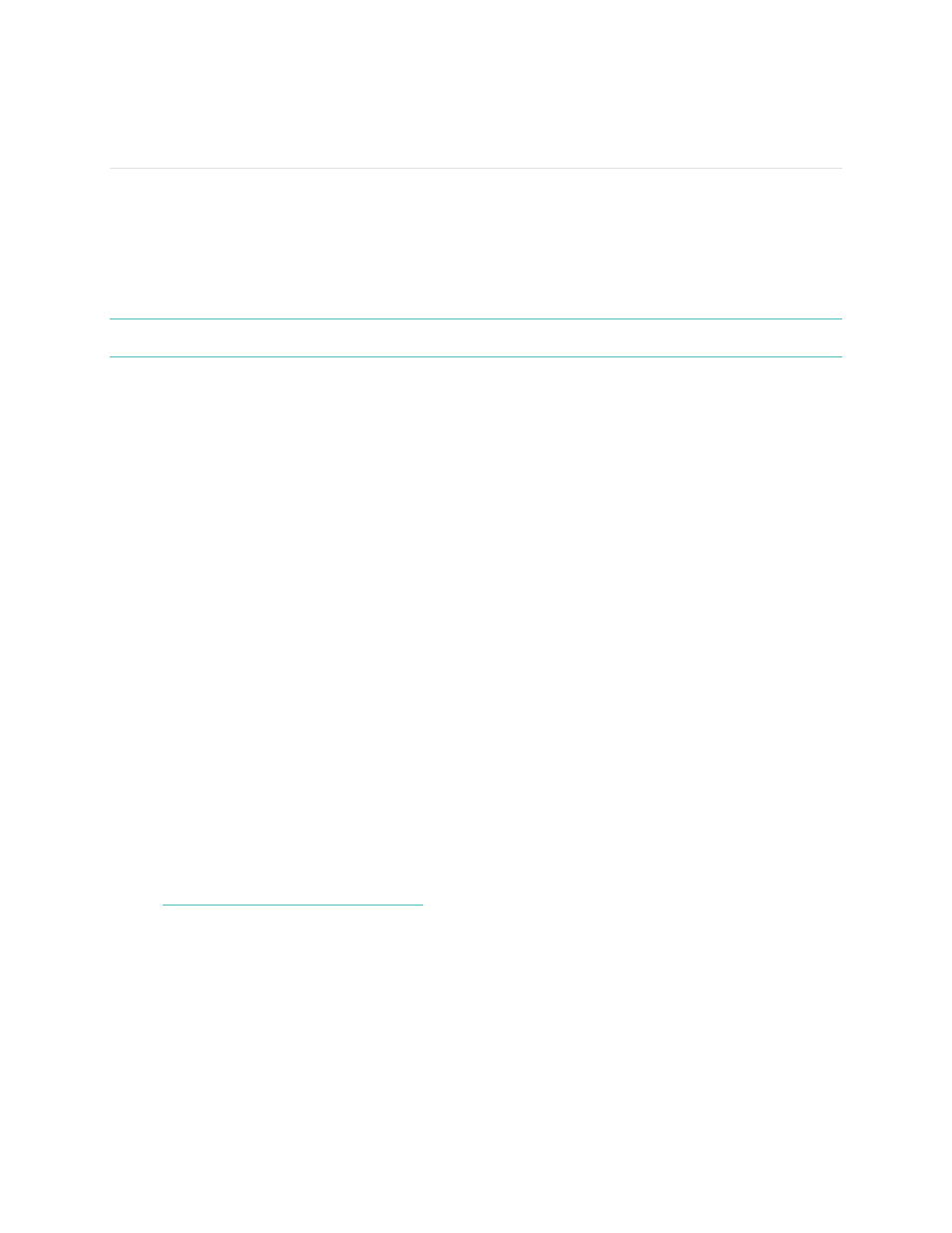
14
Using Silent Alarms
Your Force gently vibrates to wake or alert you with its silent alarm feature. You can
set alarms using your computer or a compatible mobile device.
Silent alarms can be configured to recur every day or on particular days of the week.
You can set up to eight alarms on your Force.
N O T E : Setting multiple alarms may diminish the battery life of your Force.
Setting silent alarms from a computer
You can set silent alarms from your computer by using the Fitbit.com dashboard.
1.
Log in to your Fitbit.com dashboard.
2.
Click the
gear
icon in the top-right corner of the page.
3.
Click
Settings
.
4.
Click
Silent Alarms
.
5.
Click the
Add Alarm
button.
6.
Enter the time
you want the alarm to alert you.
7.
Choose how often you want the alarm to occur:
a.
Once – Your alarm will alert you at the specified time and not repeat.
b.
Repeats – Choose which days you want this alarm to repeat every week.
8.
Click
Save
.
Your new alarm will be saved to your Force the next time you sync your tracker. If
you want to sync the alarm immediately, open Fitbit Connect and select
Sync Now
.
Setting silent alarms from an iOS device
To set silent alarms using the Fitbit app for iOS, Bluetooth must be enabled in your
iOS Settings app.
Your iOS device also must support wireless sync. To see if your device is supported,
go to
http://www.fitbit.com/devices
.
1.
Open the Fitbit app.
2.
Tap
Account
.
3.
Tap
Silent Alarms
.
4.
Tap
Add a new alarm
.
5.
Set the time by adjusting the click-wheel.
6.
If you prefer, tap the days of the week you want this alarm to repeat.
7.
Tap
Save
.
Your iOS device will now sync the alarm to your Force.
