Configure visual voicemail options, Configure visual voicemail settings – LG Optimus G User Manual
Page 55
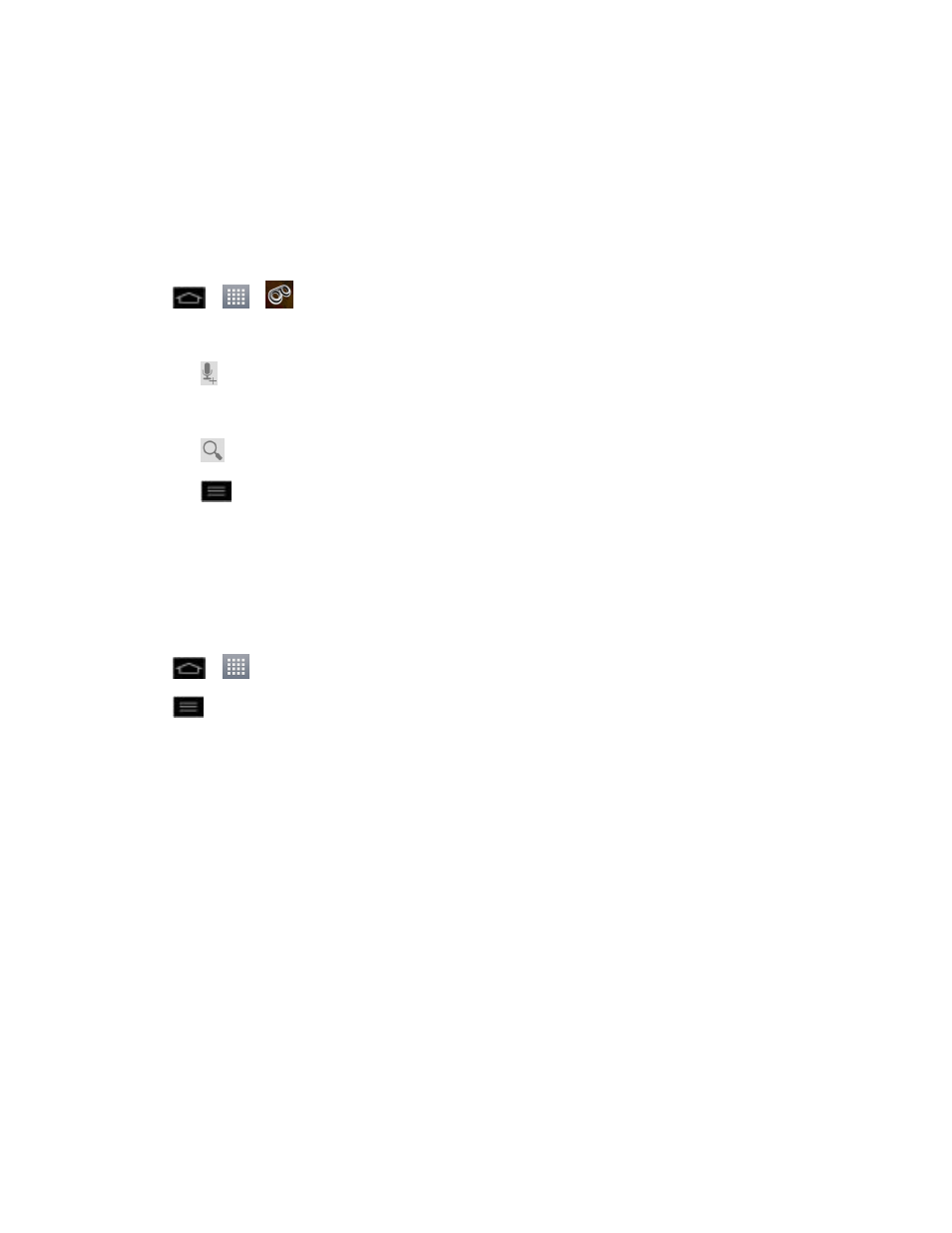
Phone Calls
47
You can navigate through voicemail messages as frequently as you'd like. You can even move to the
next or previous message before you're finished listening to the current one.
Configure Visual Voicemail Options
Use the Menu button to access and configure your Visual Voicemail options.
1. Tap
>
>
Voicemail.
2. From this initial screen, you can:
l
Tap to compose a new voicemail message.
l
Tap Inbox to view the voicemail mesages in other folder: Inbox, Trash.
l
Tap
to search a voicemail message.
l
Tap
to configures your voicemail application settings.
Configure Visual Voicemail Settings
The Visual Voicemail settings menu lets you access settings for notifications, pictures, greetings,
and more.
1. Tap
>
> Voicemail.
2. Tap
> Settings and select from the following:
l
Manage subscription to verify Voicemail-to-Text account information. This may take a
minute.
l
Auto forward to email to send a copy of new messages to an email address of your choice.
l
Personalize voicemail to change your voicemail greeting for incoming calls and update
password.
l
Notifications to determine how your are notified of new voicemails. Set the notification
sound and vibrate option.
l
Delete messages to set Visual Voicemail to permanently delete messages from the Trash
folder after a specific number of days.
l
Display name to enter a name to identify yourself to people when replying or forwarding
messages.
l
View quick tips tutorial to view a visual tutorial about Visual Voicemail.
l
Help to see the Sprint visual voicemail help.
