Quad core control – LG Optimus G User Manual
Page 176
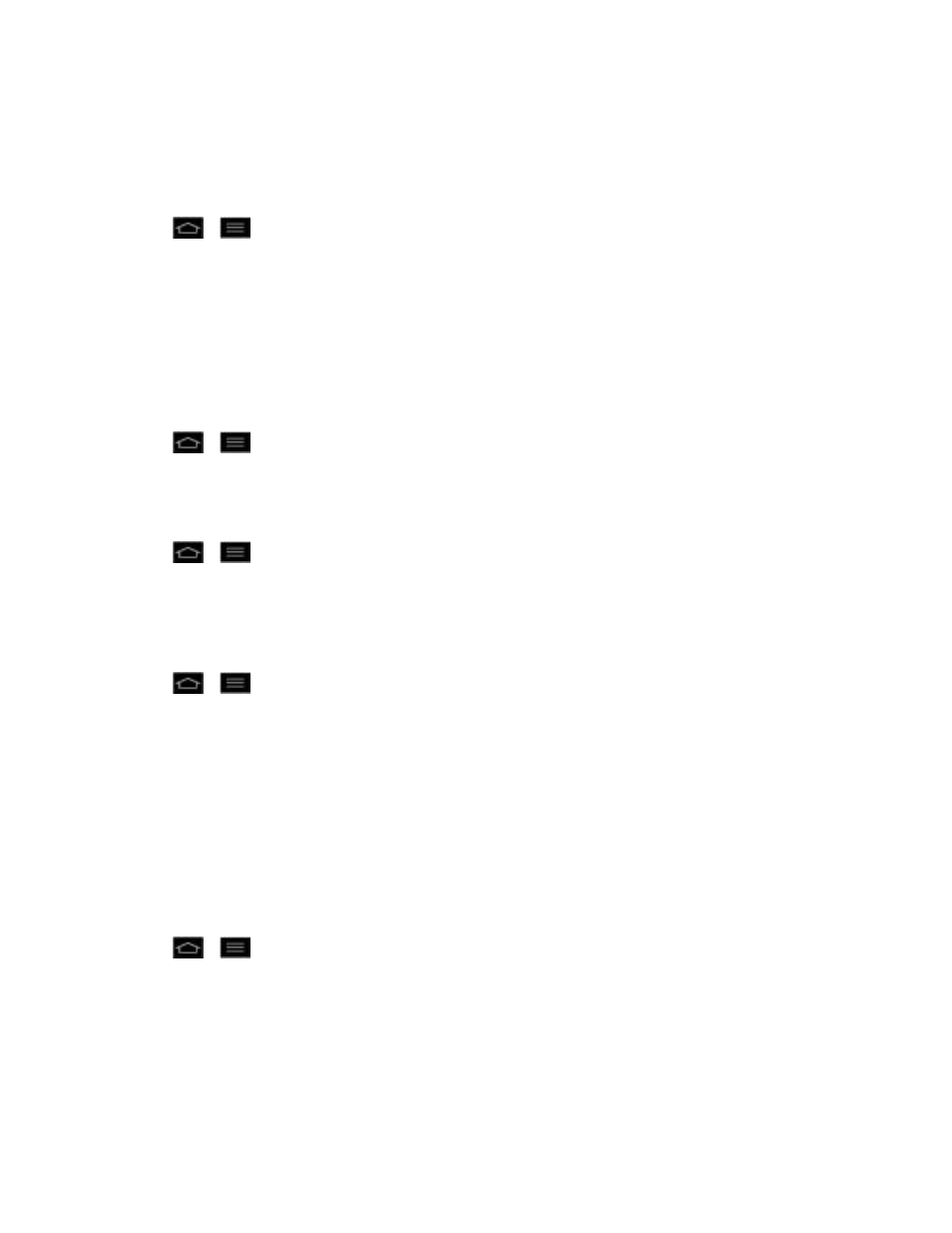
Settings
168
4. Tap Stop.
5. Read the disclaimer and tap OK.
To uninstall a downloaded application:
1. Tap
>
> App settings.
2. Tap Downloaded.
3. Find the application to force stop and tap the application.
4. Tap Uninstall.
5. Read the disclaimer and tap OK.
To set the phone to end a running application when you open a new applications:
1. Tap
>
> Systems settings > Developer options.
2. Tap Don't keep activities.
To set the limit of the number of processes that can run in the background:
1. Tap
>
> Systems settings > Developer options > Background process limit.
2. Tap Standard limit, No background processes, At most 1 process, At most 2
processes, At most 3 processes, or At most 4 processes.
To set the phone to alert you to unresponsive applications that are running in the background:
1. Tap
>
> Systems settings > Developer options.
2. Tap Show all ANRs.
Quad Core Control
You can access the menu to turn on Eco mode through the Quad core control. Eco mode extends
battery life by dynamically optimizing CPU control policy. When Eco mode is turned off, Automatic
mode is used to control the Quad cores to provide optimized system performance.
Turn On Eco Mode
1. Tap
>
> System settings > Quad core control.
2. Tap Eco mode to enable it. (A blue checkmark will appear.)
