Security – LG Optimus G User Manual
Page 178
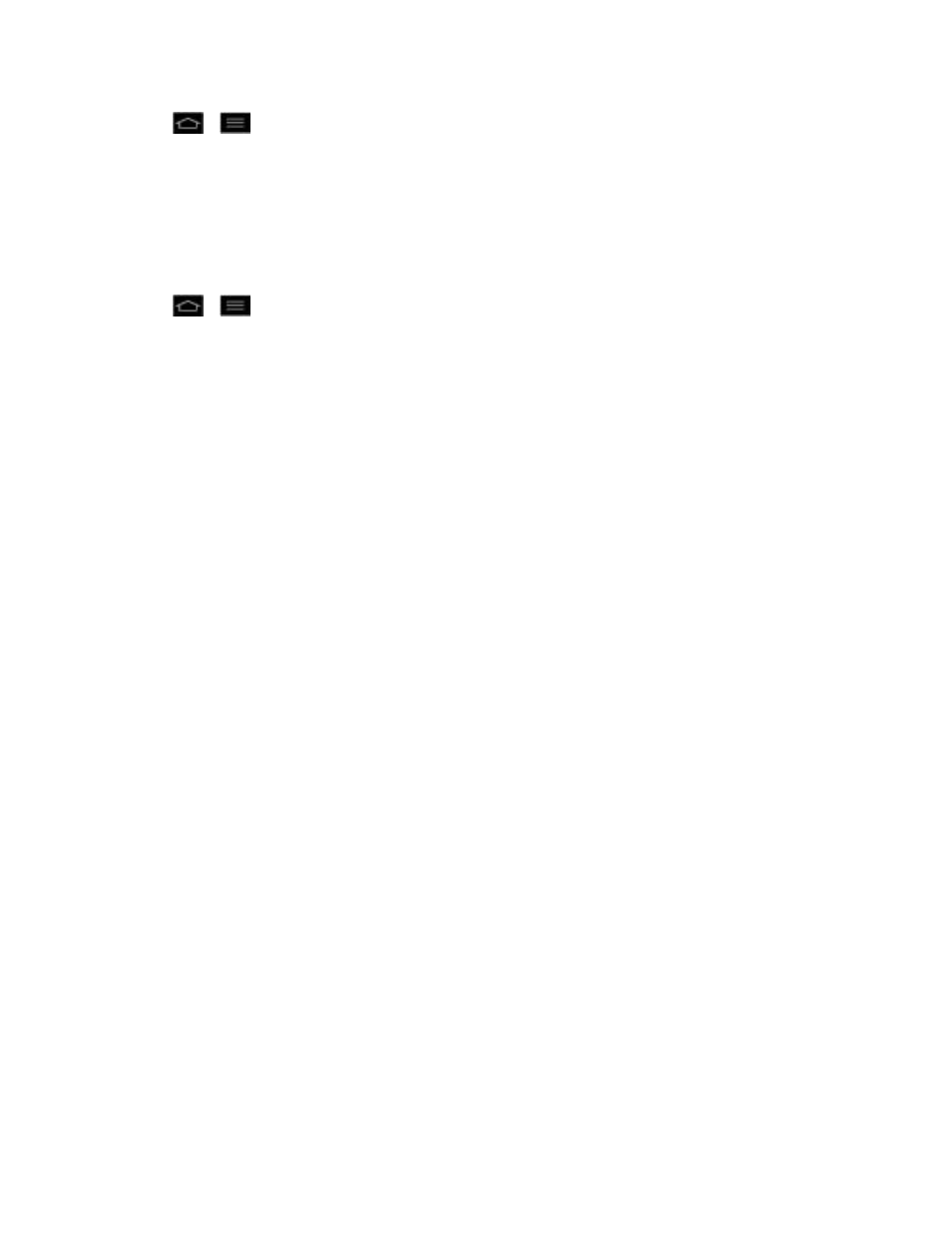
Settings
170
1. Tap
>
> System settings > Location services.
2. Tap GPS satellites. (A blue checkmark will appear.)
Note: Uncheck this option when you do not use Maps to conserve battery.
Location & Google Search
You can let Google use your location to improve search results and other services.
1. Tap
>
> System settings > Location services.
2. Tap Location & Google search. (A blue checkmark will appear.)
3. When you check this option, you‘re asked whether you allow Google to use your location for
improved search results and other services.
4. Read the disclaimer and tap Agree.
Security
Use the Security settings to configure how to help secure your phone and its data.
Encrypt Phone
Opens a screen that encrypts data on the phone for security. You will be required to enter a PIN or
password to decrypt your phone each time you power it on.
Password Typing Visible
Checkmark to briefly show each character of passwords as you enter them so that you can see what
you enter.
Phone Administrators
Add or remove phone administrators.
Unknown Sources
Allow installation of non-Play Store applications.
Trusted Credentials
Checkmark to allow applications to access your phone’s encrypted store of secure certificates and
related passwords and other credentials. You use credential storage to establish some kinds of VPN
and Wi-Fi connections. If you have not set a password for the secure credential storage, this setting
is dimmed.
Install from Storage
Touch to install a secure certificate from storage.
