Text-to-speech – LG Optimus G User Manual
Page 67
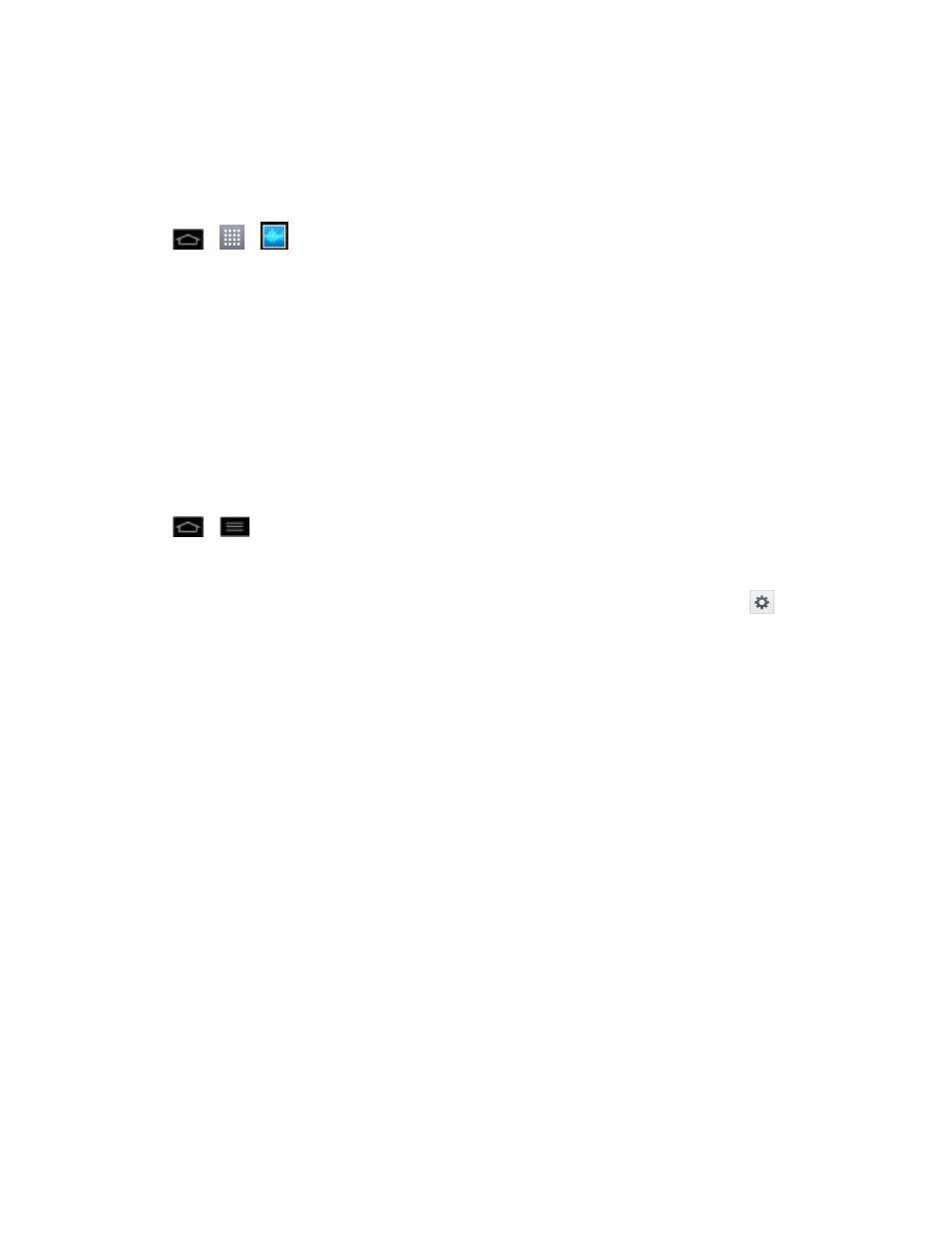
Phone Calls
59
Open Menus With Voice Command
The Voice Command application allows you to directly open many menu items or applications by
saying voice commands.
1. Tap
>
>
Voice Command.
2. When you see “Say a command” say “Open” followed by a menu or application.
3. If a list of valid actions is displayed, tap an action, the Phone opens the selected menu.
Text-to-Speech
The text-to-speech feature allows the Phone to provide a verbal readout of on-screen data such as
messages and incoming caller information (based on Caller ID).
Text-to-Speech Settings
1. Tap
>
> System settings > Language & input > Text-to-speech output.
2. Configure any of the following Text-to-Speech settings:
l
Preferred Engine: Choose which text-to-speech engine you prefer to use. Tap
to set
various engine settings.
l
Speech rate: Allows you to adjust the rate at which the displayed text is spoken by the
phone. Choose from: Very slow, Slow, Normal, Fast, and Very fast.
l
Listen to an example: Plays a short example of what the text-to-speech feature will sound
like on your phone when activated.
