Review visual voicemail, Listen to multiple voicemail messages – LG Optimus G User Manual
Page 54
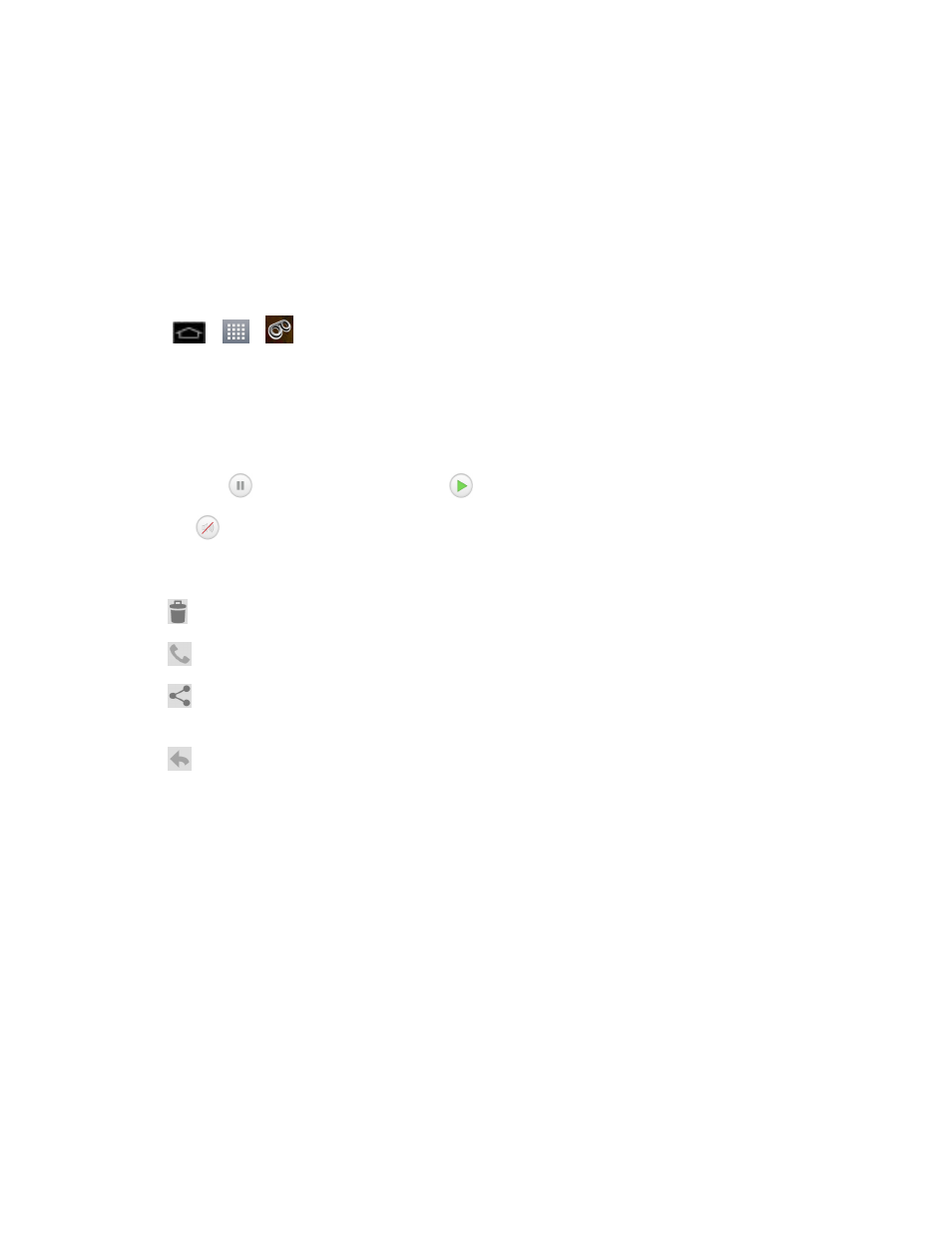
Phone Calls
46
4. Once you have completed the setup process, return to the voicemail page (see step 1).
5. Tap the Welcome to Voicemail message on the screen to play a brief explanation of the
voicemail services.
Review Visual Voicemail
Visual Voicemail lets you easily access and select which messages you want to review.
1. Tap
>
>
Voicemail.
2. Tap a message to review it. The following is a description of the features available while
reviewing a voicemail message.
l
Timeline provides a visual timeline for the current message. Touch and drag this bar to
scrub through the message to different points.
o
Tap
to pause the playback, tap
to resume.
o
Speaker Off/On to turn the speakerphone on or off during playback. If the
speakerphone feature was enabled within the Voicemail Settings menu, the
speakerphone will always be automatically enabled during voicemail playback.
l
Trash to move the current voice message to the trash folder.
l
Call to call the person who left the voicemail message.
l
Share to share the selected message using your favorite services like Email, Text, and
direct to Voicemail.
l
Reply to reply to the message. You can then reply to the sender or forward it to anyone
with either an email or phone number. This allows you to send this voicemail message to
several recipients at the same time. You can tag the reply message for both Urgency and
Privacy.
o
Tap Send to deliver the new message.
Listen to Multiple Voicemail Messages
When you are done listening to a voicemail message you can easily access other voicemail
messages without returning to the main voicemail screen.
1. Listen to the current voicemail message.
2. Swipe your finger left or right to display the next or previous message. It will begin playing
automatically.
