Related topic – Canon My Image Garden User Manual
Page 152
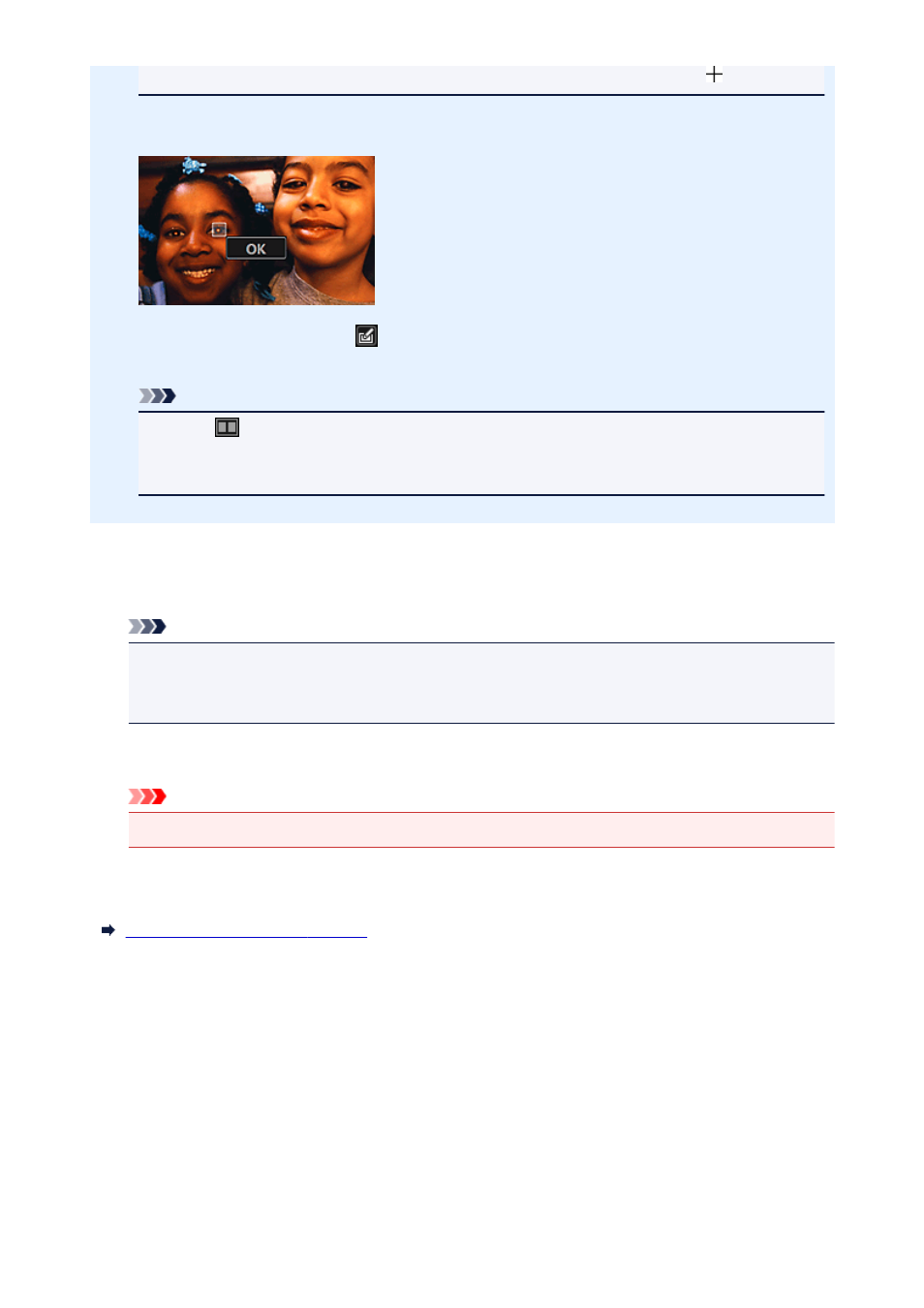
• When the cursor is moved over the image, the shape of the cursor changes to (Cross).
6. Drag to specify the red area you want to correct, then click OK over the image.
Red eyes are corrected and the
(Correction/Enhancement) mark appears on the upper left of the
image.
Note
• Click
(Display Comparison Screen) to display the images before and after the correction
side by side in a separate window so that you can compare and check the result.
• Click Undo to undo the last operation.
7. Click Save Selected Image or Save All Corrected Images.
Corrected image(s) is (are) saved as a new file(s).
Note
• To save only the image(s) you like, select it (them) and click Save Selected Image. Click Save
All Corrected Images to save all the corrected images at one time.
• The corrected image(s) can be saved in JPEG/Exif format only.
8. Click Exit.
Important
• If the corrected image(s) is (are) not saved, the correction(s) will be deleted.
Related Topic
152
- mx860 (997 pages)
- mp620 (815 pages)
- mp495 (759 pages)
- PIXMA iP2600 (72 pages)
- Pixma MP 190 (396 pages)
- PIXMA iX6520 (300 pages)
- PIXMA iX6540 (339 pages)
- PIXMA iX6540 (335 pages)
- BJC-3000 (350 pages)
- BJC-3000 (80 pages)
- BJC-50 (141 pages)
- BJC-55 (181 pages)
- BJC-6200 (281 pages)
- BJC-8200 (85 pages)
- BJC-8500 (159 pages)
- BJC-8500 (13 pages)
- i475D (2 pages)
- i80 (1 page)
- i850 (2 pages)
- CP-100 (110 pages)
- SELPHY CP750 (50 pages)
- CP 300 (53 pages)
- CP100 (62 pages)
- C70 (421 pages)
- W8200 (196 pages)
- H12157 (359 pages)
- ImageCLASS MF4570dw (61 pages)
- i 350 (9 pages)
- C560 (2 pages)
- Color imageRUNNER C3080 (4 pages)
- C2880 Series (16 pages)
- BJ-30 (183 pages)
- CDI-M113-010 (154 pages)
- imagerunner 7095 (14 pages)
- C3200 (563 pages)
- Direct Print (109 pages)
- IMAGERUNNER ADVANCE C5030 (12 pages)
- IMAGERUNNER 3530 (352 pages)
- IMAGERUNNER 3530 (6 pages)
- IMAGERUNNER ADVANCE C7065 (12 pages)
- BJC-4400 (106 pages)
- IMAGERUNNER 2525 (3 pages)
- ImageCLASS 2300 (104 pages)
- IMAGECLASS D440 (177 pages)
- ImageCLASS MF7280 (4 pages)
