Basestation 1000 instructions – Baseline Systems BaseStation 3200 in X Cabinet User Manual
Page 8
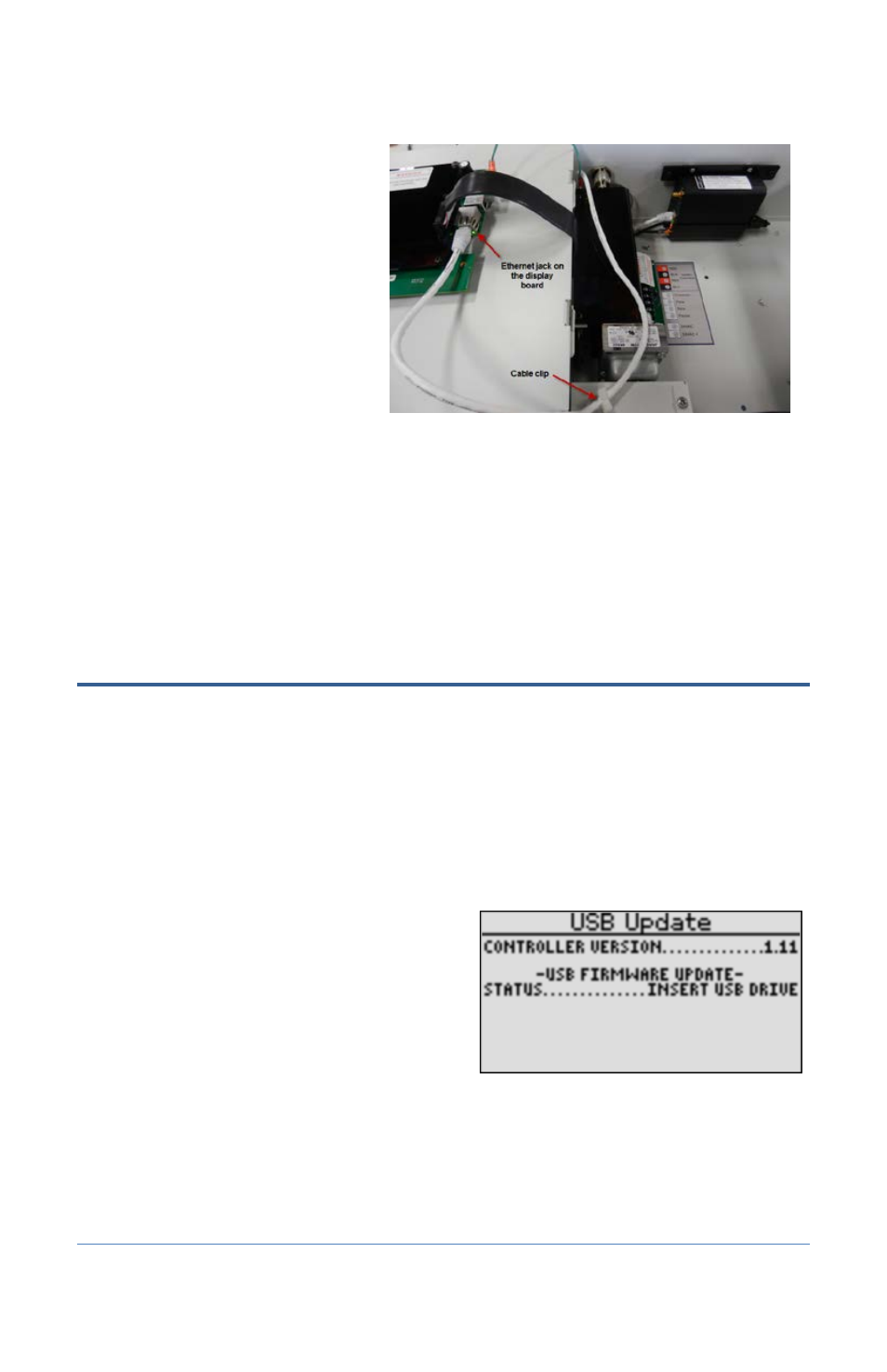
Installation and User Guide for Baseline Cell Modems in X and XS Cabinets
Page 4
17. Plug the other end of the
Ethernet cable into the Ethernet
jack on the back of the display
board as shown in Figure 7.
18. Secure the Ethernet cable by
pushing it into the cable clip.
19. Reconnect the orange power
connector to the board in order
to restore power to the controller
(see Figure 2).
20. Reposition the black plastic cover
over the controller PCA board,
and then secure it with the two
screws (see Figure 1).
21. Close the enclosure door, and then restart the controller.
BaseStation 1000: Press the RUN button.
BaseStation 3200: Turn the dial to the RUN position.
Step 2 – Check Your Firmware Version & Update if
Necessary
BaseStation 1000 Instructions
BaseStation 1000 controllers running firmware version 1.11 and higher have integrated support for
3G cell modem communication. If your controller is running an earlier firmware version, you will
need to download a firmware update onto a USB drive from the Baseline web site.
To check the version of firmware on your BaseStation 1000 controller
1. On the BaseStation 1000, press the System Setup button. The System Setup menu displays.
2. Press the button to highlight the Firmware
Update option, and then press the OK button
to select it. The Firmware Update menu
displays.
3. The USB Update option should be highlighted.
If it is not highlighted, press the button to
highlight it, and then press the OK button to
select it.
The USB Update screen displays the current firmware version at the top. If your controller is
running a firmware version earlier than 1.11, you will need to download a firmware update
onto a USB drive from the Baseline web site, and then install it on your controller.
Figure 7
