Baseline Systems BaseStation 3200 in X Cabinet User Manual
Page 12
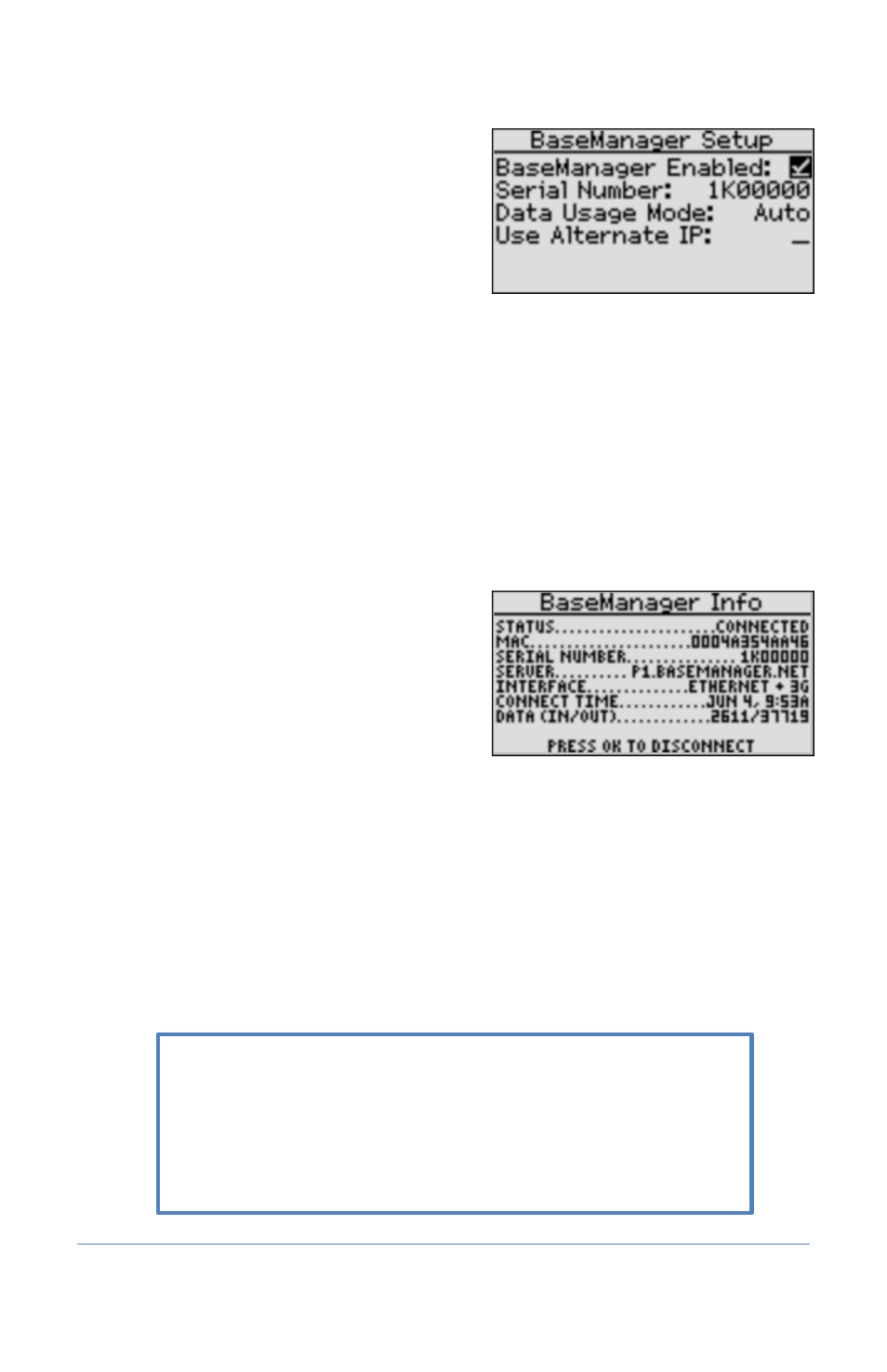
Installation and User Guide for Baseline Cell Modems in X and XS Cabinets
Page 8
4. Press the Back button to return to the Network
Setup menu and then press the or button
to move to the BaseManager Setup option, and
then press the OK button to select it. The
BaseManager Setup screen displays.
5. Verify that there is a checkmark in the
BaseManager Enabled field.
6. Press the button to move to the Data Usage Mode field. Choose one of the following
options:
Auto – Detects the type of communication module that is being used by the controller,
and then automatically selects the appropriate mode. If you are using a communication
module supplied by Baseline, we recommend that you use the Auto setting.
Normal – When the controller is connected to a third-party device that is not limited by
bandwidth or data plans, set the Data Usage Mode to Normal. In this mode, data is
communicated as it happens.
Low – When the controller is connected to a third-party cell modem, we recommend
that you set the Data Usage Mode to Low. This setting restricts the data transfer to once
per minute.
7. Press the Back button to return to the Network
Setup menu and then press the or button
to move to the BaseManager Info option, and
then press the OK button to select it. The
BaseManager Info screen displays.
8. Verify that Connected displays in the Status
field and that Ethernet + 3G displays in the
Interface field.
9. The origination date of your connection displays in the Connect Time field.
10. The number of bytes received from and sent to BaseManager displays in the Data (In/Out)
field.
11. Press the Run button.
You can add this controller to your BaseManager account using the
Admin tool in BaseManager. If you do not have a BaseManager
account, call Baseline to set one up.
Baseline Support 866.294.5847
