Baseline Systems BaseStation 3200 User Manual
Page 8
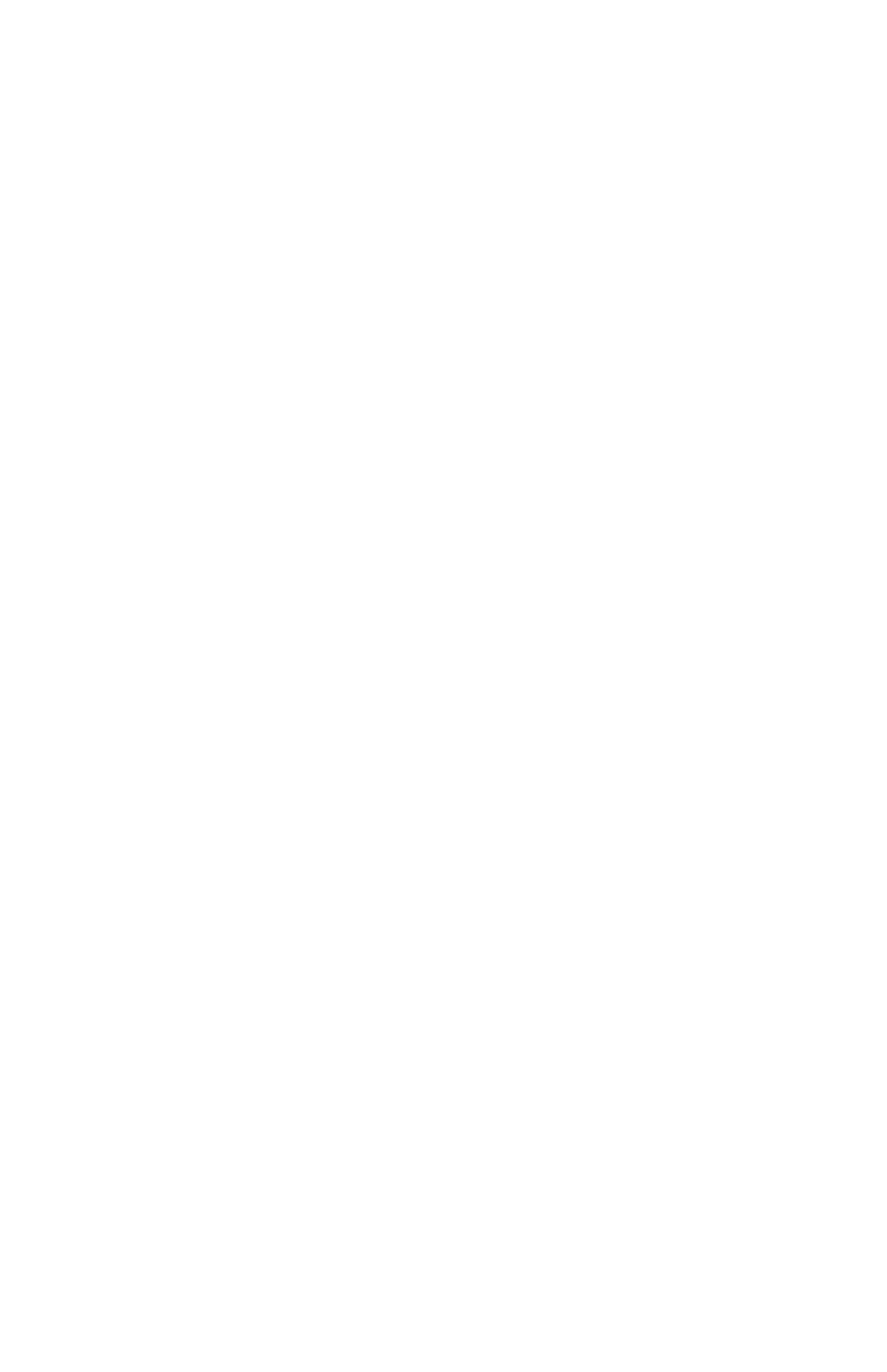
Baseline Wi-Fi Module Configuration Guide
6
12. Click the drop-down arrow in the Wireless Mode field, and then select Station from the list of
options.
13. In the SSID field, click the Select button. A window displays the list of available networks.
14. Click the radio button in the row for the network that you want to connect to. Scroll down to
the bottom of the window, and then click Select. The Wi-Fi module should detect the other
network settings and automatically configure them in the airOS application.
15. Depending on the type of security enabled on your network, type your key or passcode in the
appropriate field under the Wireless Security section.
Note: Your wireless key or passcode is case sensitive. Pay close to the case when you enter
information in this field.
16. Click the Change button in the lower-right corner, and then click the Apply button in the
upper-right corner.
17. Baseline recommends that you change the Administrator password for the airOS application.
a. Click the System tab.
b. Click the magnifying glass icon at the end of the Administrator Username field. The
password fields display.
c.
In the Current Password field, type ubnt.
d. In the New Password field, type a secure password.
e. In the Verify New Password field, retype the new password exactly as you typed it in
the previous field.
f.
Click the Change button in the lower-right corner, and then click the Apply button in the
upper-right corner.
g. Write down your new password and keep it somewhere safe so you can log into the
airOS application when necessary.
