Step 5 – verify the connection in the controller, Resetting the wi-fi module to factory settings – Baseline Systems BaseStation 3200 User Manual
Page 10
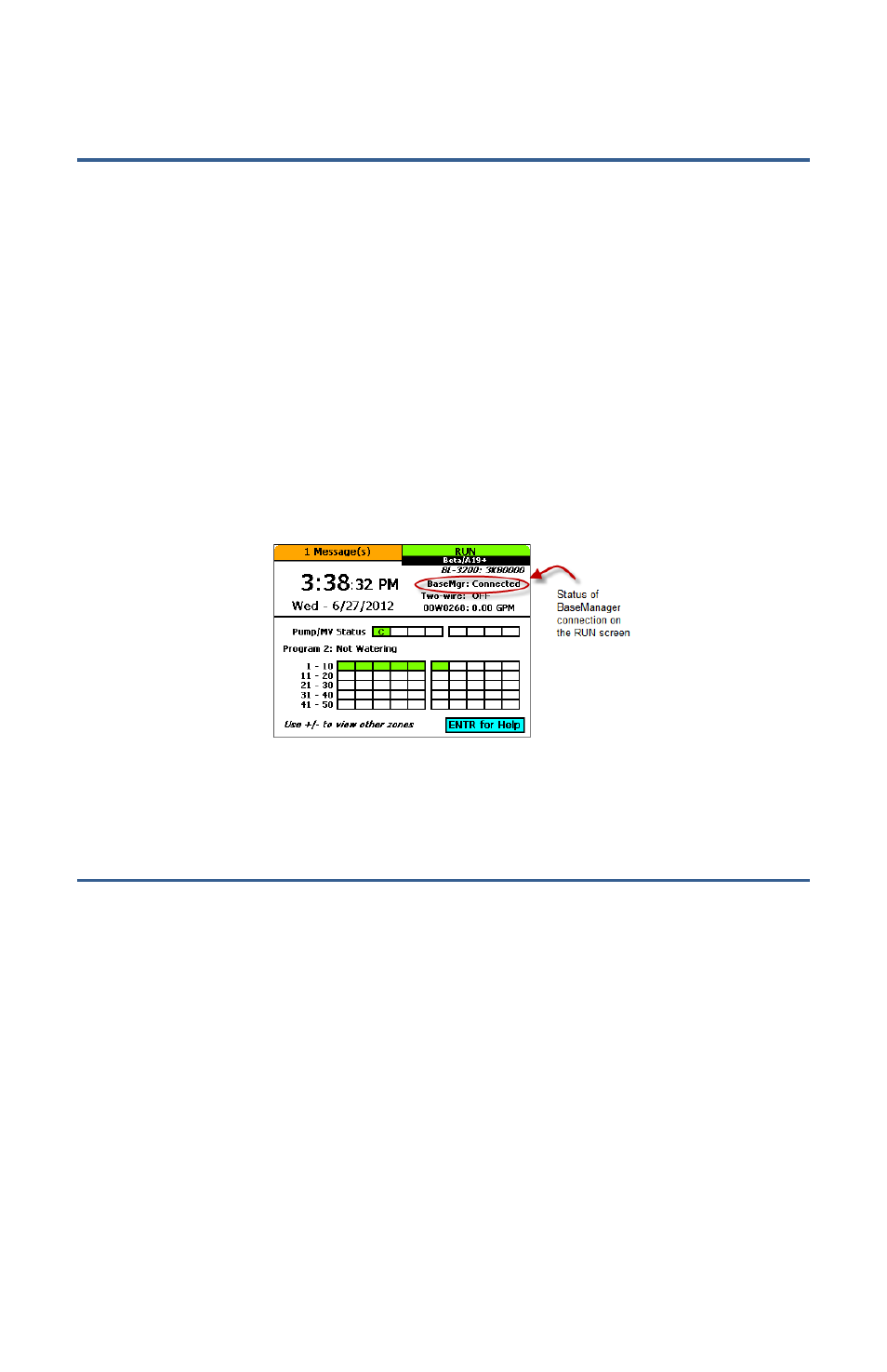
Baseline Wi-Fi Module Configuration Guide
8
Step 5 – Verify the Connection in the Controller
1. On the BaseStation 3200 V12 controller, turn the dial to the Network position.
2. Press the Next button to highlight the Ethernet Setup option, and then press Enter.
3. Ensure that DHCP displays in the IP Address Mode field. If a different setting displays in the
field, press the + or – button to change the value to DHCP.
4. Press the Back button to return to the Network menu.
5. Press the Previous or Next button to highlight the BaseManager Server Setup option, and
then press Enter. The BaseManager Address screen displays.
6. Ensure that Ethernet displays in the Connection field. If a different setting displays in the
field, press the Next button to highlight the Connection field, and then press the + or – button
to change the value to Ethernet.
7. Turn the controller’s dial to the RUN position. The status in the BaseMgr field should be
“Connected.”
If you experience any problems during the installation of your Wi-Fi module, call Baseline Support
at 866.294.5847.
Resetting the Wi-Fi Module to Factory Settings
Perform the reset if your network settings change or if you need to connect to a different network.
1. Power down the irrigation controller.
2. Remove the control board cover and disconnect the antenna cable from the antenna.
3. Disconnect the Wi-Fi module power cable.
4. Disconnect the Ethernet cable from the back of the faceplate.
5. Remove the screws on the Wi-Fi module mounting plate.
