Using video – B&G Zeus Touch 12 User Manual
Page 88
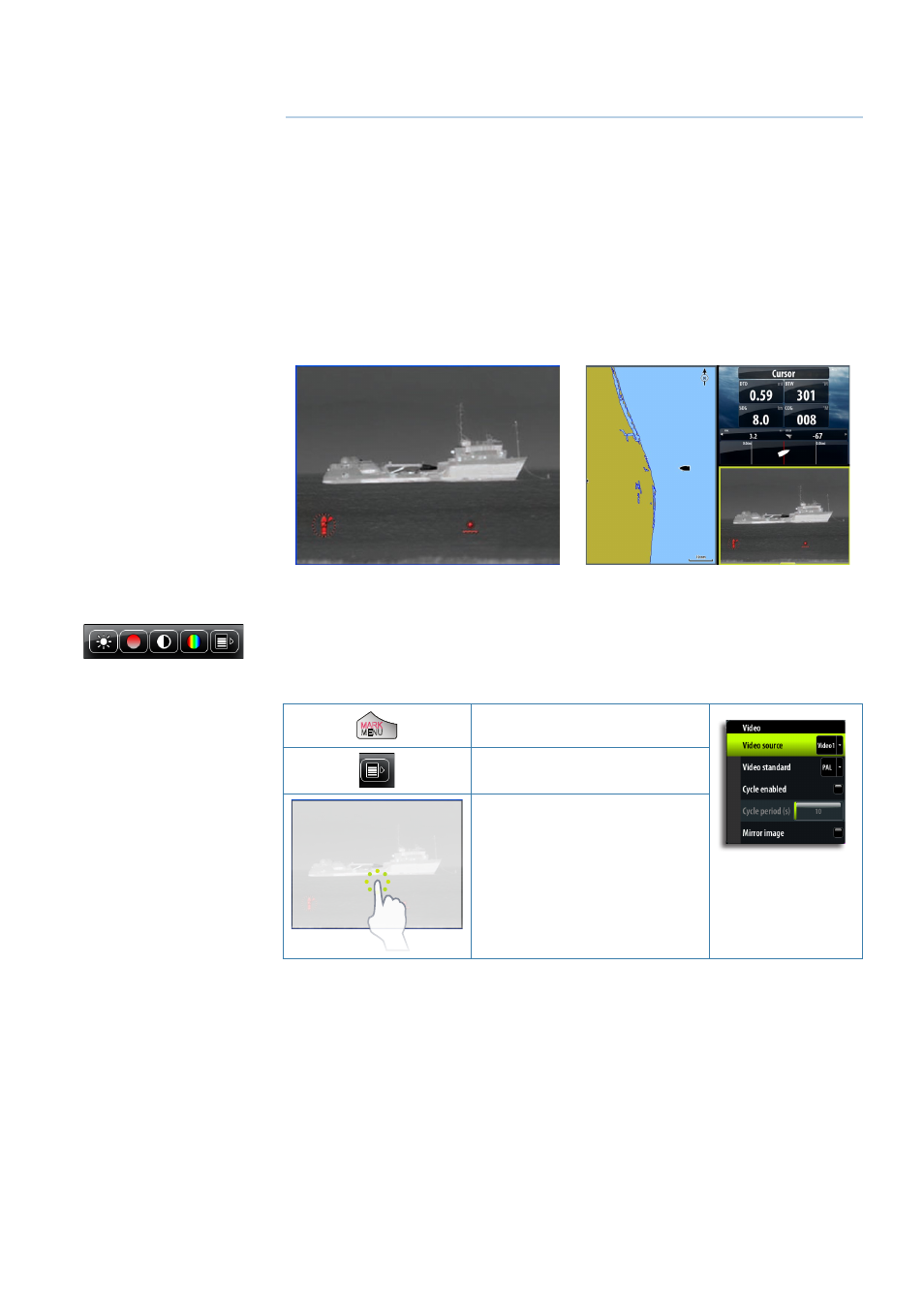
| 87
Using Video |
Zeus Touch Operator Manual
Using Video
The video function allows you to view videos or camera sources on your Zeus Touch screen.
For information about how to connect the camera, see the separate Zeus Touch Installation
manuals
¼
Note:
The video images will not be shared via the network. You can only view the video on
the unit connected to the video source.
The video panel
The video image will be proportionally scaled to fit into the video panel. Area not covered by
the image will be colored black.
The graphics below show images from a thermal imaging camera.
The video menus
When you tap the video panel, the video panel buttons are displayed. Tapping the screen
again makes these go away.
When the video panel buttons are active you can display the full video menu by:
MARK
MENU
•
Pressing the MENU key
•
Tapping the
MENU
panel
button
•
Pressing and holding on the
video panel
Setting up the video panel
The video source
Zeus Touch supports two video input channels. You can select to view one channel only, or to
cycle the image between available video cameras.
The cycle period can be set from 5 to 120 seconds.
Adjusting the video image
You can optimize the video display by adjusting the video image settings. The settings are
adjusted individually for each video source.
Default for all settings: 50%.
15
