Navigating with the zeus touch – B&G Zeus Touch 12 User Manual
Page 27
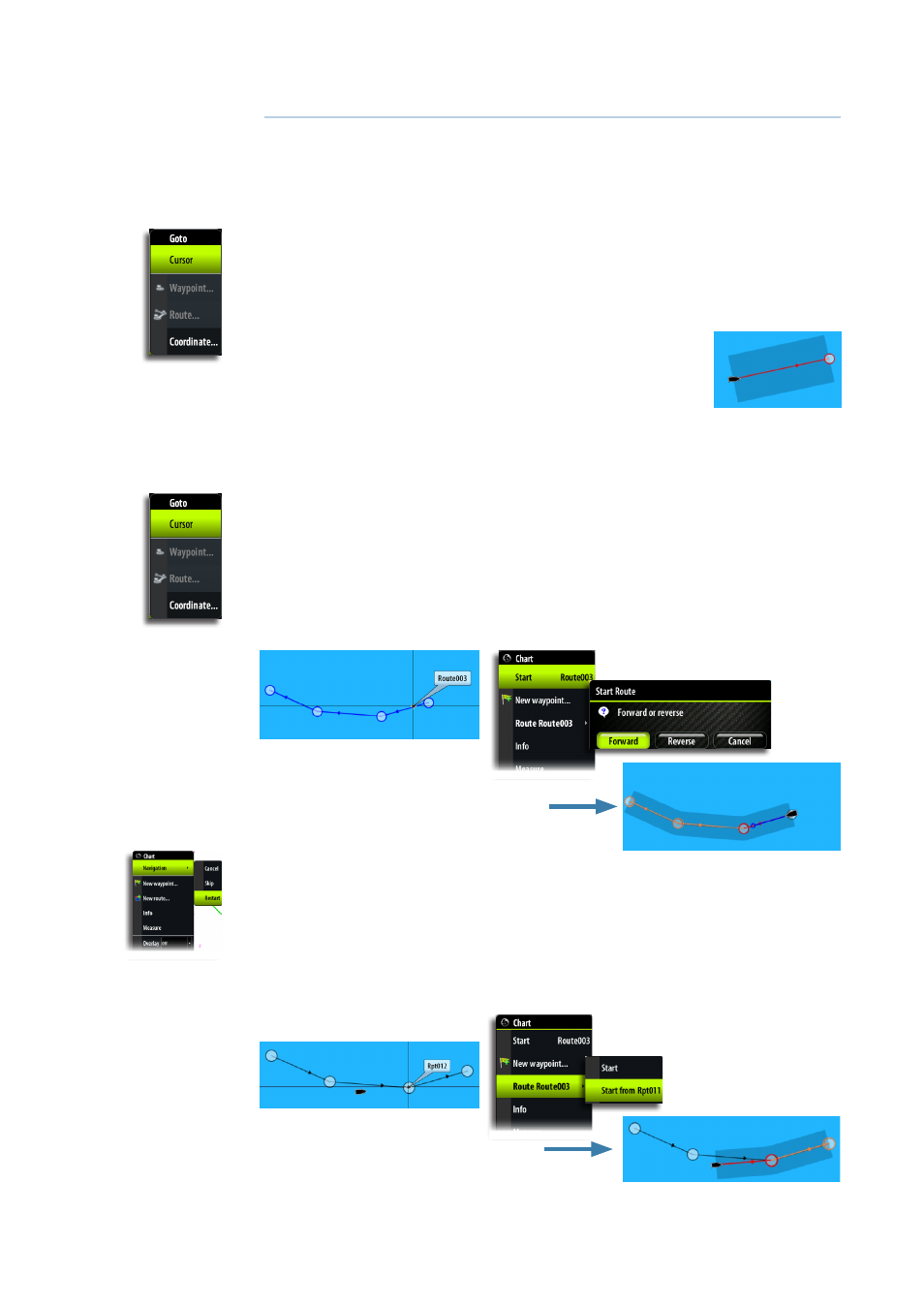
26 |
Navigating with the Zeus Touch |
Zeus Touch Operator Manual
Navigating with the Zeus Touch
The navigation function included in the Zeus Touch allows you to navigate towards the cursor
position, a waypoint or along a predefined route.
For information about positioning waypoints and creating routes, refer “The waypoints, route
and tracks panels” on page 25.
The Goto menu
You can start navigation from any panel by using the
Goto
menu, displayed by pressing and
holding the GO TO / MENU key.
¼
Note:
The Goto cursor option will only be available when the cursor is active on a Chart,
Radar or Echosounder panel.
When the Zeus Touch starts navigating, the cross track limits will be
indicated on the chart. See “Navigation settings panel” on page 27.
Navigating on the chart
You can start navigating on the chart from the chart menu and from the
Goto
menu. The
description and the illustrations below show use of the
Goto
menu, activated by pressing
and holding the PAGES key.
Navigate to cursor position
You can start navigating towards a point on the chart by tapping the selected destination,
activating the
Goto
menu and selecting the cursor option.
Navigate a route
You can start navigating a route by tapping the route and then activating the
Goto
menu.
When route navigation is started, the
Goto
menu will expand showing options for skipping a
waypoint, or for restarting the route from current vessel position.
Selecting start point
You can navigate a route, starting from any waypoint, by positioning the cursor over the
selected waypoint and activating the
Goto
menu.
5
