B&G Zeus 12 User Manual
Page 76
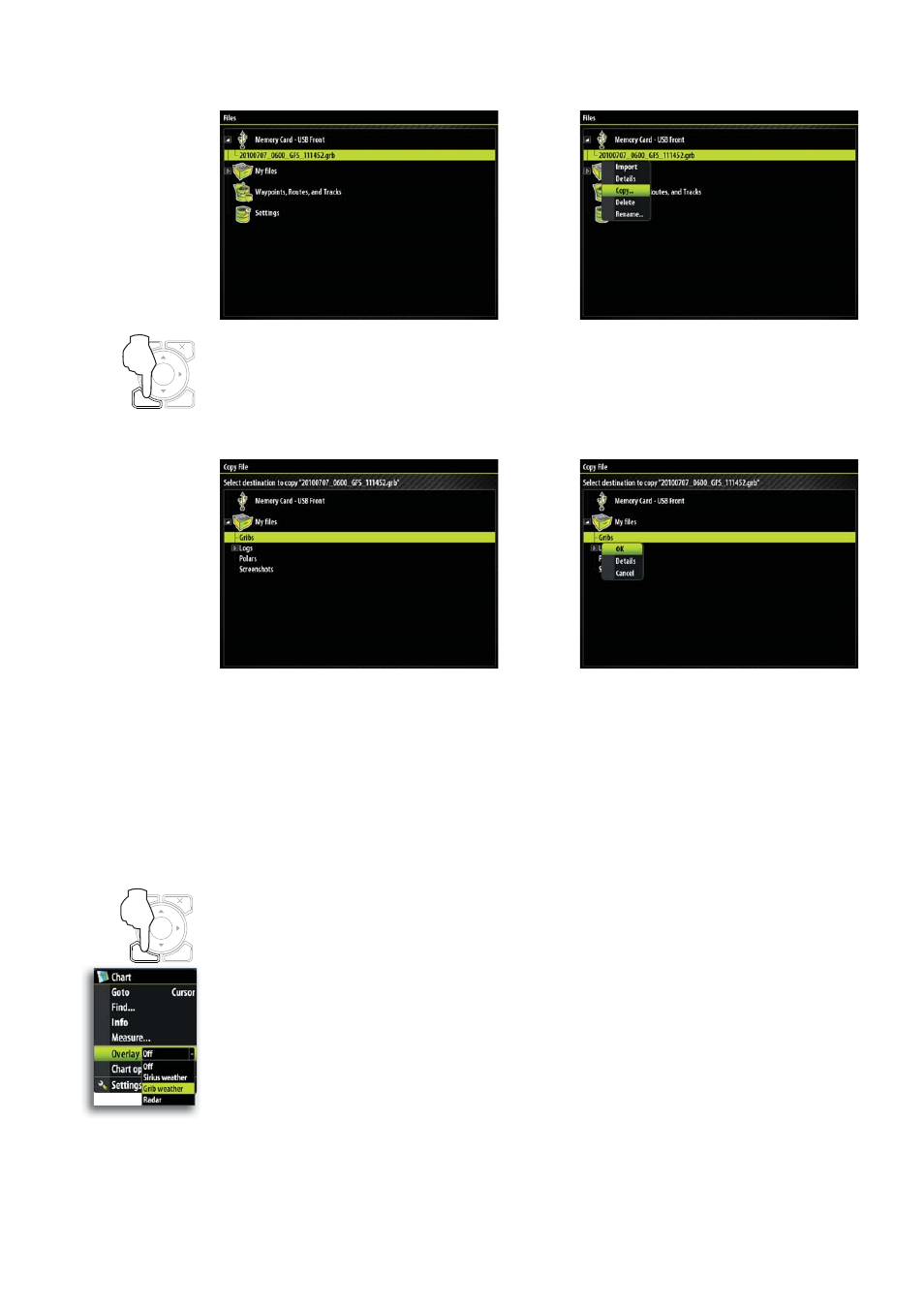
75
Press ‘Menu’ Select ‘Copy’ and press ‘Enter’.
Once you have selected the file from your portable memory, highlight the Gribs directory
on the Zeus unit using the arrow keys.
Press ‘Enter’ to copy the GRIB file to the Gribs directory. It will now appear in the Gribs
directory.
Importing a GRIB File
To import a GRIB file into the active memory of the Zeus unit, highlight the required
GRIB file previously loaded into the Gribs directory, press ‘Menu’, highlight Import and
press ‘Enter’. If a GRIB file has been loaded previously a warning box will appear and ask
if you wish to overwrite.
Alternatively you can import the GRIB file direct from your portable memory device.
Highlight the GRIB file, press ‘Menu’ select Import, press ‘Enter’.
Note: GRIB files that are imported direct from portable memory will not be saved to the
Gribs directory and will be lost when a new GRIB file is imported.
Switching GRIB Overlay On
Once a GRIB file is imported to Zeus then that GRIB data can be switched on and will
overlay GRIB information on the relevant area of the chart.
MENU
WIN
MENU
WIN
