Using the cursor, Adding entries in dialog boxes – B&G Zeus 12 User Manual
Page 14
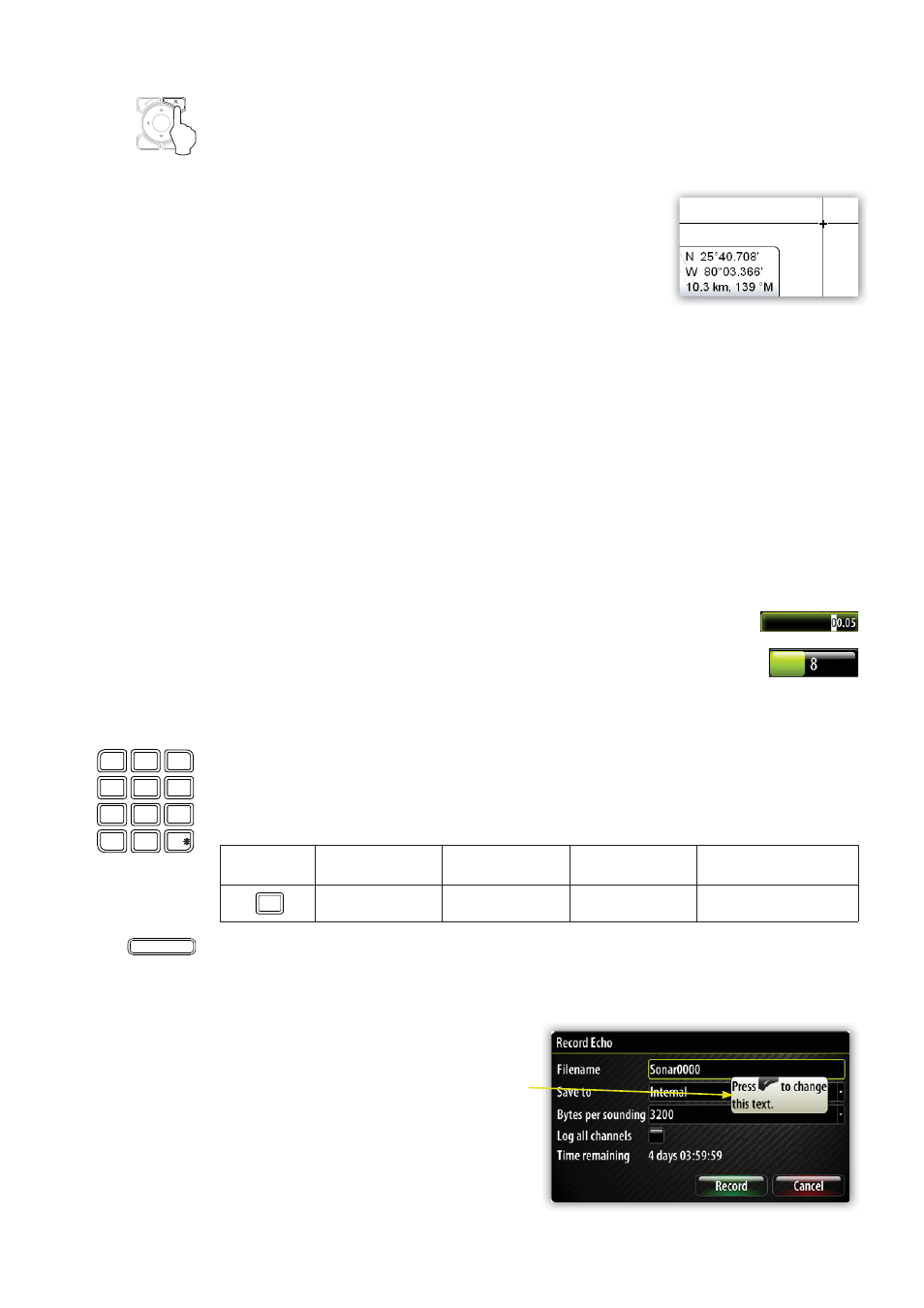
13
Exiting the Menu
By pressing the X key the menu will return to previous menu level, and then exit.
Using the Cursor
When you use one of the arrow keys on a Chart, Radar or
Echosounder panel the cursor will become visible. The cursor
information window will show position coordinates at the
cursor position, and range and bearing to the vessel.
On an Echosounder panel the cursor information window will
include the depth at cursor position.
Further use of the cursor is described in the Chart, Radar
and Echosounder sections.
To remove the cursor and cursor elements from the panel, press the X key.
Adding Entries in Dialog Boxes
Selecting entry fi eldS
You switch between the entry fields and keys in a dialog box by using the rotary knob or
the arrow keys.
You can enter information by pressing the rotary knob or the Tick key when a field is
highlighted.
Adjusting values
You adjust a numeric value in a field by using the keypad, cursor Up/Down
or the rotary knob.
You need to press the rotary knob first to change the function from
selecting fields to editing the slider.
Entering text
The alpha numeric keypad is used for entering digits and text in dialog boxes.
If digit entries are required the keyboard will input digits only.
If both digits and letters are accepted in a dialog repeated short presses on the key will
cycle through the letters for that key, while a long press will enter the respective digit.
KEY
1st press
2nd press
3rd press
4th press/or press
and hold
ABC
2
A
B
C
2
Press the IN key for uppercase letters and the OUT key for lowercase.
Depending on the type of information or entry, you can use different keys to confirm the
entries. When confirmed or cancelled the dialog box will close.
Context help in the dialog boxes
When you select an input field, context
help for that field will be shown.
MENU
WIN
MOB
ABC
DEF
1
2
3
JKL
GHI
MNO
4
5
6
TUV
PQRS
WXYZ
7
STBY
AUTO
PWR
8
0
9
IN
OUT
