Apricorn Aegis Bio - USB 2.0 User Manual
Page 30
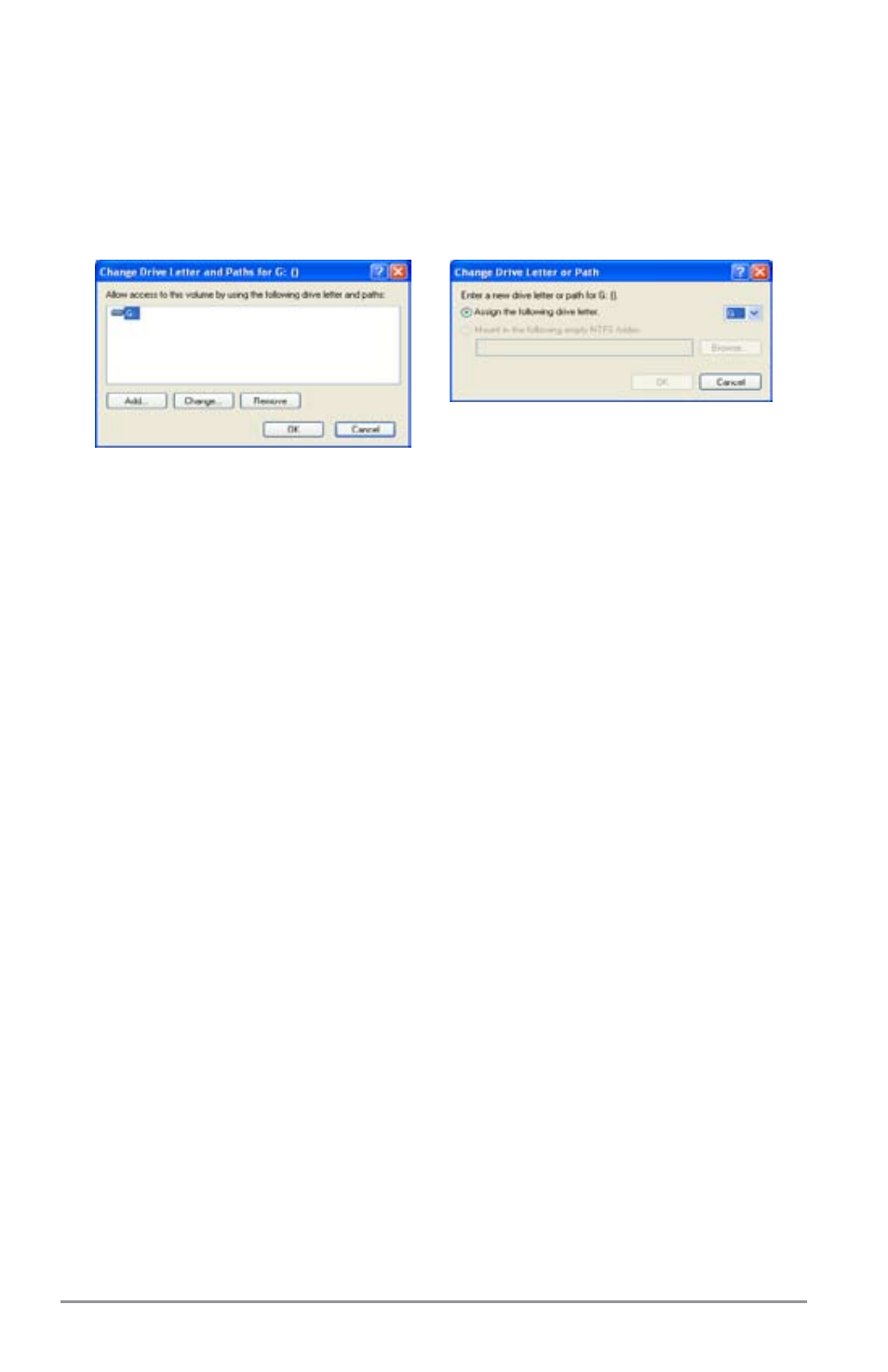
Value You Can Depend On
30
Now click the down arrow next to the ‘Drive Letter’ to open the
4.
drop down menu and choose a new ‘Drive Letter’. Make sure to choose
a ‘Drive Letter’ that does not conflict with any of the network drives.
Click on the OK button to assign the new ‘Drive Letter’ and close all
the windows. The “Aegis Formatter” will now recognize and format the
entire drive in FAT 32.
To start the “Aegis Formatter” manually, click on the “Browse
5.
CD” button from the Aegis Bio Software CD. This will open a window
showing the entire contents of the CD. Locate and double-click the
psformat.exe file it to start the “Aegis Formatter”. Go to step 14 in
the Installation section of this manual for more information about the
“Aegis Formatter” options.
Why can’t I format my Aegis Bio by right-clicking on the drive
in My Computer?
The Aegis Bio’s encryption system requires that the drive be formatted
with the “Aegis Formatter”. To start the “Aegis Formatter” manually,
click on the “Browse CD” button from the Aegis Bio Software CD. This
will open a window showing the entire contents of the CD. Locate and
double-click the psformat.exe file it to start the “Aegis Formatter”.
Go to step 14 in the Installation section of this manual for more
information about the “Aegis Formatter” options.
I have created registrations for web pages and they are not
working when I try to run them?
Some applications have implemented the login screen in a way other
than using a standard password field. Any nonstandard password field
that does not allow you to copy & paste your password into the form
will not work with the “Password Bank” either.
