Tray icon overview, Editing fingerprints – Apricorn Aegis Bio - USB 2.0 User Manual
Page 16
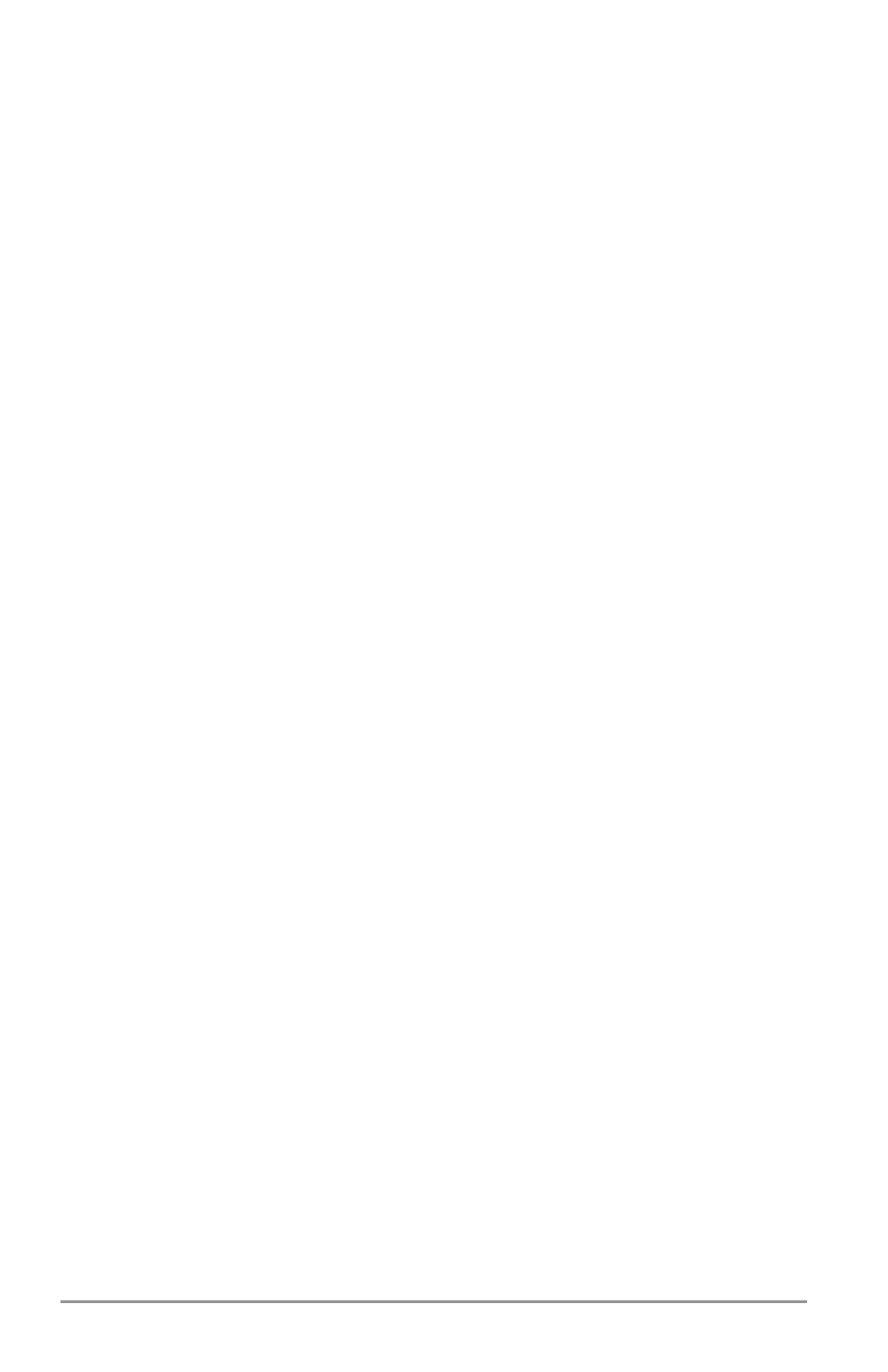
Value You Can Depend On
16
Tray Icon Overview
The Protector Suite Token icon will populate the system tray in the
lower right corner of your task bar.
This icon provides access to the following features:
• Edit Fingerprints: Opens the fingerprint enrollment wizard to
register additional fingers or delete existing ones.
Lock/Unlock:
•
Locks or unlocks the device. For unlocking,
fingerprint verification is required. Locking your device while a write
operation to the device is in progress can corrupt the data being
written. It is strongly recommended that you finish any ongoing read/
write operation with the device before you lock it.
Registered Sites
•
: The Password Bank will allow you to access
your registered sites without having to re-enter your login and
passwords, just swipe and the browser will launch and you will be
logged in to your site.
Settings:
•
Opens the Settings dialog.
Fingerprint Tutorial
•
: Runs the fingerprint tutorial.
Help:
•
Opens this help.
About:
•
Displays information about the program and its version.
Exit:
•
Exits the Protector Suite Token application.
Editing Fingerprints
To edit, delete or add fingerprints, please use the following
steps:
Right-click the Protector Suite Token icon in the system tray in the
1.
lower right corner of your task bar.
Select Edit Fingerprints.
2.
Verify yourself by swiping your finger over the sensor.
3.
Click Next.
4.
You will now see a page with two hands on it
5.
Click on the icon above the finger you would like to add, delete, or
6.
edit.
Follow the enrollment messages until you have completed the
7.
process.
Click the Finish button to close the wizard.
8.
Warning: Always keep one finger enrolled. After the last
fingerprint is deleted, the device is RESET deleting all data,
formatting, registrations and logon information.
