Apricorn Aegis Padlock DT FIPS - USB 3.0 Desktop Drive User Manual
Page 8
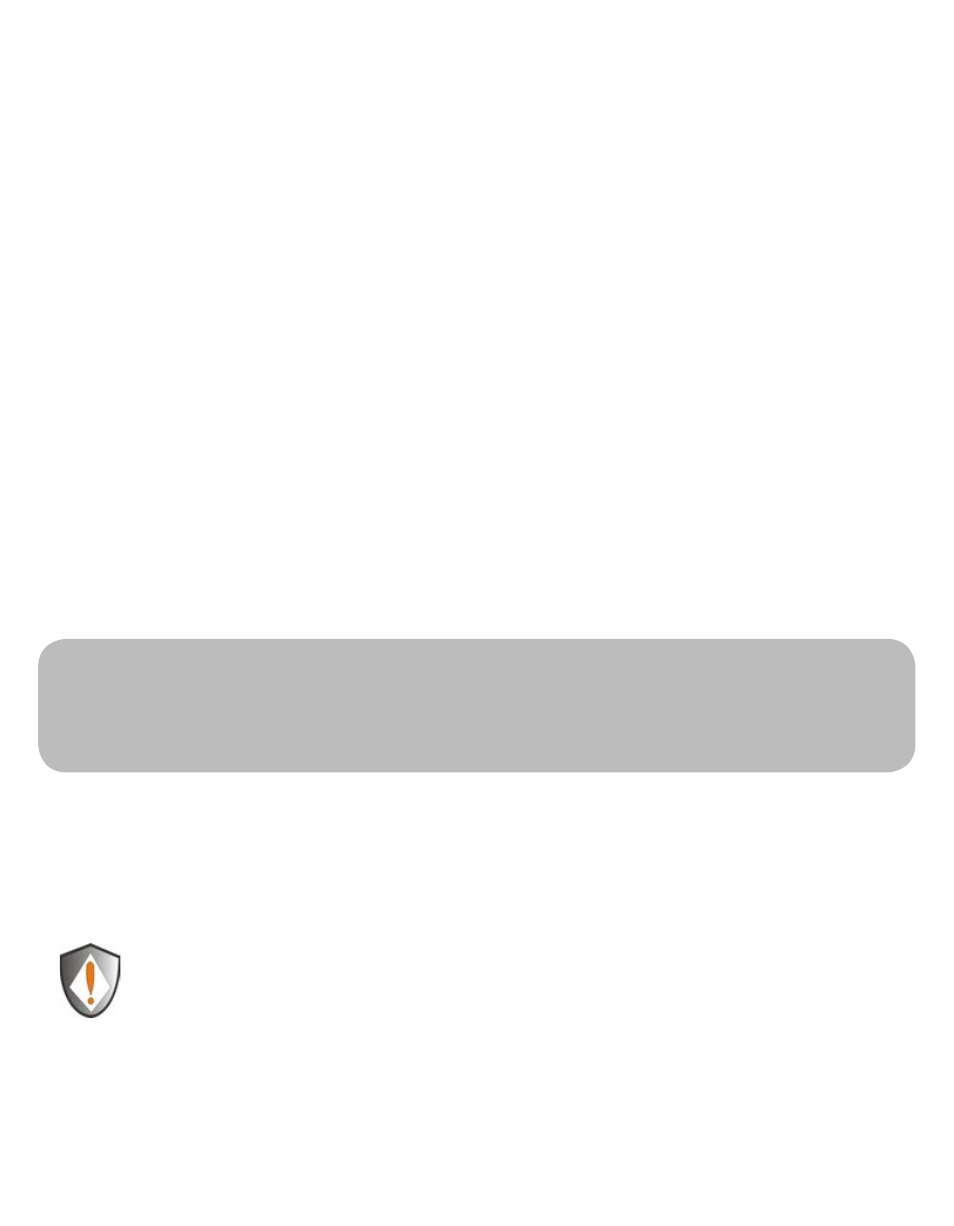
www.apricorn.com
8
How do I use the Aegis Padlock DT the first time?
What if I forget the User PIN?
Use your Admin PIN to enter Admin Mode, and then create another User PIN in
Admin Mode.
NOTE: If you forget or lose your ADMIN PIN there is no way to access
the drive. Even an Apricorn employee will be unable to help you access
your data. In the event that this happens, the only way to use the drive
is to do a complete reset, which will reset the encryption key making all
data on the drive unrecoverable.
See the Chapter “Completely Resetting your Aegis Padlock DT” for
instructions.
Before the Padlock DT can be used, the Admin PIN MUST be set. The LED will display
Solid
BLUE
and Solid
GREEN
to indicate the Padlock is waiting for a PIN to be set.
To Set-up the Admin PIN:
1. Press UNLOCK + 9. The LED will change to Solid
BLUE
and Blinking
GREEN
.
2. Enter the new Admin PIN and press UNLOCK key. If accepted the
GREEN
LED will
flash for three short blinks, then return to Solid
BLUE
and Blinking
GREEN
.
3. Re-enter the Admin PIN and press the UNLOCK key. If accepted the
GREEN
LED
will be Solid for three seconds.
4. LED will then turn
BLUE
and remain in Admin mode for 30 seconds or if the Cancel
key is pressed, will return the drive to a standby state.
5. The Admin PIN is now set and will allow access to the drive or the Admin features.
6. To UNLOCK
the drive, exit Admin by pressing the Cancelol button. Then enter the
new PIN and press UNLOCK.
*Note: PINs must be a minimum length of 7 maximum 16 digits.
Cannot contain all consecutive numbers (2345678 or 9876543)
Cannot contain all same number (1111111)
