Aegis padlock dt - getting started, Before you begin, Connecting the aegis padlock dt – Apricorn Aegis Padlock DT FIPS - USB 3.0 Desktop Drive User Manual
Page 7
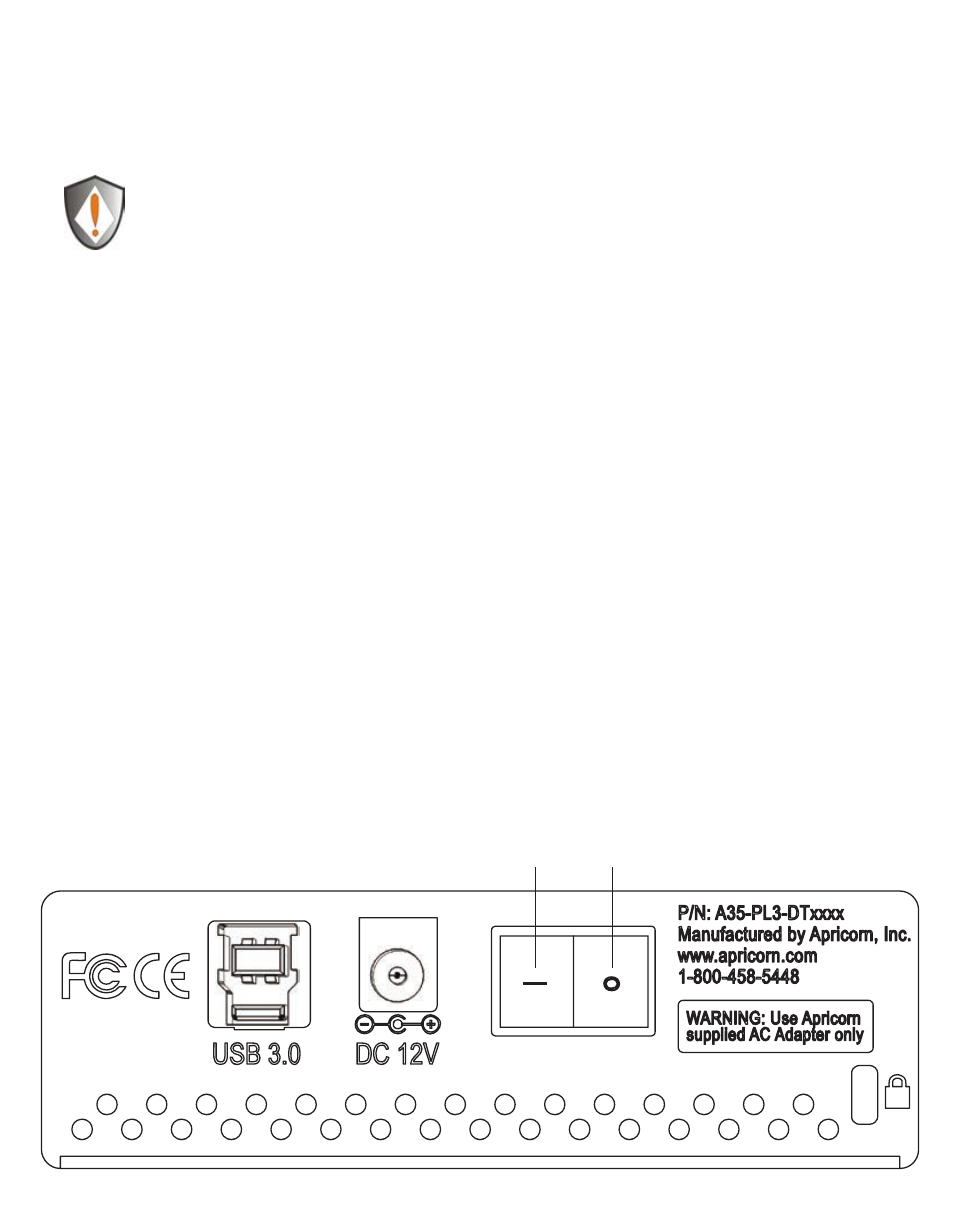
www.apricorn.com
7
Aegis Padlock DT - Getting Started
Before you begin
Attention: Use only the included cables with your Aegis Padlock DT. You
might damage the drive if you use a cable not included with the Aegis
Padlock DT.
Connecting the Aegis Padlock DT
1.
Ensure that the power switch on the back of the Aegis Padlock DT is in the OFF
position.
2.
Connect the Aegis Padlock DT to a power outlet using the included AC Adapter.
3.
Attach the USB cable to the Aegis Padlock DT drive and to an available USB port
on your computer.
4.
Turn the power switch on the back of the Aegis Padlock DT to the ON position.
5.
The unit will do a self-test to verify all security components are working
properly. The LEDs will go through 3 test stages
RED
,
GREEN
, and
BLUE
.
This will be followed by three
GREEN
flashes on a successful test. Any test
failure will leave the unit in an interoperable state with the
RED
LED flashing.
6.
Once the self test is successfully completed, if the drive has never been used
the LED will display Solid
BLUE
and Solid
GREEN
to indicate the Padlock is
waiting for an Admin PIN to be set. If the drive has been used before and has
an Admin PIN, the drive will be in Standby mode and the LED will be on solid
RED
.
O
|
On
Off
