Setting a self destruct pin – Apricorn Aegis Padlock DT FIPS - USB 3.0 Desktop Drive User Manual
Page 15
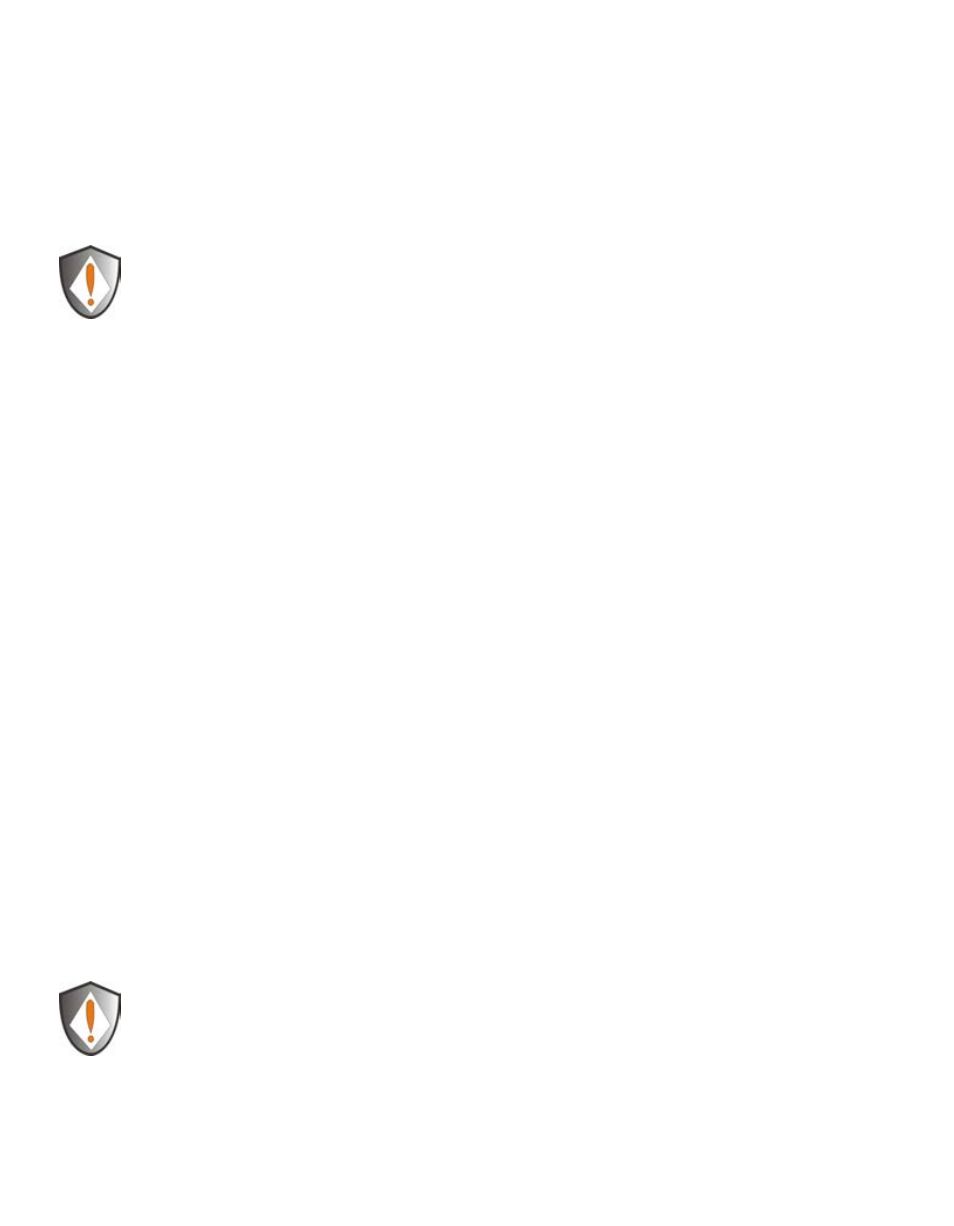
www.apricorn.com
15
Setting a Self Destruct PIN
The Aegis Padlock DT has the ability to set a PIN that will reset the encryption
key if needed. By resetting the encryption key all data on the drive will be lost and
cannot be recovered.
After initiating the Self Destruct sequence, the PIN used to initiate the self
destruct sequence will become the default Admin PIN. The drive will need
to be initialized and reformatted.
To set a Self Destruct PIN please use the following steps:
1. Enter the Admin mode by pressing and holding UNLOCK + 0
for five seconds
until the LED flashes
RED
. This indicates that you can enter the Admin PIN.
2. Enter the Admin PIN and press UNLOCK. The drive is in Admin Mode when
the LED has changed to
BLUE
.
3. Once in Admin mode, press UNLOCK + 3. LED will be alternating
BLUE
/
RED
.
4. Input in the PIN that you would like to use as the Self Destruct PIN and press
UNLOCK.
5.
If the Self Destruct PIN is accepted the LED flashes
GREEN
.
6. Immediately re-enter the new PIN and press UNLOCK. If the LED stays solid
GREEN
for two seconds and then goes to solid
BLUE
, the Self Destruct PIN
was added successfully.
7. To delete the Self Destruct PIN, you will need to delete all of the User PINs.
Disconnect and re-connect the drive, then refer to the instructions Deleting
User PINs.
Note:
The PIN must be a minimum of 7 digits in the length (16 max) and
cannot match any Admin or User codes already used by the drive.
In the future, a User or Admin code can not be set to the same number
as used by the Self Destruct PIN.
