Aegis padlock setup for mac os – Apricorn Aegis Padlock SSD - USB 3.0 Solid State Drive User Manual
Page 16
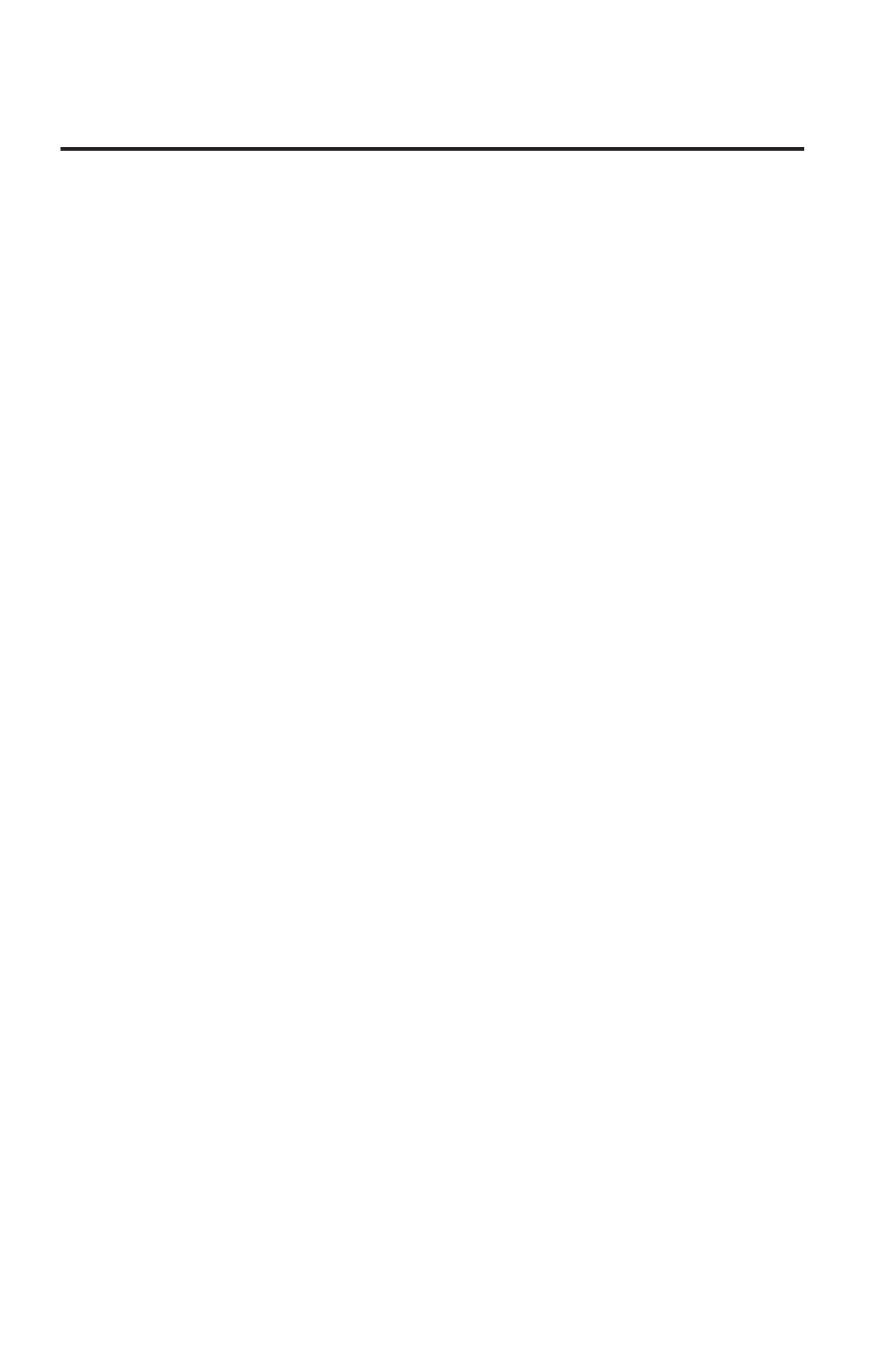
16
Aegis Padlock Setup for Mac OS
®
Your Aegis Padlock is preformatted in NTFS for Windows. To reformat the drive to a
Mac compatible format please read the below.
Once the drive is unlocked, open Disk Utility from Applications/Utilities/Disk Utilities.
To format the Aegis Padlock:
1. Select the Aegis Padlock from the list of drives and volumes. Each drive in the
list will display its capacity, manufacturer, and product name, such as 232.9
Apricorn Padlock.
2. Click the ‘Erase’ tab.
3. Enter a name for the drive. The default name is Untitled. The drive’s name will
eventually appear on the desktop.
4. Select a volume format to use. The Volume Format dropdown menu lists the
available drive formats that the Mac supports. The recommended format type is
‘Mac OS Extended (Journaled).’
5. Click the ‘Erase’ button. Disk Utility will unmount the volume from the desktop,
erase it, and then remount it on the desktop.
- Aegis Portable 3.0 (2 pages)
- Aegis Mini (4 pages)
- Aegis Max 1TB (4 pages)
- Aegis Portable 2.5" External USB 2.0 Hard Drive (4 pages)
- Aegis Padlock - USB 3.0 (2 pages)
- Aegis Padlock - USB 3.0 (11 pages)
- Aegis Padlock Fortress - USB 3.0 (2 pages)
- 8TB Aegis Padlock DT FIPS 140-2 Level 2-Validated External Desktop Drive (21 pages)
- Aegis Padlock SSD - USB 3.0 Solid State Drive (2 pages)
- 240GB Aegis Secure Key USB 3.0 Flash Drive (10 pages)
- Aegis Secure Key - USB 2.0 Flash Drive (2 pages)
- Aegis Padlock DT FIPS - USB 3.0 Desktop Drive (2 pages)
- 8TB Aegis Padlock DT FIPS 140-2 Level 2-Validated External Desktop Drive (23 pages)
- Aegis Padlock DT - USB 3.0 Desktop Drive (6 pages)
- 8TB Aegis Padlock DT USB 3.0 External Desktop Drive (21 pages)
- 8TB Aegis Padlock DT USB 3.0 External Desktop Drive (21 pages)
- Aegis Bio - USB 3.0 (4 pages)
- Aegis Bio - USB 3.0 (16 pages)
- Aegis Bio - USB 2.0 (36 pages)
- Aegis Padlock Pro - eSATA | USB 2.0 (4 pages)
- Aegis Padlock Pro - eSATA | USB 2.0 (21 pages)
- Aegis Padlock - USB 2.0 (2 pages)
- Aegis Padlock - USB 2.0 (19 pages)
- DVR Expander II for DirecTV (4 pages)
- DVR Expander II for Dish Network (8 pages)
- EZ Writer LS - Dual Layer DVD Burner (20 pages)
- EZ Writer II - Dual layer DVD Burner (4 pages)
- EZ Writer II - Dual layer DVD Burner (18 pages)
- EZ Upgrade 3.0 - SATA Notebook Hard Drive Upgrade Kit with USB 3.0 Connection (21 pages)
- EZ Upgrade - Universal Hard Drive Upgrade Kit (19 pages)
- SATA Wire 3.0 - USB 3.0 Interface to any 2.5" SATA Drive (20 pages)
- SATA Wire - USB 2.0 Interface to any 2.5" SATA Drive (40 pages)
- mSATA Wire - mSATA Enclosure and Upgrade Kit (2 pages)
- DriveWire - Universal Hard Drive Adapter (21 pages)
- Velocity Solo x1 - Performance SSD Upgrade Kit for Desktop PCs and MacPro (2 pages)
- Velocity Solo - SSD Upgrade Kit for Desktop PCs (20 pages)
- Velocity Solo x2 - Extreme Performance SSD Upgrade Kit for Desktop PCs and MacPro (2 pages)
- Velocity Duo x2 - Dual SSD RAID Upgrade Kit for Desktop PCs and MacPro (2 pages)
- PCIe Drive Array Board with Sil3124A Controller (4 pages)
- Mac Array - Internal SSD RAID Array for Mac Pro (4 pages)
- Aegis NetDock - PC Edition (4 pages)
- Aegis NetDock - PC Edition (22 pages)
