Aphex Microphone X User Manual
Page 2
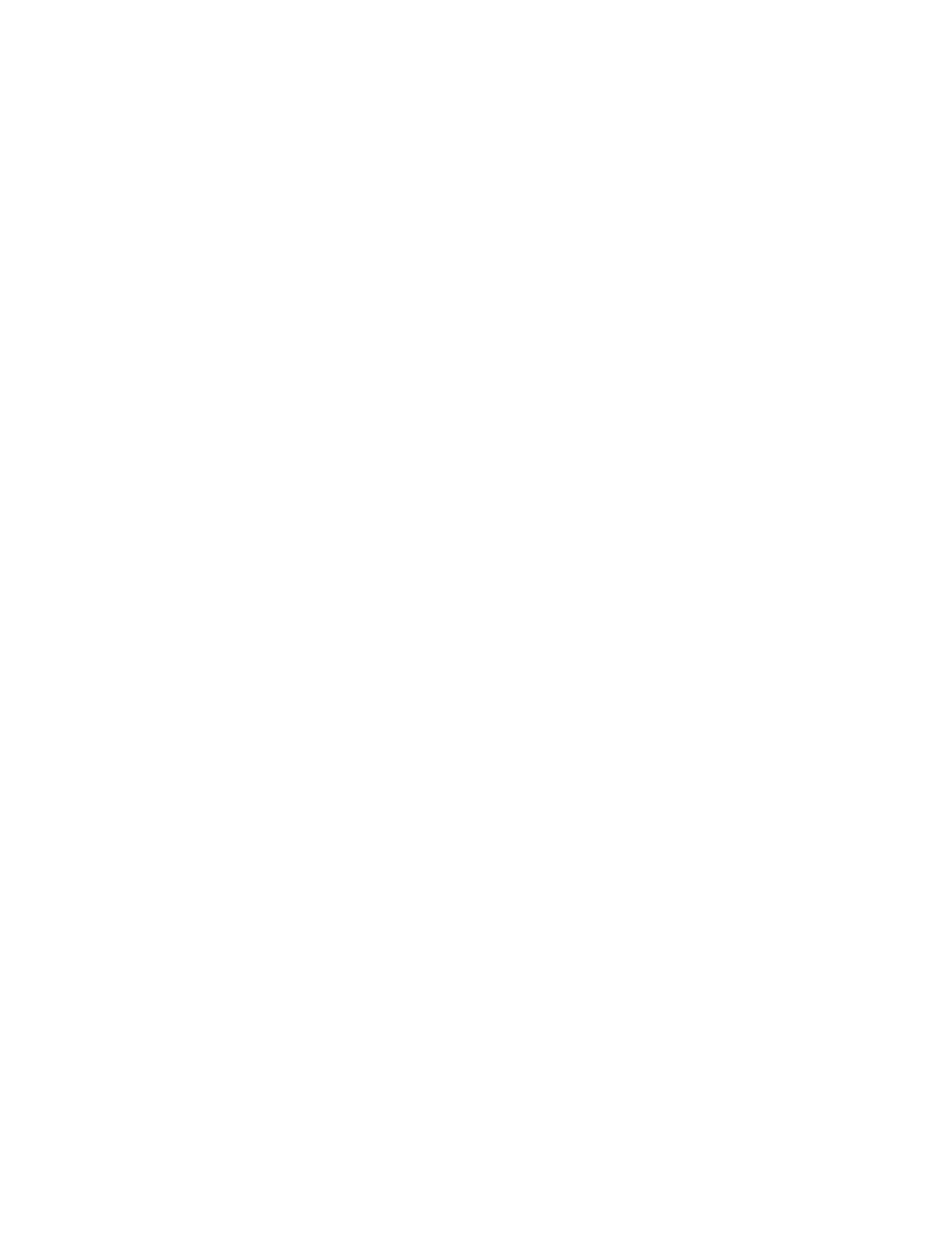
On Track 1, click the (I) Input button, which will turn orange.
You should now see signal on the input meters and hear yourself in the
Microphone X headphones when you turn up the headphone level.
Cockos Reaper
Select Options-Preferences. Then select Audio-Device.
Set Audio System to ASIO.
For ASIO Driver select Aphex ASIO.
Click the check box to Enable Inputs.
Both First and Last inputs will show 1: Aphex Microphone X In 01.
Output Range: First should be 1: Microphone X Out 01, Last should be 2:
Microphone X Out 02.
Set ASIO Thread Priority to Highest.
Click OK.
Go to File- New project.
Go to Track-Insert New Track.
The new track will appear in the edit window AND the mixer window below.
Below the fader in the edit window for the new track is a dropdown list that allows
you to select a mono or stereo input for the track. It should default to Aphex
Microphone X In 01. If not, you can select it.
Below in the mixer window is the Master Fader. Click on the I/O button just above
the fader. Microphone X Out 01 and 02 should come up as the default output. If
not, you can delete what has come up as default and select Microphone X Out
01 and 02.
Exit the Outputs for Master Track screen.
Click on the Speaker icon of Track 1 in the mixer section to monitor the
recording.
Click the red circle (Track Arm) on Track 1.
You should now see signal on the input and output meters and hear yourself in
the Microphone X headphones when you turn up the headphone level.
