Getting ready – Casio LK200ES1A User Manual
Page 41
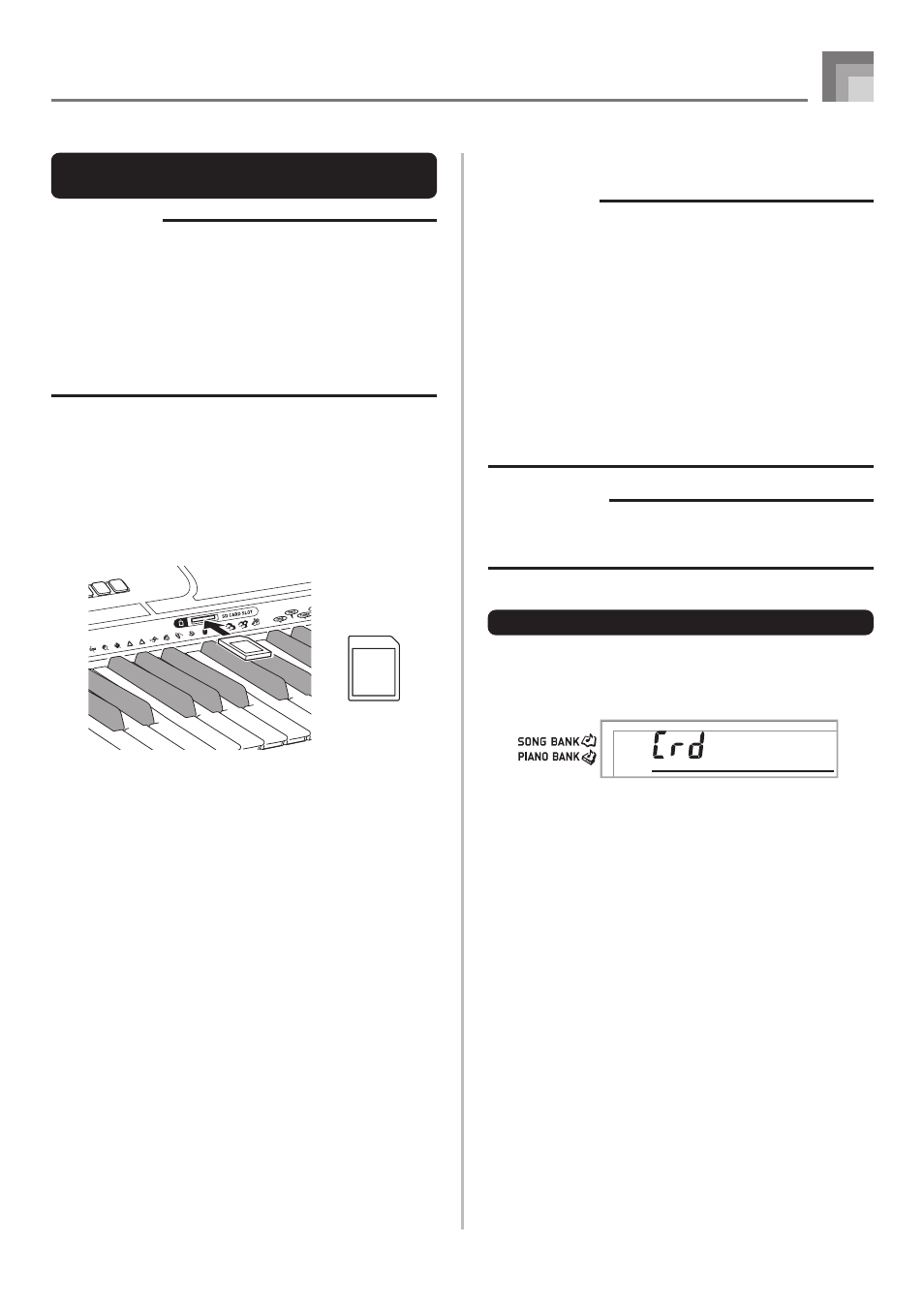
E-39
Using a Memory Card
663A-E-041A
Inserting and Removing a Memory
Card
IMPORTANT!
• Make sure you turn off the keyboard before inserting or
removing a memory card.
• Be sure to orient the card correctly when inserting it.
Never try to force a memory card into the card slot when
you feel resistance.
• Never remove the memory card from the card slot or
turn off the keyboard while card data is being accessed
by a read or format operation. Doing so can corrupt the
data on the memory card or even damage the card slot.
To insert a memory card into the card slot
1
With the front side of the memory card facing
upwards, carefully slide it into the card slot. Slide
the card all the way in until you hear it click
securely into place.
To remove a memory card from the card slot
1
Press the memory card into the card slot and then
release it. This will cause the card to come part
way out of the keyboard.
2
Pull the memory card out of the card slot.
Getting Ready
IMPORTANT!
• Before you can use an SD memory card with this
keyboard, you need to perform the procedure below to
format it. After formatting the card, transfer SMF data
from your computer to the card.
• Formatting an SD memory card with this keyboard
automatically creates a folder named “MUSICDAT” on
the card. When transferring SMF data from your
computer to the card for use by the keyboard, be sure
to store it in the “MUSICDAT” folder.
• Note that formatting a card that already contains data
causes all of that data to be deleted. Data deleted by
the format operation cannot be recovered. Before
performing the procedure below, check to make sure
that the media does not contain any data you might need.
PREPARATION
• Insert the SD memory card you want to format into the
keyboard’s card slot. Make sure that the SD memory
card’s write protect is removed, which enables writing.
To format an SD memory card
1
Press the FUNCTION button a number of times until
the card format setting screen appears.
2
Press the [+] (YES) button.
• This will display a confirmation message asking
whether you really want to format the media.
3
Press the [+] (YES) button to start formatting.
• The message “Pls Wait” will remain on the display to
indicate that a procedure is being performed. Never
try to perform any other operation on the keyboard
while the card is being formatted. After formatting is
complete, the keyboard returns to the mode you were
in before you displayed the setting screen.
• To cancel the format operation, press the [–] (NO)
button. This returns to the card format setting screen.
• If an error message appears on the display, see
“Memory Card Error Messages” on page E-41.
Pressing the FUNCTION button while an error
message is on the display returns to the card format
setting screen.
F o m
r
t
a
?
Front
