Using the piano bank button, Using the smf data on the bundled cd-rom – Casio LK200ES1A User Manual
Page 23
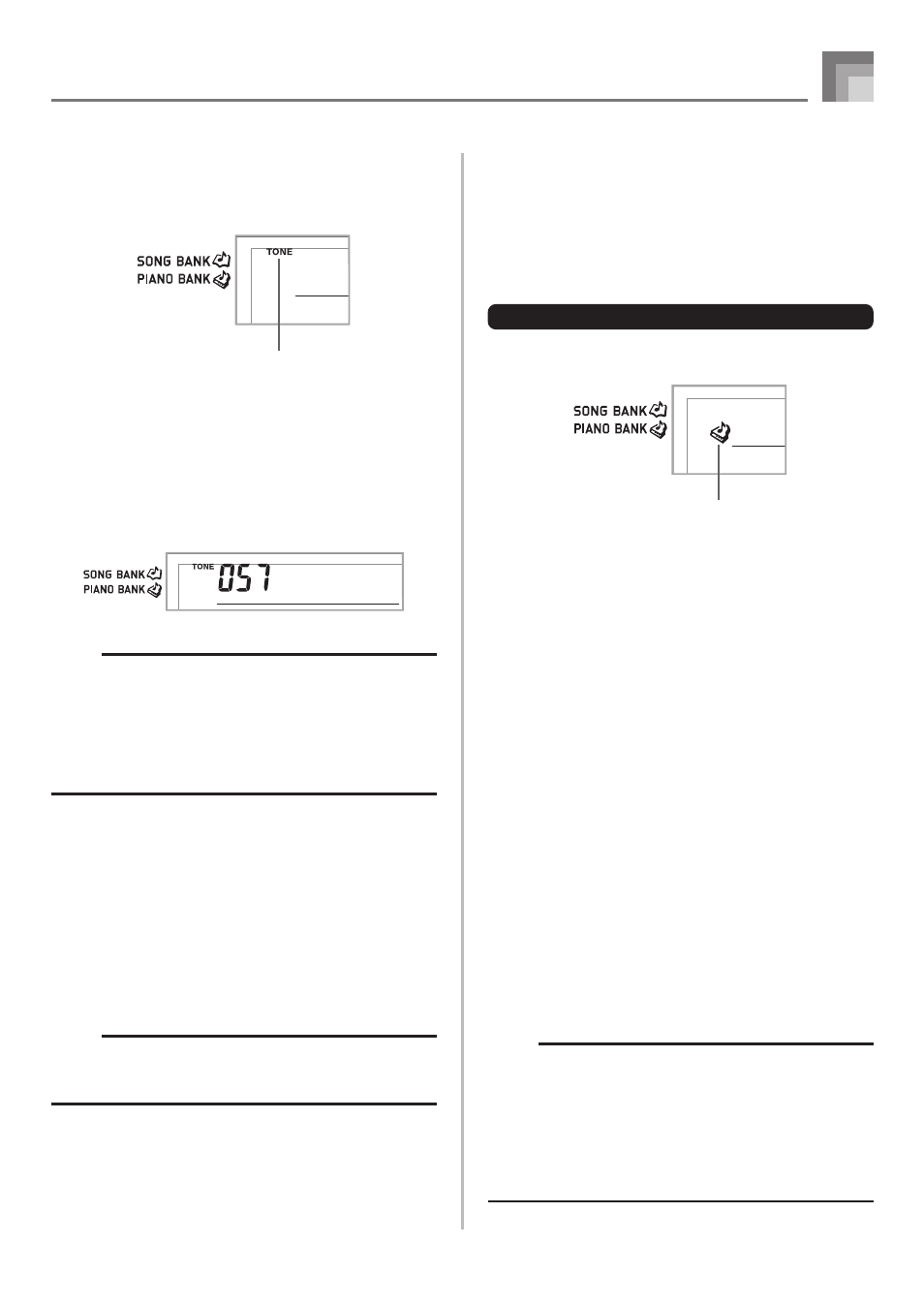
E-21
Playing a Built-in Tune
To change the melody tone
1
Press the TONE button.
2
Find the tone you want in the TONE List, and then
use the number buttons to input its three-digit
number.
Example: To select “057 VIOLIN”, input 0, then 5, then
7.
• You can select any one of the keyboard’s 264 built-in
tones.
NOTE
• You can also use the [+] and [–] buttons to change the
melody tones.
• For two-hand tunes (Piano Bank tunes), the same tone
is applied for both the left and right hand parts.
• Specifying the tune number for the same tune that is
currently selected returns the melody tone to the default
setting for that tune.
To play all tunes in succession
1
Press the SONG BANK button and PIANO BANK
button at the same time.
• Playback starts from Song Bank tune number 00,
followed in sequence by Piano Bank tunes.
2
To stop tune play, press the PLAY/STOP button.
NOTE
• While a tune is playing, you can use the number buttons
or [+] and [–] to change to another tune.
• You can play along with the tunes on the keyboard.
V i o l i
n
Indicator appears
663A-E-023A
Using the PIANO BANK Button
Pressing the PIANO BANK button provides instant access to
piano tones and piano tune selection.
Initial Piano Bank Setting
Tone: 000 STEREO PIANO
To use the piano bank
1
Press the PIANO BANK button.
2
Now try playing something on the keyboard.
• The notes you play sound with a piano tone.
3
If you want to playback the built-in tune, press the
PLAY/STOP button.
• This causes the currently selected tune to play in an
endless loop.
• To stop playback, press the PLAY/STOP button again.
Using the SMF Data on the
Bundled CD-ROM
The CD-ROM that comes bundled with the keyboard contains
demos as well as 25 tunes (SMF data) that you can use for
step lessons. It also contains PDF format files that contain
the sheet music of the included tunes.
For a full list of the tunes that are included, open the “List.txt”
file located inside the “MusicDataFolder” on the CD-ROM.
For each tune, “List.txt” shows the tune name, SMF file name,
PDF file name of the music score, and the type of lesson* for
which the tune can be used.
*
A tune marked with an asterisk (*) can be used for a both-
hand lesson. A tune that is not marked with an asterisk can
be used for a right-hand lesson.
NOTE
• You can load SMF data from the CD-ROM to the
keyboard using an SD memory card (page E-40) or using
the SMF converter tool (page E-35).
• You will need to have Adobe Reader or Acrobat Reader
installed on your computer in order to view the contents
of a music score PDF file. If neither of these applications
is installed on your computer, see “Installing Adobe
Reader (Acrobat Reader**)” on page E-34.
Indicator appears
