Using tone effects, Turning the key light system on and off, Using the microphone jack – Casio LK200ES1A User Manual
Page 19
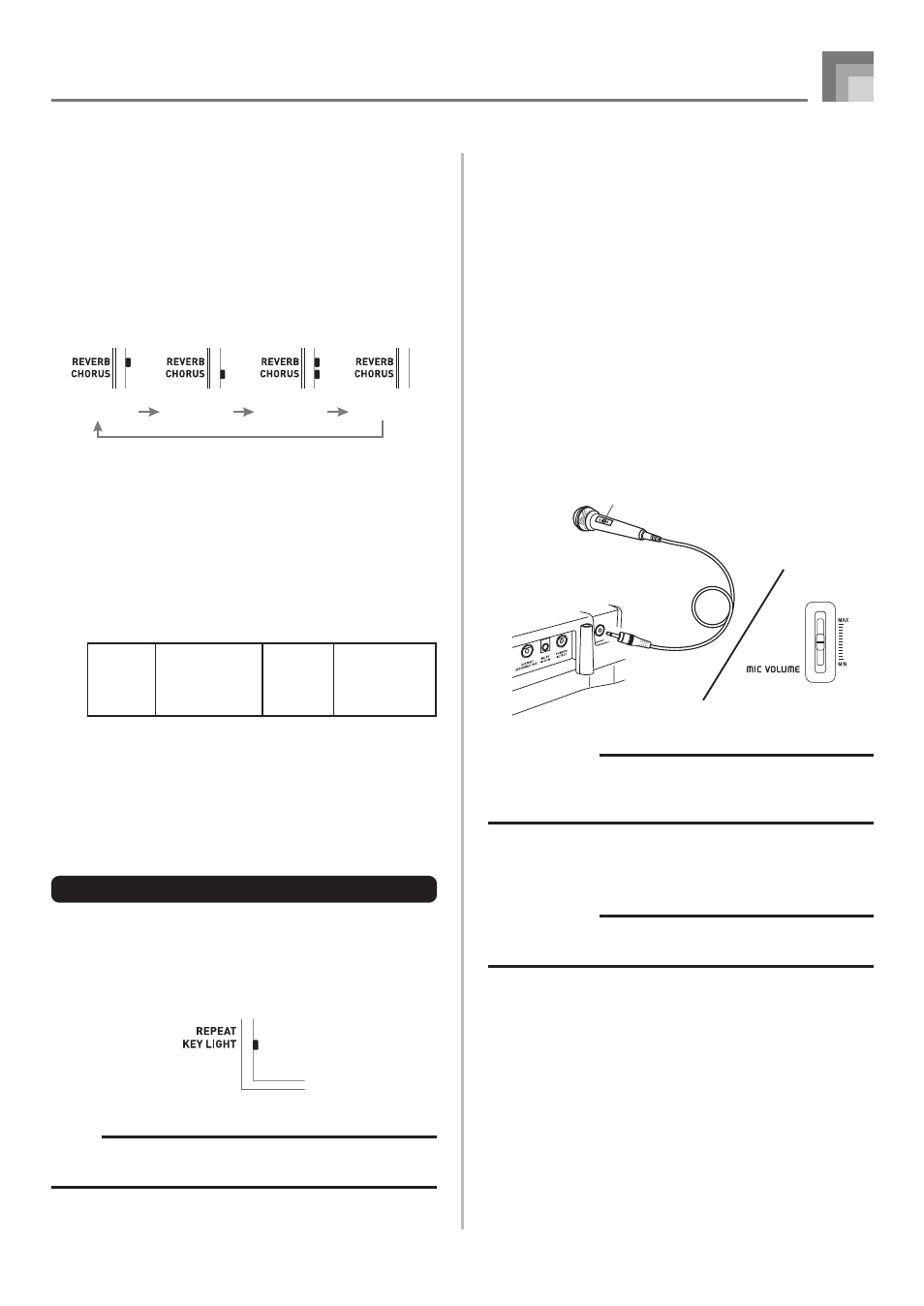
E-17
Using Tone Effects
Reverb: Makes your notes resonate
Chorus: Adds more breadth to your notes
1
Press the REVERB/CHORUS button to cycle through
the effect settings as shown below.
• You can find out the current effect setting by looking
at the REVERB and CHORUS indicators.
2
After turning on the effect you want, use the number
buttons or the [+]/[–] buttons to select the effect
type you want.
• Note that you need to select an effect type with the
number buttons or the [+]/[–] buttons within a few
seconds after turning on an effect. If you don’t, the
display will exit the setting screen.
Effect List
Turning the Key Light System On
and Off
Use the following procedure when you want to turn the key
light system on or off.
To turn the key light system on and off
1
Press the KEY LIGHT button to toggle the key light
system on and off.
• The KEY LIGHT indicator disappears when the key
light system is turned off.
NOTE
• The key light system is turned on automatically whenever
you turn on keyboard power.
Basic Operations
663A-E-019A
Using the Microphone Jack
Connecting a commercially available microphone to the MIC
IN jack makes it possible to sing along with the keyboard’s
built-in tunes or with SMF playback. When connecting a
microphone, be sure to first adjust the MIC VOLUME to a
relatively low setting, and then adjust to the level you want
after connecting.
1
Set the MIC VOLUME slider setting so it is on the
“MIN” side.
2
Turn on the microphone’s on/off switch.
3
Use the MIC VOLUME slider to adjust microphone
volume to the level you want.
[Rear Panel]
IMPORTANT!
• Be sure to use the microphone’s on/off switch to turn off
the microphone and to disconnect the microphone from
the keyboard whenever you are not using it.
Recommended Microphone Type
• Dynamic microphone (standard plug)
IMPORTANT!
• Be sure to disconnect the microphone from the keyboard
whenever you are not using it.
Howling (Feedback Noise)
Any of the following conditions can cause howling (feedback
noise).
• Covering the head of the microphone with your hand
• Positioning the microphone too near to a speaker
Should howling occur, try grasping the microphone further
away from the head, and move away from any nearby
speaker.
Static Noise
Fluorescent lighting can cause static noise in the microphone
signal. When this happens, move away from the lighting you
suspect may be causing the static.
MIC VOLUME slider
Microphone
Microphone on/off switch
Chorus
0: Chorus 1
1: Chorus 2
2: Chorus 3
3: Chorus 4
Reverb
0: Room 1
1: Room 2
2: Hall 1
3: Hall 2
On
On
On
Off
Reverb on
Chorus on
Both on
Both off
