Adding international characters, Currency symbols, Printing options – Dymo LabelPoint 350 Hardware Manual User Manual
Page 7
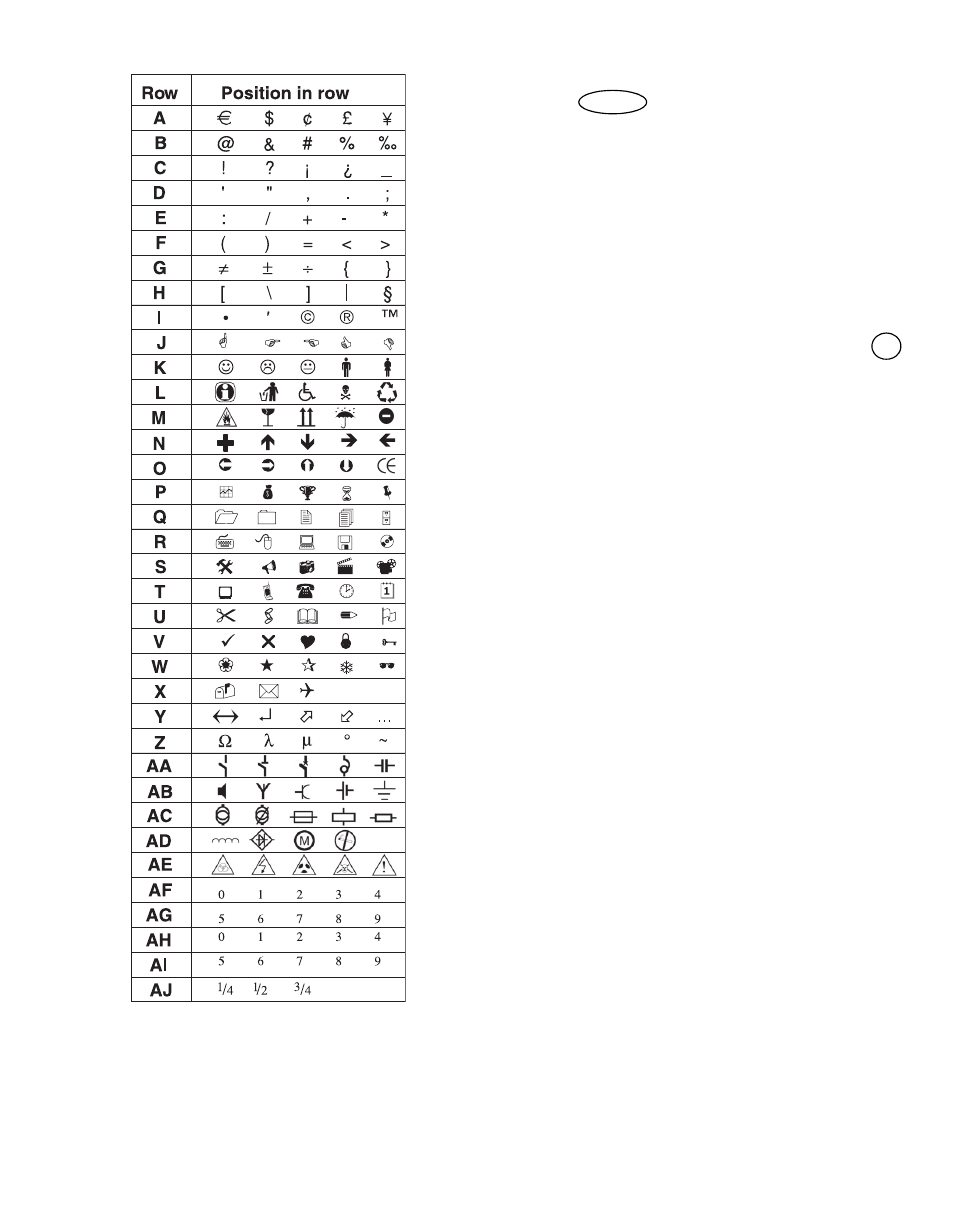
9
Figure 12
To add a symbol
1. Press
. The first row of symbols shown
in the table appears in the display.
2. Use the arrow keys to move to the desired
symbol. The left and right arrows move
horizontally along a row of symbols. The up and
down arrow keys scroll vertically through the
rows of symbols.
To quickly see a row of symbols, you can press
the letter corresponding to the row you want.
3. When you locate the desired symbol, press
to add the symbol to your label text.
Adding International Characters
The labelmaker supports the extended Latin
character set using RACE technology. Similar to
using a mobile phone keypad, if you type a letter
multiple times within a very short time, you will
scroll through variations on that letter.
For example, if French is selected as the language
and you repeatedly press the letter a, you will see a
а в ж and so on through all the variations
available. The character variations and the order in
which the variations appear depend on the
language you have selected to use.
Currency Symbols
The currency key
€
also uses RACE to scroll
through a number of currency symbols:
€ £ $ ¢ ¥
The order these symbols appear depends on the
language you have selected.
Printing Options
You can print multiple copies of a label at one time,
print serialized labels, print fixed-length labels,
review label text and format, and adjust the printing
contrast.
Symbols
OK
