Adding font styles, Adding box and background styles – Dymo LabelPoint 350 Hardware Manual User Manual
Page 5
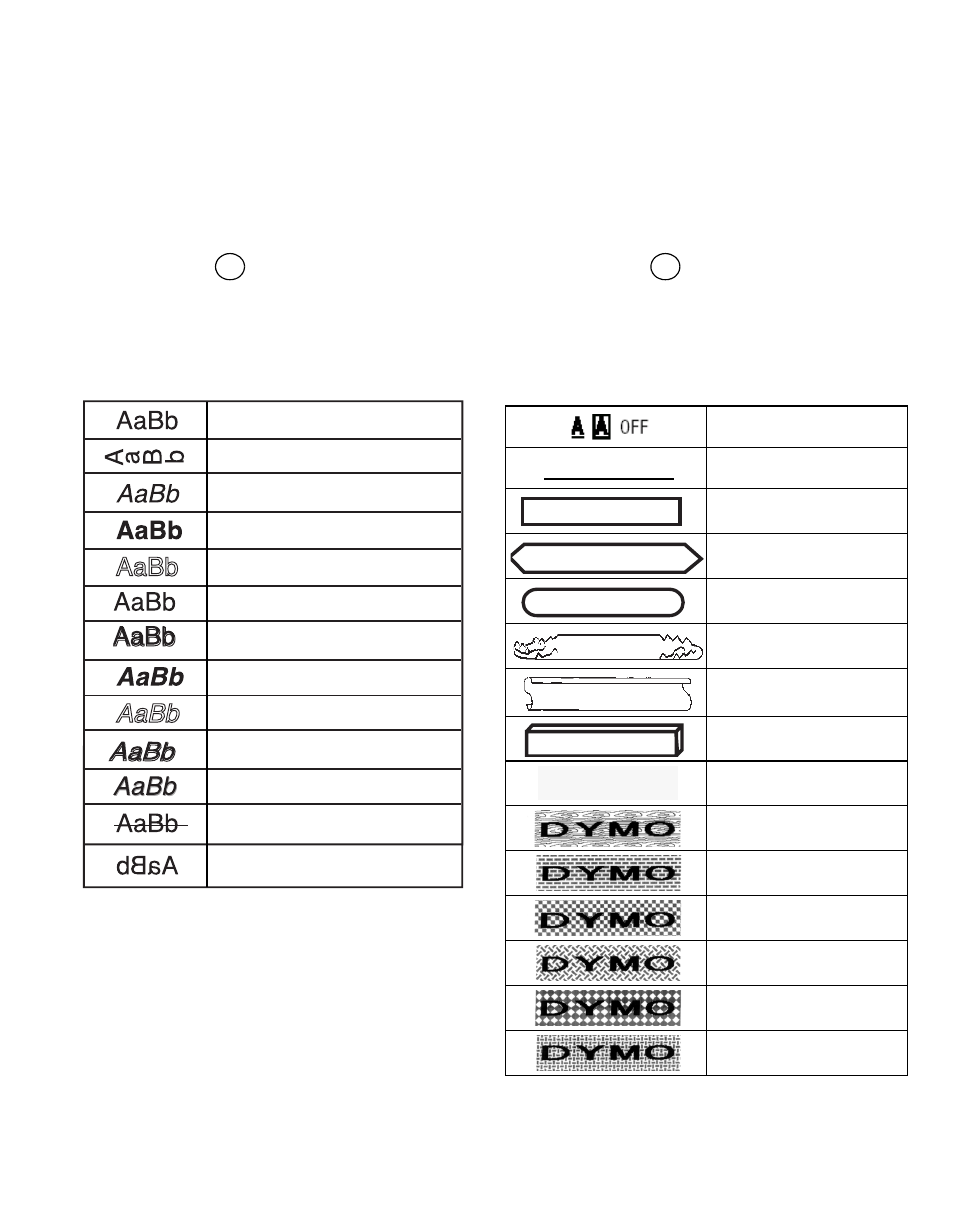
7
When you select a font, that font applies to all
characters on a page. If you want to use more than
one font, you must insert format breaks. See Using
Mixed Formats on page 8 for more information.
To set the font
1. Press the
X
key.
2. Use the arrow keys to move to the desired font
and then press
.
Adding Font Styles
You can choose from thirteen different font styles to
apply to your text:
Figure 10
When you select a style, that style applies to all
characters on a page. If you want to use more than
one style, you must insert format breaks. See
Using Mixed Formats on page 8 for more
information. However, when you use mirror or
vertical style, that style applies to the whole label.
Styles can be used with all alphanumeric
characters and symbols. See Using Symbols and
Special Characters on page 8 for more
information on printing symbols.
To set the font style
1. Press the
W
key.
2. Use the arrow keys to move to the desired style
and then press
.
Adding Box and Background Styles
You can further highlight your text by choosing a
box, underline, or background style.
Figure 11
OK
Normal
Vertical
Italic
Bold
Outline
Shadow
3D
Italic + Bold
Italic + Outline
Italic + 3D
Italic + Shadow
Strike-through
Mirror
Normal
Underline
Square Box
Pointed Box
Rounded Box
Crocodile Box
Scroll Box
3D Box
Dots
Wood Grain
Bricks
Checkers
Parquet
Diamonds
Weave
OK
DYMO
DYMO
DYMO
DYMO
DYMO
DYMO
DYMO
DYMO
