Adding date and time, Printing options, Changing the date format – Dymo LabelManager 450D User Manual User Manual
Page 12: Adding the date to your label, Changing the time format, Adding the time to your label, Printing multiple copies
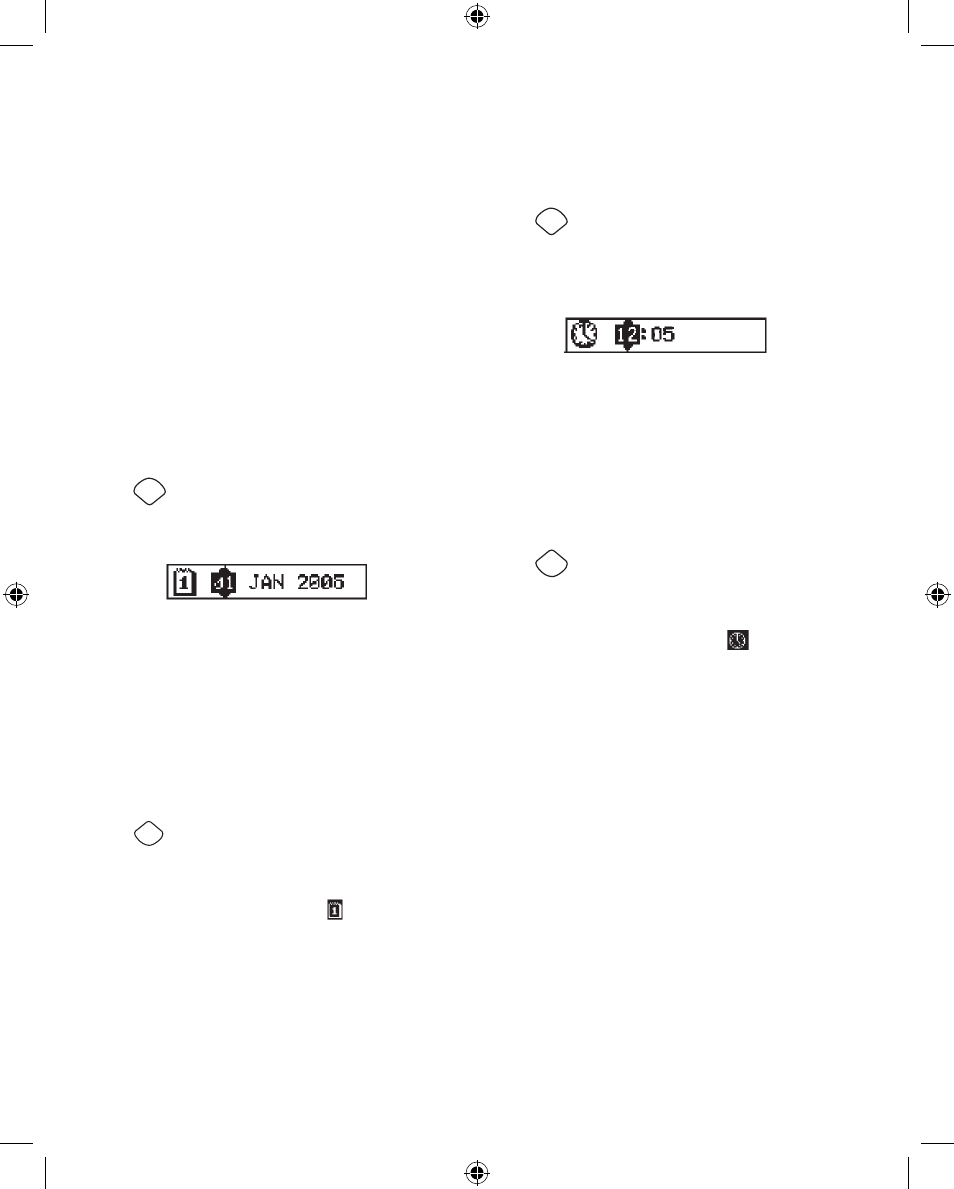
12
Adding Date and Time
You can add the date and time to your labels.
Changing the Date Format
You can choose from 12 different date formats:
24/12/2004
12/24/2004
24/12/04
12/24/04
24 Dec 2004
Dec 24, 2004 (US default)
24 Dec 04 (EU default)
Dec 24, 04
24 December 2004
December 24, 2004
24 December 04
December 24, 04
To change the date format
Press
1.
Settings
, select Set Date, and press
H
.
Use the arrow keys to select the date format and press
2.
H
.
The display shows the currently set date.
Use the arrow keys to change each part of the date (month,
3.
day, year) and press H after each part.
Adding the Date to Your Label
The date can be added as fixed text (the date remains the
same) or as variable text that is automatically updated with
the current date when the label is actually printed.
To add the date
Press
1.
Insert
Preview
.
Select
2.
Insert Date and press
H
.
Select
3.
FIXED DATE or AUTOM. UPDATED and press
H
.
When Autom. Updated is selected, a date icon is inserted
on your label. When Fixed Date is selected, the actual date is
inserted on your label in the format specified.
Changing the Time Format
You can choose to show the time in 12-hour format or 24-hour
format.
To set the time format
Press
1.
Settings
, select Set Time, and press
H
.
Use the arrow keys to select the time format (24 Hour Clock
2.
or 12 Hour Clock) and press H.
The display shows the default time.
Use the arrow keys to change each part of the time (hours
3.
and minutes) and press H after each part.
Adding the Time to your Label
The time can be added as fixed text (the current time) or as
variable text that is automatically updated with the current
time when the label is actually printed.
To add the time
Press
1.
Insert
Preview
.
Select
2.
Insert Time and press
H
.
Select
3.
Fixed Time or Autom. Updated and press
H
.
When Autom. Updated is selected, a time icon is inserted
on your label. When Fixed Time is selected, the actual time is
inserted on your label in the format specified.
Printing Options
You can print multiple copies of a label at one time, print
serialized labels, add a barcode, print fixed-length labels,
review label text and format, and adjust the printing contrast.
Printing Multiple Copies
You can print up to 16 copies of a label at one time. When
printing multiple copies, a dotted cut-line is printed between
each label.
LM450D_manual_UK_WEU.indd 12
16-08-2007 09:23:07
