Using symbols and special characters – Dymo LabelManager 350 User Manual
Page 7
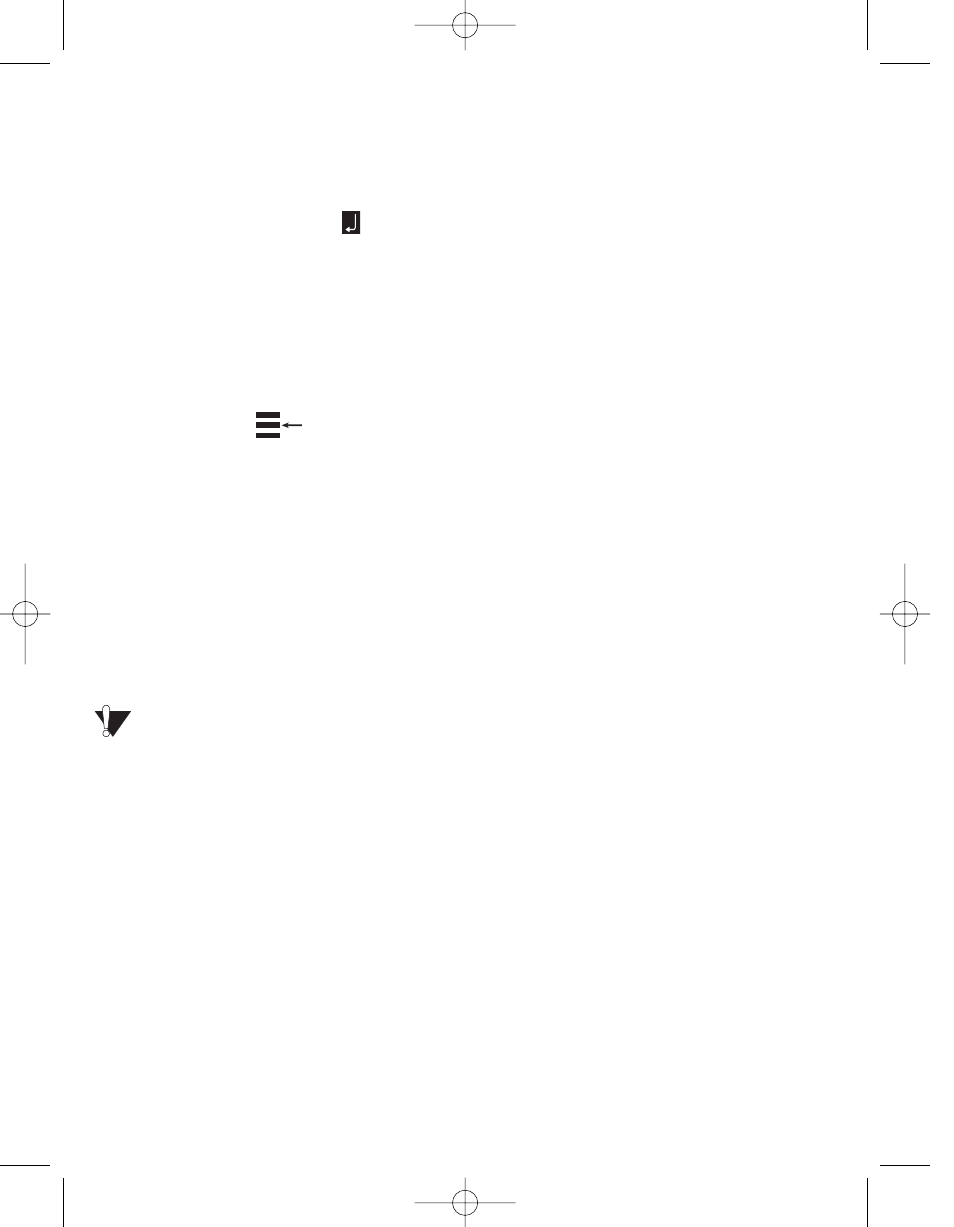
• Maximum of two lines on 3/8" (9 mm) and
1/2" (12 mm) labels
• Maximum of one line on 1/4" (6 mm) labels
To create a multiple-line label
1. Type the text for the first line, and press
Return. A new line character
is placed
at the end of the first line in the display, but
will not print on the label.
2. Type the text for the second line.
The display shows the line on which you are
currently entering text. The example below
indicates that the second line is the current line
on the label.
You can use the arrow keys to move from one
line to another.
Using Mixed Formats
You can apply different fonts and format styles
to the text on a label by dividing the label into
blocks of text or pages. Each page is separated
by a page break. The number of lines that can
be added to a page is determined by the label
width. You can add two page breaks to a label.
Alignment, underline, box styles, and back-
ground patterns cannot be mixed on a label.
These styles are common to the entire label.
To add a page break
1. Enter and format text for the first page of
the label.
2. Press Extra.
3. Use the arrow keys to select Insert Format
Break and press OK.
4. Continue entering and formatting text for
the next page of the label.
Using Tabs
You can add tabs to a label to align text on
multi-line labels. Tabs are left justified and the
default spacing is 2.0” (50 mm).
To change the tab spacing
1. Press Settings.
2. Use the arrow keys to select Set Tab Length
and press OK.
3. Use the Up and Down arrow keys to
increase or decrease the tab setting, and
then press OK.
To insert a tab
1. Enter your text.
2. Press the Tab key and continue entering text.
Using Symbols and Special
Characters
Symbols and other special characters can be
added to your labels.
Adding International Characters
The labelmaker supports the extended Latin
character set using RACE technology. Similar
to using a mobile phone keypad, if you press a
letter multiple times within a very short time,
you will scroll through variations of that letter.
For example, if you repeatedly press the letter
a, you will see a а б в г д е and so on through
all the variations available. The order in which
the character variations appear depends on the
language you have chosen to use.
Currency symbols
The currency key
e
e
also uses RACE to scroll
through a number of currency symbols:
e
e
£ $ ¢ ¥
The order these symbols appear depends on
the keyboard version and language you have
selected.
Adding Symbols
The labelmaker supports the extended symbol
set as shown below.
7
LM350 WEU.qxd 12-11-2003 09:02 Pagina 7
