ClearOne CHATAttach 150 Manual User Manual
Page 29
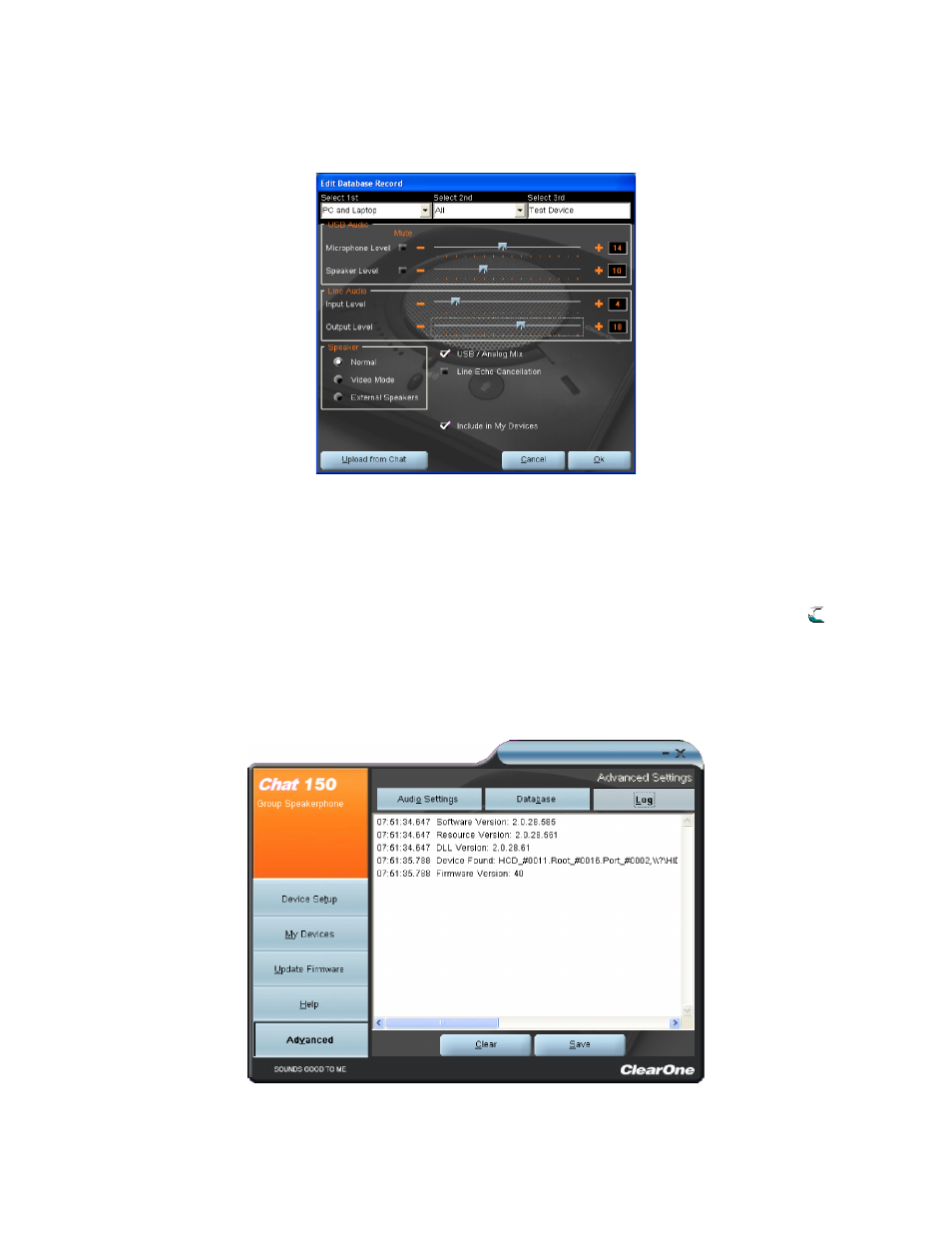
26 Technical Support: 800.283.5936
EDIT CUSTOM AUDIO SETTING
1. To edit custom devices, click the Edit button (appears in the place of the View button for custom devices) after
selecting the custom device you wish to edit. The Edit Database Record appears.
2. Adjust the audio settings, or click Upload from CHAT to upload the CHAT 150’s current audio settings.
3. When you are finished editing, click Ok.
4. Click Yes to save the device with the new audio settings or click No to return to the Edit Database Record dialog.
To cancel your changes, click Cancel.
5. To delete custom devices from the device database, click the Delete button after selecting the device you wish to
delete.
You can only delete custom devices - you cannot delete pre-programmed devices (devices with the ClearOne icon
next to them).
ADVANCED SETTINGS: LOG
Log displays a list of actions taken by the CHAT 150, including a timestamp and a description of the action or even.
To save the log to a text file, click the Save button. A standard Windows save dialog appears. Name the file and choose
the directory in which you wish to save the file (the default directory is the CHAT 150 Log directory).
Click Clear to clear all entries in the log window.
