Advanced settings: audio settings – ClearOne CHATAttach 150 Manual User Manual
Page 26
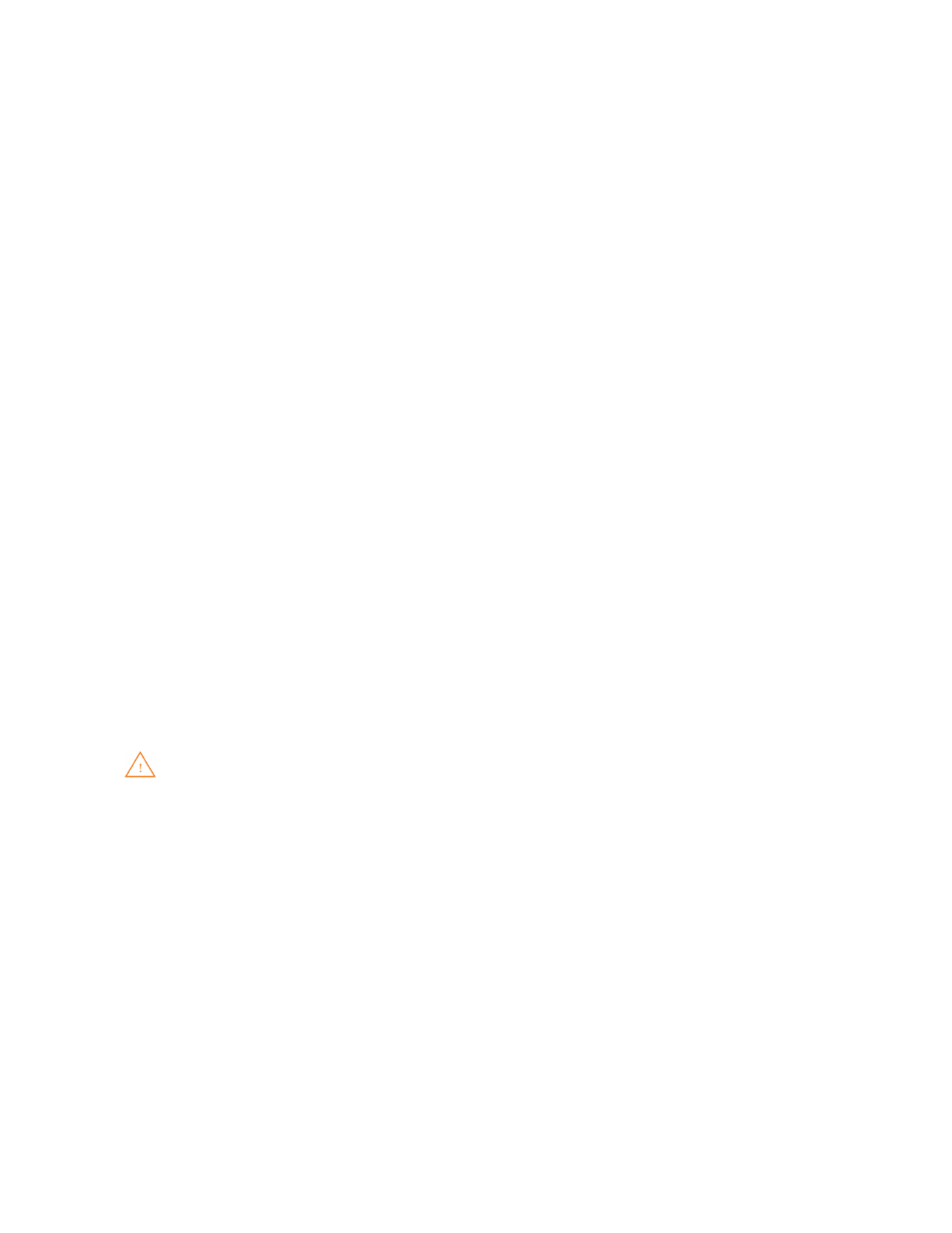
Chapter 4: Using the Chat Application 23
ADVANCED SETTINGS: AUDIO SETTINGS
Audio Settings displays the current audio settings and allows you to change them for the CHAT 150 currently
connected to your PC. You can also create custom audio settings for a device (see Advanced Settings: Database later
in this chapter for more information).
The audio settings are as follows:
• USB Audio: These controls affect the audio settings of the CHAT 150 when it is connected via USB to your
computer. Use the Mute buttons to mute either the microphone or speaker on the CHAT 150. Use the sliders to
adjust the microphone level and speaker level. Speaker and microphone level adjustments made in the CHAT
software will automatically change the speaker and microphone volume levels in Windows.
• Line Audio: These controls affect the audio settings of the CHAT 150 when it is connected to devices through
its I/O jack, such as handset telephones and video conferencing devices. These functions are unavailable if only
the USB is connected and appear grayed-out. Use the input slider to adjust the level of the incoming audio to the
speaker; use the output slider to adjust the level of the outgoing audio to the receiver side of the call.
• Speaker: These settings are only available when the VC Breakout Box is connected. The following options are
available:
• Normal: USB audio and line in audio from the VC Breakout Box are mixed through the CHAT 150 speaker.
• Video Mode: Select this option to allow the audio from the far end of the video conference call to come
through the TV speakers instead of the CHAT 150 speaker. Ensure that the CHAT 150 RCA connection
cable (included with the CHAT 150 VC configuration) is properly connected (see the section Connecting
CHAT 150 To A Video Conferencing Device in this manual for detailed instructions). USB audio still comes
through the CHAT 150 speaker in this mode.
• External Speakers: With this option selected, all audio (both USB and line in) is muted on the CHAT 150 and
routed to the line out jack on the CHAT 150 VC Breakout Box, to which you can connect external speakers and/
or an amplifier. In this mode, you are using the CHAT 150 as a microphone device only.
• USB/Analog Mix: Click this box to mix the audio coming into the CHAT 150 through the USB connection with
the audio coming through the I/O jack. For example, if this option is selected and you are talking to a colleague
via Skype on your PC connected to your CHAT 150, and you also initiated a video conference call through the VC
Breakout Box, all three parties would be joined together for a bridged call. The USB/Analog Mix setting is ignored
while the Speaker option (see above) is set to Video Mode or External Speakers.
• Line Echo Cancellation: Click this box to enable line echo cancellation. Line echo cancellation eliminates the
echo caused when the CHAT 150 is connected to a telephone. On a telephone, audio is normally routed from the
mouthpiece to the earpiece so that you can hear your own voice while talking, which causes feedback on a speaker
phone.
WARNING: Enabling line echo cancellation while not connected to a telephone may cause audio
problems, so only use this option while connected to a telephone.
Any settings changes that you make on this screen are instantaneously applied to the CHAT 150. In addition, you have
the option to click on Save to Database to capture the current settings and save them as a custom device as described
in the next section.
