Software requirements, Configuring the ip address, Connecting the mur2em – ClearOne MUR2EM Installation Guide User Manual
Page 8
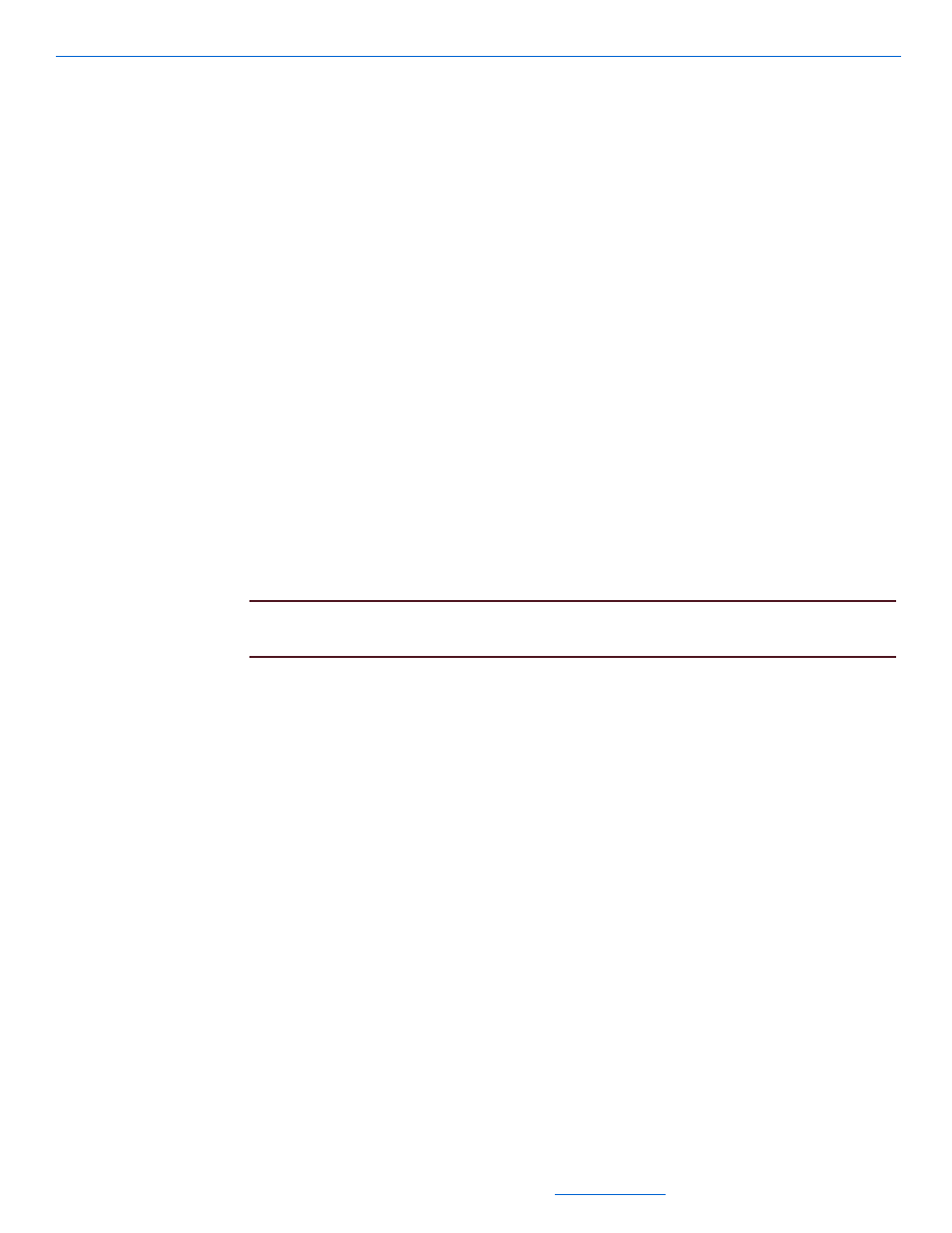
Musica MUR2EM
2-2
NS-1005-7140
All specifications subject to change without notification. All rights reserved. Copyright © 2005 NetStreams
Main +1 512.977-9393 / fax +1 512.977.9398 / Toll Free Technical Support +1 866-353-3496
3600 W. Parmer Lane, Suite 100; Austin, TX 78727 /
www.netstreams.com.
a computer with serial port (or USB to serial adapter),
an Ethernet cable,
an RS-232 cable,
a power cable for the MUR2EM,
a power cable for the Musica MU5066ADC, and
a power cable for the hub/switch.
Software Requirements
Flash Macromedia
®
running on the web browser device.
Windows XP, SP2.
a Flash-compatible web browser.
Configuring the IP Address
To configure the IP address for the MUR2EM, you must first connect the hardware,
then use HyperTerminal to complete the configuration.
Connecting the MUR2EM
To connect the MUR2EM for IP configuration, complete the following steps:
1.
Connect the MUR2EM to the computer using the null modem cable provided.
NOTE:
If your computer does not have a serial port, you need to use an adapter that
converts USB to serial. Note the COM port number.
2.
Connect the Ethernet port of the MUR2EM to the home network switch.
3.
Connect the Ethernet port of the computer to the home network switch.
4.
Ensure all power cables are plugged in.
5.
Start the computer.
Configuring the IP Address
This section shows you how to configure the IP address for your MUR2EM that
matches the IP address scheme for the home network.
To configure the IP addresses of your MUR2EMs, complete the following steps:
1.
Select Start>All Programs>Accessories>Communications>HyperTerminal.
The HyperTerminal screen displays (see Figure 2-2).
