Programming example a – ClearOne XAP IR Remote User Manual
Page 6
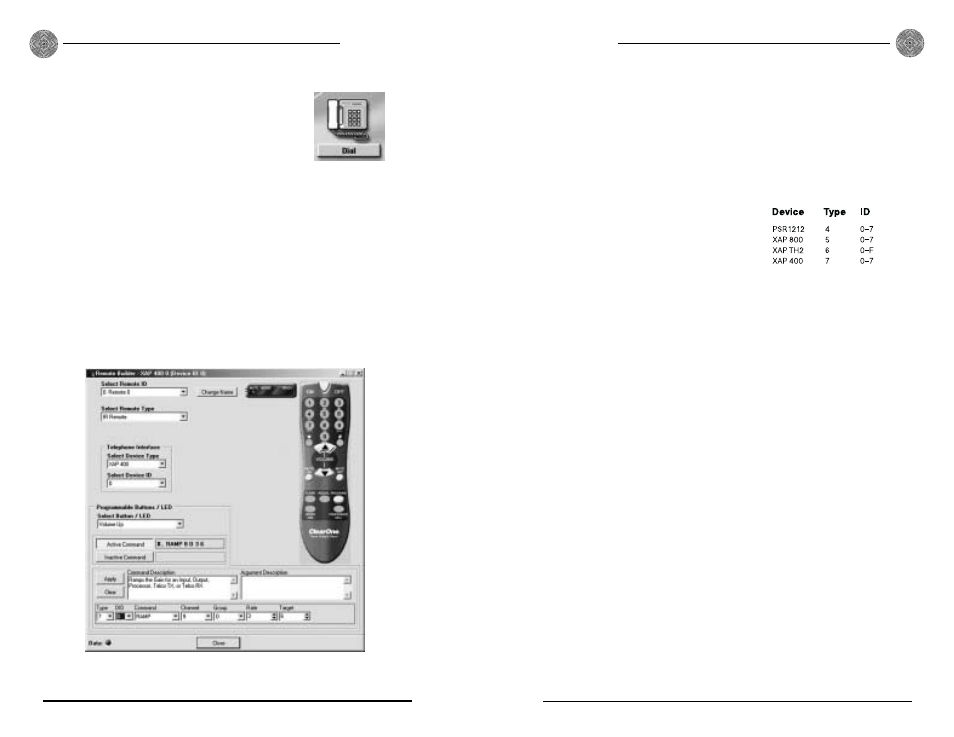
Configuration
Technical Services Group ~ 1-800-283-5936 (USA) ~ 1-801-974-3760
9
Configuration
8
Technical Services Group ~ 1-800-283-5936 (USA) ~ 1-801-974-3760
To configure speed dial numbers
1. Click the Dial button in the G-Ware Flow Screen.
The Dial window opens.
2. Click Edit in the Speed Dial section. This opens
the Speed Dial Edit window.
3. Enter the name and number to dial in the appro-
priate fields.
4. Click Save to save changes and exit.
Programming Example A
This example illustrates how to configure the remote control to adjust the
speaker output (output 9) of a XAP 400.
To program volume control of output 9
1. Open the Remote Builder window in G-Ware by clicking the Remote Builder
Flow Screen button or Remote Builder toolbar button.
Figure 9. Dial button
Figure 10. Remote Builder screen with Volume Up button configuration
2. Select the remote ID number of the remote you want to program from the
Select Remote ID list and IR Remote from the Select Remote Type drop-
down lists.
3. Select the Volume Up button from the Select Button/LED list. You can also
select the button by clicking directly on the Volume Up button in the remote
control depiction.
4. Click the Active Command button to set the command for operation when
the button is active.
5. Select 7 (for XAP 400) for the device Type
from the Type drop-down list.
6. Select the appropriate ID of the unit from
the DID list.
7. Select RAMP from the Command drop-
down list.
8. Select channel 9 from the Channel list.
9. Configure the Group, Rate, and Target lists. The Group list indicates the loca-
tion of the XAP 400 in a network. The Rate list indicates the number of dB
per second that the volume ramps up. The Target list indicates the target dB
increase, which is 6dB (a decibel level selected for purposes of this example).
10. Click the Apply button to apply the command to the selected Active
Command button.
To configure the Volume Down button, follow the same procedure, except in Step 3,
select the Volume Down button, and in Step 9, select -6 (dB) in the Target list. You
would select -6 because you want the Volume Down button to decrease the volume
to -6dB. This means the Volume Up/Volume Down range is 12dB.
Click Close to exit the Remote Builder.
