Configuring g-ware remote builder – ClearOne XAP IR Remote User Manual
Page 5
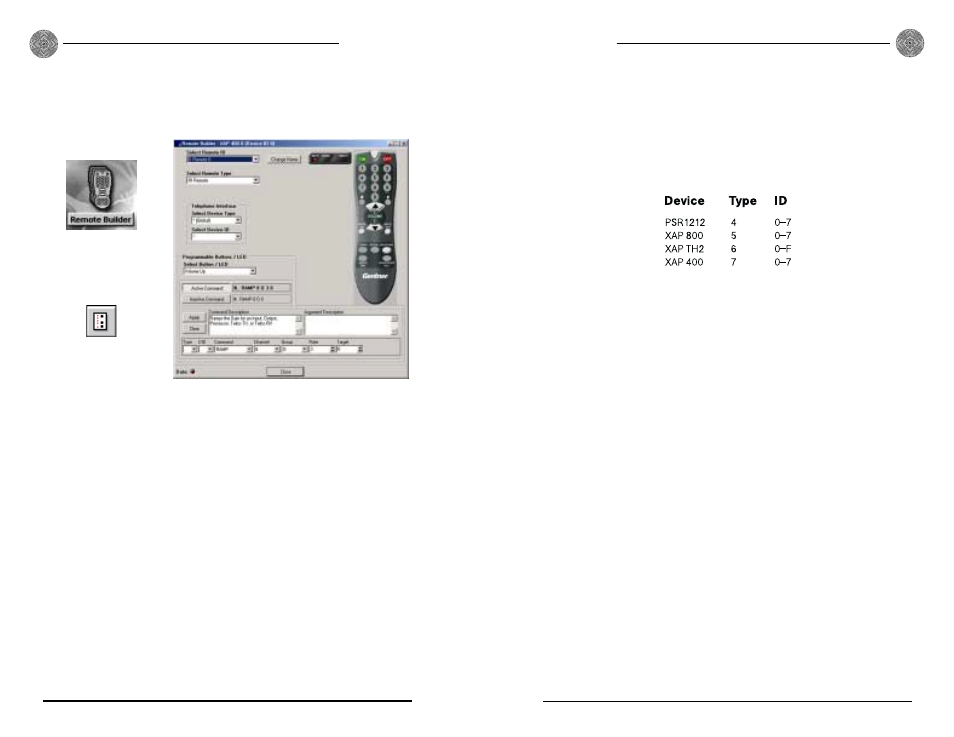
Configuration
Technical Services Group ~ 1-800-283-5936 (USA) ~ 1-801-974-3760
6. Click the Active Command or Inactive Command button to set the com-
mand for operation when the button is active or inactive.
7. Select the Device Type, ID, and Command from their respective lists. When
you select a command, a description of it appears in the Command
Description box.
7
Configuration
6
Technical Services Group ~ 1-800-283-5936 (USA) ~ 1-801-974-3760
Configuring G-Ware Remote Builder
1. Open the Remote Builder window in G-Ware by clicking the Remote Builder
Flow Screen button or Remote Builder toolbar button.
Figure 8. Remote Builder window
Figure 7. Remote
Builder toolbar button
Figure 6. Remote
Builder Flow Screen
button
2. Select a remote ID number from the Select Remote ID list and IR Remote
from the Select Remote Type drop-down lists. Note that the Select Remote
ID must correspond to the ID you established with the DIP switches (see
page 4).
3. Click Change Name to create a more descriptive name for the remote which
is displayed in addition to the remote ID number (limit 20 characters).
4. In the Telephone Interface section, select the Device Type and ID of the unit
(XAP 400 or XAP TH2) that you want the XAP IR remote to use when mak-
ing and receiving calls. The default settings are ** which will select any telco
device found on the network. If you have multiple telco devices in your net-
work, you must specify which unit will be used to make and receive calls so
that multiple telco devices won’t be activated.
5. Select the button or LED you want to program from the Select Button/LED
list. You can also select the button or LED by clicking directly on the picture
of the remote. (Selectable buttons are colored white.)
8. Select the command parameters from the argument lists. The parameters that
are available depend on the command selected. When you select an argument,
a description of it appears in the Argument Description box.
9. Click the Apply button to apply the command to the selected Active or
Inactive Command button. Or, click Clear to reset the command to default
settings.
Repeat steps 5-9 for each additional button you want to configure.
10. Click Close to exit the Remote Builder.
Speed dial
The XAP IR Remote Control system supports 10 speed dial numbers. Each number
can be 40 digits long and can have a 20-character name. These numbers and labels
are stored in non-volatile memory of the XAP conferencing unit and each number
can be called by a single command. Any valid touch-tone digit and the pause charac-
ter (comma) can be stored. All speed dial numbers are empty except for Speed Dial
9, which is programmed with ClearOne’s technical support number, and Speed Dial
10, which is programmed with the conference calling services number. See pages
14-15 for information about using speed dial numbers.
